Setup menu, Press menu button on the, Press the ch (+) or (-) buttons on – Philips XS1955 User Manual
Page 7: Press the status/exit button, And q, Uick, Irst, Ontrol
Attention! The text in this document has been recognized automatically. To view the original document, you can use the "Original mode".
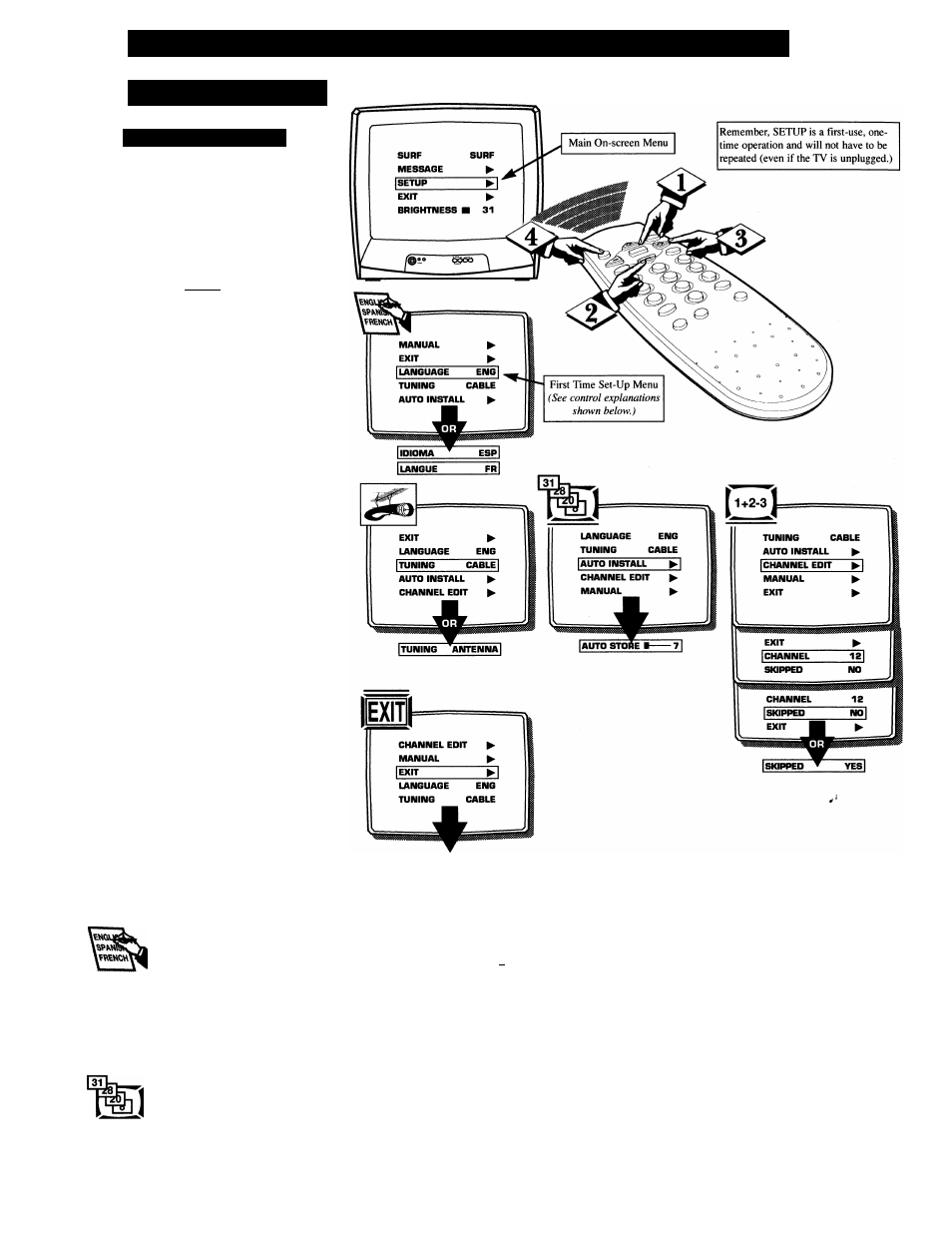
S
et
-U
p
AND Q
uick
U
se
- F
irst
T
ime
S
et
-U
p
C
ontrol
S
etup
M
enu
\u
Ai lOMAi rc Si;rnN(;s
F
irst Time Setup takes care of some
basic TV control settings for you.
Follow the steps in this section to
quickly add area channel numbers into
the TV's memory, set the Language,
and the TV for Antenna or Cable sig
nal
0
»
eqinj
Press MENU button on the
remote. An on-screen list of features
appears on the TV screen.
Press the CH (+) or (-) buttons on
the remote to scroll the on-screen menu
until the word SETUP appears within
the highlight box.
Press the VOL (+) button to select
the
SETUP on-screen menu. Then
press the CH (+) or (-) buttons to
scroll the
SETUP options. Next press
the VOL (+) or (-) buttons as directed
to use the desired menu items.
Press the STATUS/EXIT button
on the remote to clear the screen
after an adjustment. You can also use
the “EXIT” option in the SETUP
screen and press the VOL (+) button
to bring you back to the main on
screen menu.
You can also just wait and after a
minute the MENU will drop auto
matically from the screen.
BACK TO MAIN MENU
LANGUAGE
- The Language feature allows the user to
change the on-screen menu text to ENG (English), ESP
(Spanish), or FR (French). Note, this will not change the
text within features such as Closed Captioning.
TUNING
- This feature sets the TV in the proper signal
mode. If you have a signal coming from a Cable TV com
pany or Cable Box; select CABLE from the menu. If you
are using an indoor or outdoor antenna, select ANTENNA from the
menu.
AUTO INSTALL
- After correctly setting the TUNING
mode, AUTO INSTALL will read all the available channels
and store them Into the TV’s memory. This will allow you
to use the CHANNEL (+) or (-) buttons to scan through
the channels you have available.
CHANNEL EDIT
- Allows you to add or delete channels
1+2-3
I
manually. Enter the channel you want to skip. Then set
^ the SKIPPED feature to YES or NO. (If YES is selected,
the channel will not appear within the CH (+) or (-) ring. If NO Is
selected, the channel will appear when you scan channels in the
TV’s memory.)
EXIT
- When the EXIT option is selected, the main menu
will return to the screen.
