Audio cd playback, Basic play, When the unit is not in use – Emerson Radio BAR330 Revised 02/02/2007 - Part 2 User Manual
Page 6: Changing subtitle language, Selection of titles, Using a dvd menu
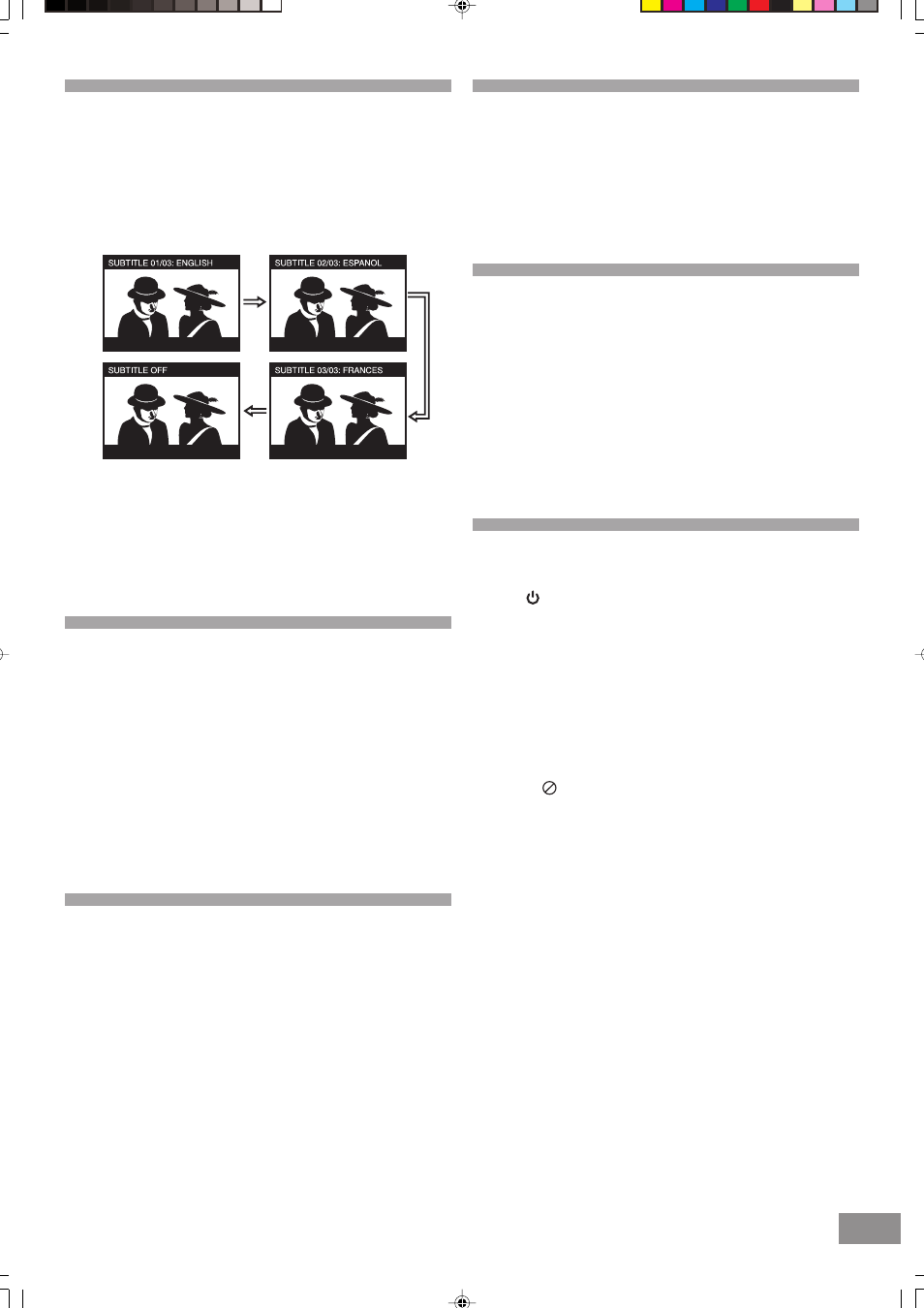
18
Audio CD Playback
Preparation
• Switch on the TV set power and select "Video" as the TV
input.
• Switch on the stereo system's power if the player has been
connected to a stereo system.
Basic Play
1. Pull open the vertical disc compartment.
2. Place a disc into the disc compartment.
Hold the disc without touching either of its surfaces and
position it with the printed title side facing up. Align it with
the guides and place it in its proper position.
3. Push close the vertical disc compartment.
4. Press the PLAY
button.
Note: Make sure the TV type is set to NTSC (factory default).
When the unit is not in use
When the unit is not in use, remove the disc and press the
Standby button to turn off the power. The STANDBY indicator
will illuminate.
Notes:
• The disc continues to rotate while the menu is displayed
even after the player has finished playing a particular item.
When no further selections are to be played, be sure to
press the STOP
button to clear the menu display.
• If the disc is placed in upside down, the On Screen Display
will indicate "NO DISC".
For your reference
• When " " appears while a button is being operated, it
means that the corresponding operation is prohibited by
the player.
For your convenience
When play is stopped, the unit records the point where
STOP
was pressed. Press PLAY
again, and play will
resume from this point. When the tray is opened, the
RESUME function will be cleared. The RESUME function
works only with discs for which the elapsed playing time
appears during playback.
Still Picture (PAUSE/STILL)
• Press the PAUSE/STEP
button during play.
Audio CD
• The player will be placed in the pause mode.
To return to normal play
• Press PLAY
button.
Changing Subtitle Language
It is possible to change the subtitle language from English to a
different language, if available. (This operation works only with
discs on which multiple subtitle languages are recorded.)
1. Press the SUBTITLE button during play.
2. Press the SUBTITLE button repeatedly to select the preferred
language.
Notes:
• In some cases, the subtitle language is not changed
immediately to the selected one.
• When the power is turned off or the disc is removed,
subtitles appear in the language selected at the initial
settings. If this language is not recorded on the disc, they
will appear in the disc's priority language.
Selection of Titles
Some DVDs may have more than 1 movie (Title) on them. If the
disc has a title menu recorded on it, the TITLE button can be
used to select the desired title. (The details of operation differ
depending on the disc used.)
1. Press the TITLE button during play. A list of titles on the disc
is now displayed.
2. Press the (
,
,
,
) Navigation buttons to select the
preferred title.
3. Press the ENTER button. The selected title now starts
playing.
Using a DVD Menu
Some DVD discs have unique menu structures called DVD
menus. For example, DVDs programmed with complex contents
provide guide menus and those recorded with various languages
provide menus for audio and subtitle language. Although the
DVD menu's contents and operation differ from disc to disc, the
following explains the basic operation when this feature is used.
1. Press the DVD MENU button during play. The DVD menu
available on the disc is now displayed.
2. Press the (
,
,
,
) Navigation buttons to select the
preferred menu.
3. Press the ENTER button. The selected item is now executed.
When the menu continues onto another screen
Repeat step 2 and 3.
BARBIE BAR330_Eng P13-26.p65
2/2/2007, 3:30 PM
18
