2 connect to network adapter (ad-hoc, Mode), 2 connect to network adapter (ad-hoc mode) – Corega 108M User Manual
Page 18
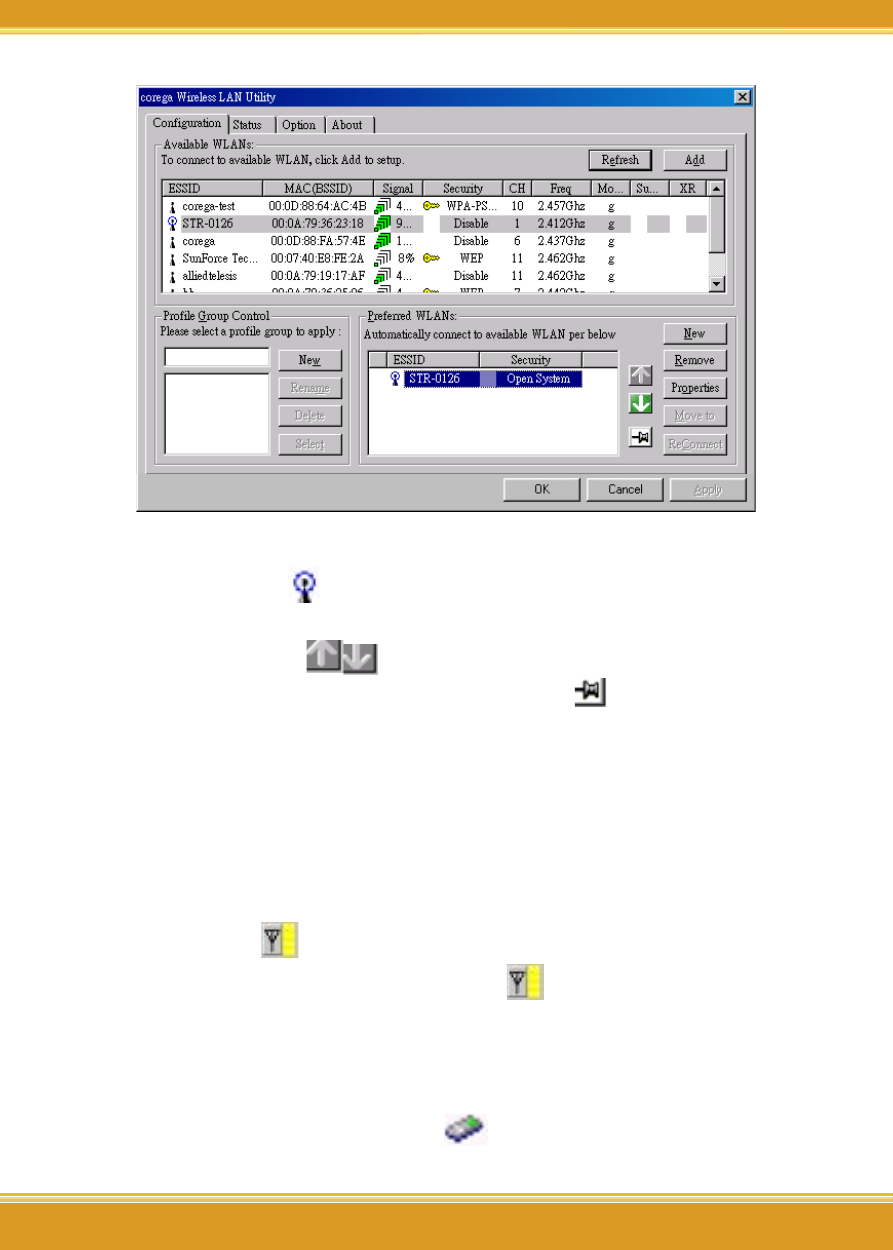
WLCB54GS Manual
16
16
*Note:
1. You will see a
icon on the left side of the device name
when WLCB54GS has connected
with the device.
2. You may press
icons to change the ranking of
[Preferred WLANs], and you may click
icon to fix one
of them, =>then press [Apply] to save the changes.
3. Please verify it can connect to internet successful or not.
5.2 Connect to network adapter (Ad-Hoc
Mode)
1. Double click
icon on system tray, and it will show up
the Utility screen. If you can’t see
icon on system
tray, please press [Start] => [Programs] =>[corega CG-
WLCB54GS] => [Wireless LAN Utility].
2. Please select the ESSID with
icon (which set as [Ad-Hoc
