Drawmer – Drawmer SDX100 for Soundscape User Manual
Page 6
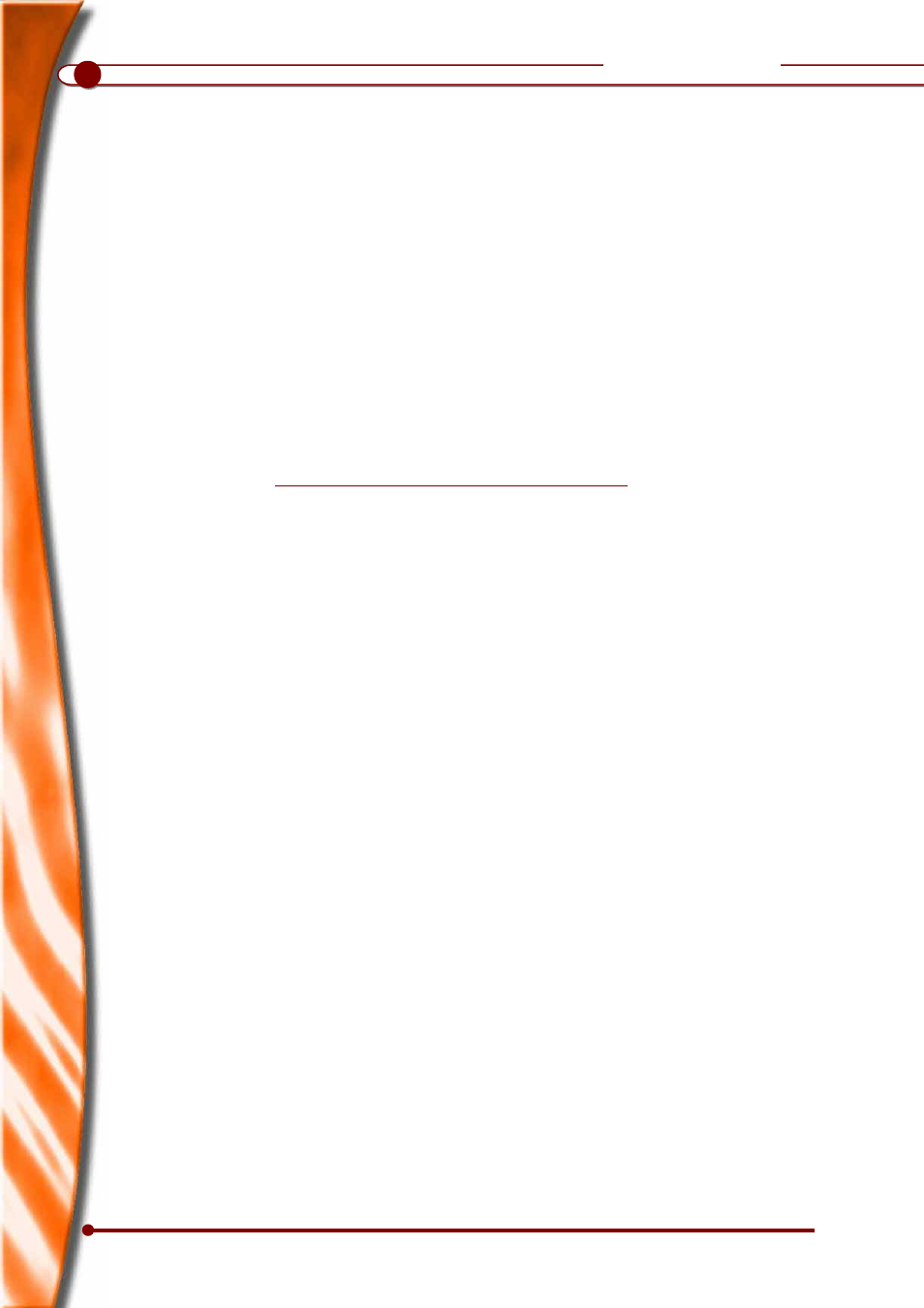
2
DRAWMER
Installing from the CDRom
Insert the CDRom into your CDRom drive.
From the Taskbar, click on Start and select
Run.. Select Browse and go to the Drawmer
folder on the CDRom.
Double click on setup.exe. It is strongly
recommended that you use the default folders
for program files and user files (C:\Program
Files\Soundscape and C:\Soundscape).
Note: Using the default paths and folders is
important, as in the event that you need
Soundscape technical support, it’s easier if
all files are installed where we expect.
Click on Start, and files will be copied onto
your hard disk.
Soundscape uses low-cost ATA (IDE) hard
drives and stores all audio files as linear (un-
compressed) data - 10GB gives 31hrs 29min
total at 16 bit, 44.1kHz or 9hrs 38min at 24
bit, 96kHz. EIDE (enhanced) or Ultra-DMA
disks are not essential, but using a fast
modern drive is advisable.
The Drawmer SDX100 plug-in CD-Rom
Note:
The examples shown within this manual refer
to the Mixtreme application - for R.Ed or
SSHDR1 please consult the user manual - or
alternatively contact Soundscape.
Any compatible Soundscape system such as
R.Ed / SSHDR1-Plus DAWs or Mixtreme /
Mixpander PCI cards.
IBM PC-AT or compatible (Pentium or AMD
processor)
16MB RAM minimum
Windows 95/98/ME,NT4/2000
SVGA colour monitor 800x600 resolution
Optional extras include: MIDI card for
interfacing with sequencers or remote
controllers, RS422 card or Com port converter
for interfacing with VTR's, Tape Machines or
other RS422 devices, and/or Video Capture
card (contact your Soundscape supplier for
details).
SDX100 Installation
Setup
System Requirements
1.
2.
3.
4.
In order to run the Drawmer SDX100 the minimum system requirements are:
•
•
•
•
•
•
•
•
The Drawmer SDX100 plug-in requires that the Soundscape Mixtreme/Mixpander or R.Ed/SSHDR1-
Plus operating software has been successfully installed and is working properly.
Installing from the ‘DrawmerSDX100.exe’ File
If you are installing from the packed
‘DrawmerSDX100.exe’ file which you have
downloaded from the Soundscape web site
(www.soundscape-digital.com), first copy
DrawmerSDX100.exe into a temporary folder
(e.g. c:\temp) and run it using Run from the
Taskbar or by doubleclicking on the file in
Explorer. Answer Yes to any questions about
overwriting or extracting files and a number of
files will be extracted into the temporary folder.
From the Taskbar, click on Start and select
Run.. Select the temporary folder where you
extracted the file.
Double click on setup.exe. It is strongly
recommended that you use the default folders
for program files and user files (C:\Program
Files\Soundscape and C:\Soundscape).
Note: Using the default paths and folders is
important, as in the event that you need
Soundscape technical support, it’s easier if
all files are installed where we expect.
Click on Start, and files will be copied onto
your hard disk.
1.
2.
3.
4.
Setup
