CLEAR Hub Express User Manual
Clear hub express firmware instructions
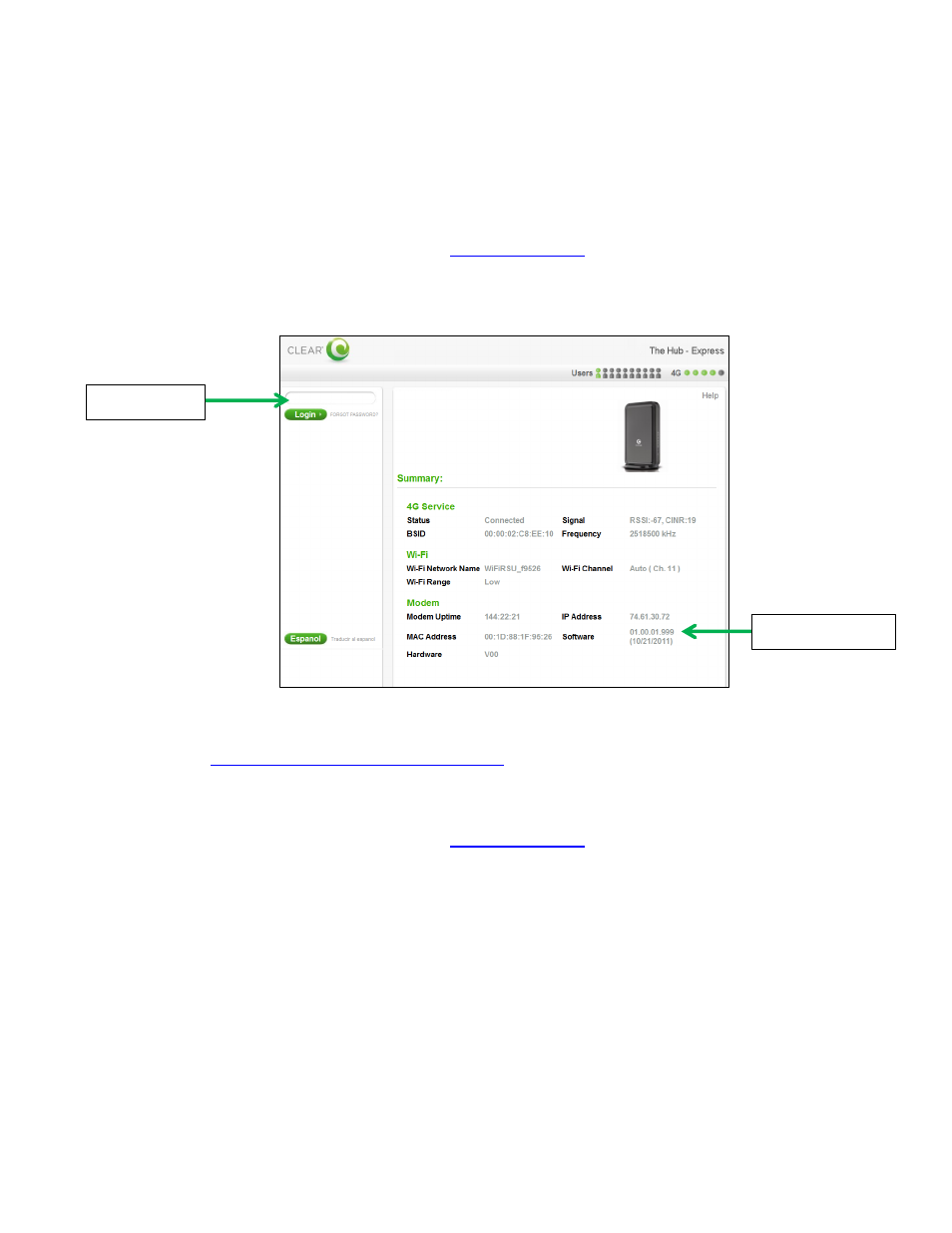
CLEAR Hub Express Firmware Instructions
Verify Software Version
1. Connect to Device Home Page by typing
into the web browser
2. The main page will display the “Current Device Settings” screen which will have Software
information
3. Confirm that your device has the updated software
Updating Software Version
1. Go to
and compare the software version on device. If
the version is different, then download the new software by selecting Firmware Update and
store the file to a location on your computer.
2. Connect to Device Home Page by typing
into the web browser
3. Enter the password to gain Administrative rights access. Note: The default password is “admin”
4. Access the software/firmware update screen by:
a. Hover the mouse cursor over the image of the device, on the device’s home page
b. Press and release the CTL, ALT and H buttons simultaneously on the keyboard
5. Browse the path to the ipk file where it is stored on your computer
6. Click Upgrade
7. Once upgrade is complete, the device will automatically reboot
8. Verify the upgrade is successful by looking at the software version on the Home page
9. Verify that the device can connect to Wi-Fi and CLEAR 4G network and access the Internet
Software version
Admin Login
