CLEAR 4G Mobile USB User Manual
How to recover
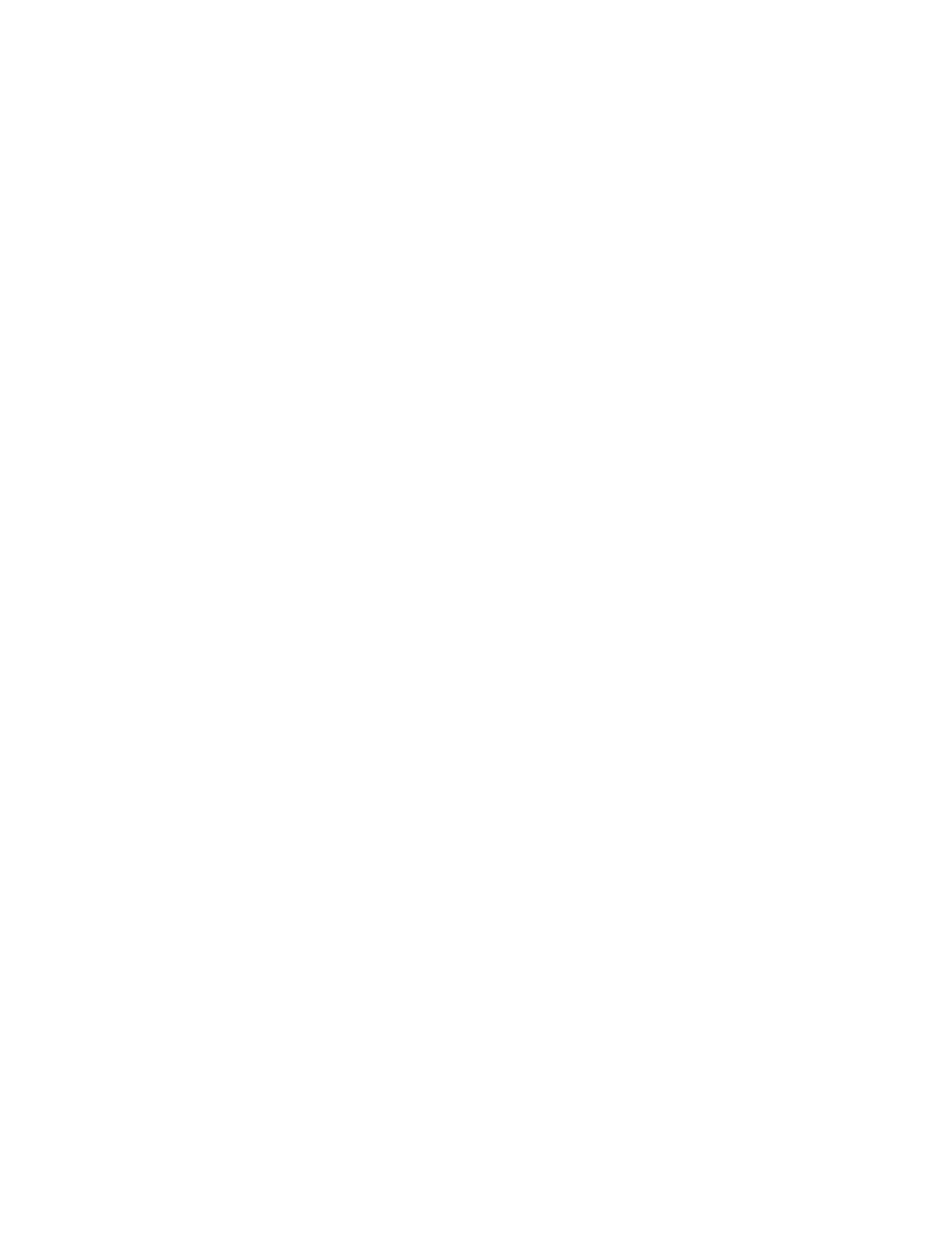
The CLEAR Connection Manager and Windows® 8 (64bit)
CLEAR 4G Mobile USB (SKU: PXU1900 and PXU1900R)
Currently, the latest version of the CLEAR Connection Manager (CCM) will not work with 64-bit versions of Microsoft
Windows® 8.
32-bit versions of Windows 8 are NOT impacted.
(To determine whether or not you are using the 64-bit
version of Windows® 8, follow the first three steps of “An Alternate Recovery Method”, below.)
How to Recover
If you have installed a version newer than 2.00.0043 under 64 bit Windows ® 8, all of your USB controllers will be
disabled, and any USB device plugged into your PC will not work after you reboot. If you find yourself in this situation,
download a small registry file that will remove a single entry in the registry that is causing the problem. (The Windows®
Registry is a repository of information about the applications and other software that are installed on your PC.)
To repair your registry, follow these steps:
1. Using a PC that has internet access, download the registry file “Windows 8 USB Fix.reg” from
http://www.clear.com/support/download
2. Copy this file to the Windows® 8 machine
3. Find the location where you saved/copied the file, and double click it
4. Click Yes when Windows® asks you to confirm any changes made to the registry
5. Click Okay when Windows® confirms that the changes have been made to the registry
6. Reboot your PC
Once you reboot, your USB ports will be functional again. You should uninstall the current version of the CCM, and
install version 2.00.0043.
To uninstall the current version of the CCM:
1. Press the Windows® key to go into Metro Mode
2. Type “clear”
3. Double click the app “Uninstall CLEAR Connection Manager”
4. Click Yes when the Windows® Installer will ask if you want to uninstall
5. Click Yes if you get a User Access Control prompt
