Chrysler 2014 200 - User Guide User Manual
Page 52
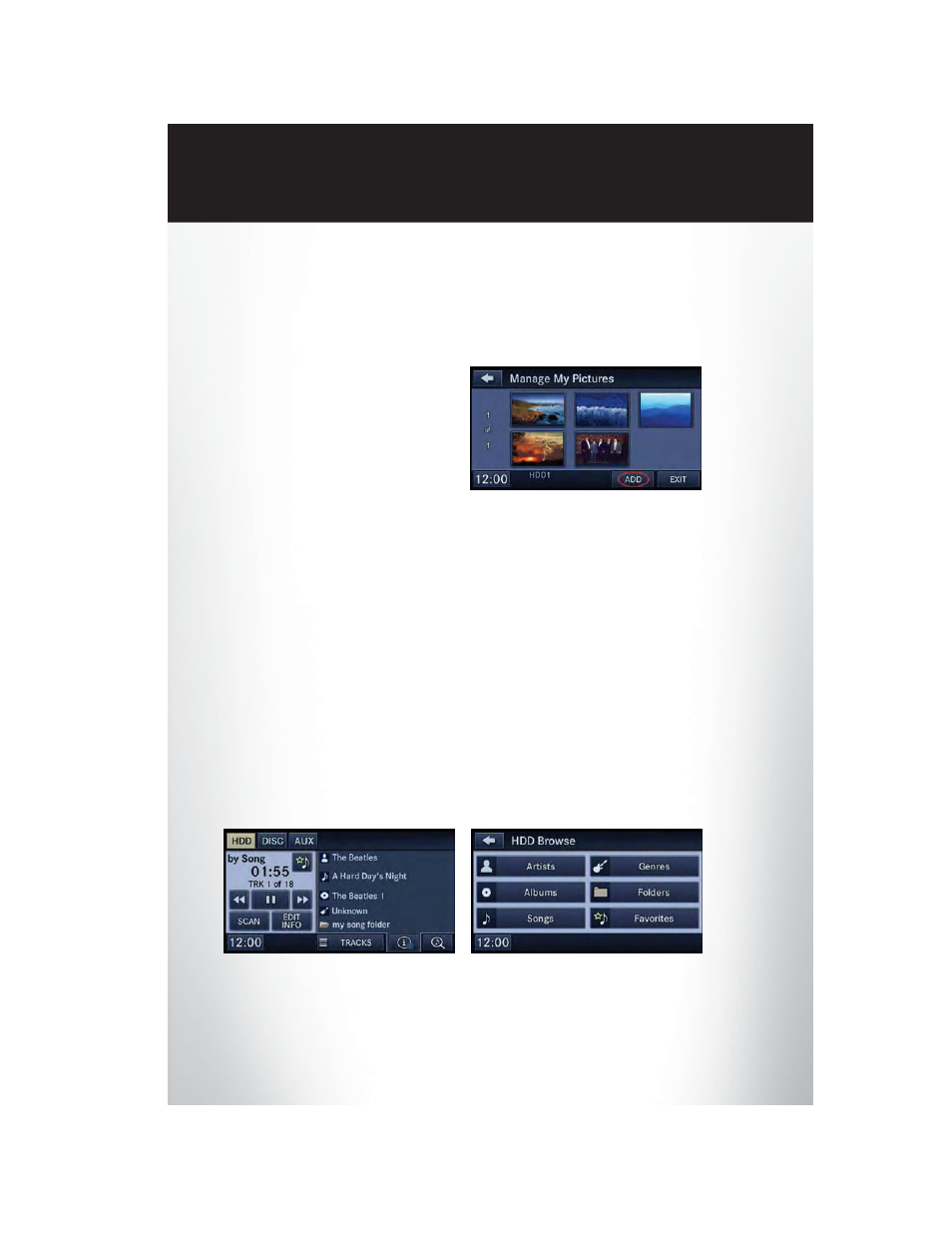
Copying Pictures To The HDD
• Insert either a CD or a USB device containing your pictures in JPEG format.
• Press the MENU hard-key to access the Settings Menu, then touch the “My Files” soft-key.
• Touch the “My Pictures” soft-key to get an overview of the currently stored images, then touch
the “Add” soft-key.
• Touch the “From Disc” or “From USB” soft-
key, then select the folders or pictures you
wish to copy to the HDD. Use the “PAGE”
soft-keys to page through the list of pictures.
• Touch the desired pictures or press the “All”
soft-key for all pictures. Confirm your selec-
tions by touching the “SAVE” soft-key.
NOTE:
The copy progress is shown in the lower left corner of the screen.
Display A Picture On The Radio Screen
• Once the import is complete, the pictures will then be available in the “MY PICTURES”
screen.
• Press the MENU hard-key to access the Settings Menu. Touch the “My Files” soft-key and
then touch the “My Pictures” soft-key. Touch the desired picture, touch the “Set as Picture
View” soft-key and then touch the “Exit” soft-key. Lastly press the MENU hard-key and touch
the “Picture View” soft-key to display the chosen picture on the radio screen.
NOTE:
• A check mark in the My Pictures screen indicates the currently used picture.
• You can also delete pictures by touching the “Delete” soft-key.
Playing Music From The HDD
• Press the RADIO/MEDIA hard-key until the media source tabs are displayed at the top of the
screen. Touch the “HDD” soft-key tab. Touch the desired track soft-key to play or touch the
“SEARCH/BROWSE” soft-key to search by artist, by album, by song, by genre, from a folder,
or from Favorites.
E L E C T R O N I C S
50
