Sound control adjustment, Selecting stereo/second audio program (sap), Note – RCA LCD L26HD35D User Manual
Page 24: To listen to a second audio program (sap), Selecting the audio language, Sound control adjustment 1 2
Attention! The text in this document has been recognized automatically. To view the original document, you can use the "Original mode".
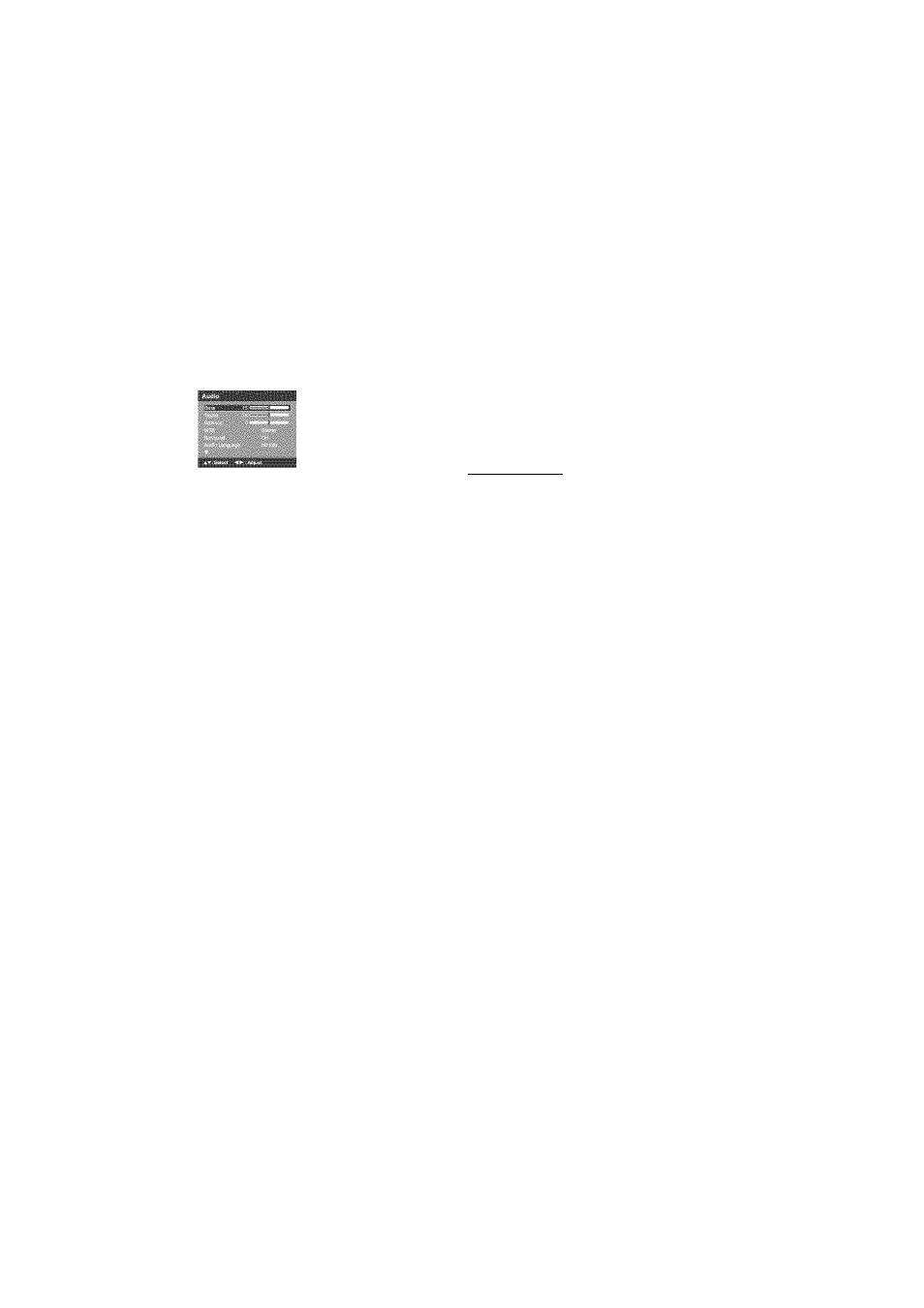
Sound control
adjustment
1
2
3
Press SETUP/TV MENU in the TV mode. The TV
menu screen will appear.
Press A or T to select “Audio”, then press ► or
ENTER.
Press A or T to select the item you want to
adjust.
Bass:
Press ◄ or ► to adjust the bass sound.
Treble:
Press ◄ or ► to adjust the treble sound.
Balance: Press ◄ or ► to obtain an equal sound
level from both speakers.
Surround:
Press ◄ or ► to select “On” or “Off”.
On: The dynamic presence and sound
created offers a thoroughly enjoyable
listening experience.
Off: Normal sound.
4
After you desired setting, press EXIT/CANCEL to
return to the normal screen.
Selecting Stereo/Second
Audio Program (SAP)
The multi-channel TV sound (MTS) feature
provides high-fidellty stereo sound. MTS also
can transmit a second audio program (SAP)
containing a second language or other audio
Information.
When the TV receives a stereo or SAP broadcast,
the word “Stereo” or "SAP” displays on-screen
every time you press DISPLAY.
1
Press SETUP/TV MENU in the TV mode. The TV
menu screen will appear.
2
Press
A
or
T
to select “Audio”, then press ► or
ENTER.
3
Press
A
or
T
to select “MTS”, then press ◄ or ►
to select “Stereo”.
^ Press EXIT/CANCEL to return to the normal
screen.
NOTE:
• Generally you can leave your TV In stereo
mode because the TV automatically outputs
the type of sound being broadcast (stereo or
mono).
• If the stereo sound is noisy, select “Mono” to
reduce the noise.
To listen to a second audio program (SAP)
Press ◄ or ► to select “SAP” in step 3 above. The
TV speakers will output the second audio program
instead of normal audio.
Selecting the audio
language______________
When two or more audio languages are Included
In a digital signal, you can select one of the audio
languages. (This function Is available only for
digital broadcast.)
1
Press SETUP/TV MENU in the digital channel.
The TV menu screen will appear.
2
Press
A
or
T
to select “Audio”, then press ► or
ENTER.
3
Press
A
or
T
to select “Audio Language”, then
press ► or ENTER to display the Audio Language
menu.
4
Press
a
/
t
or Number buttons (0-6) to select
your desired language.
5
Press EXIT/CANCEL to return to the normal
screen.
24
