S amb a, Using auto-accompaniment, Playing rhythms – Casio LK125 User Manual
Page 19
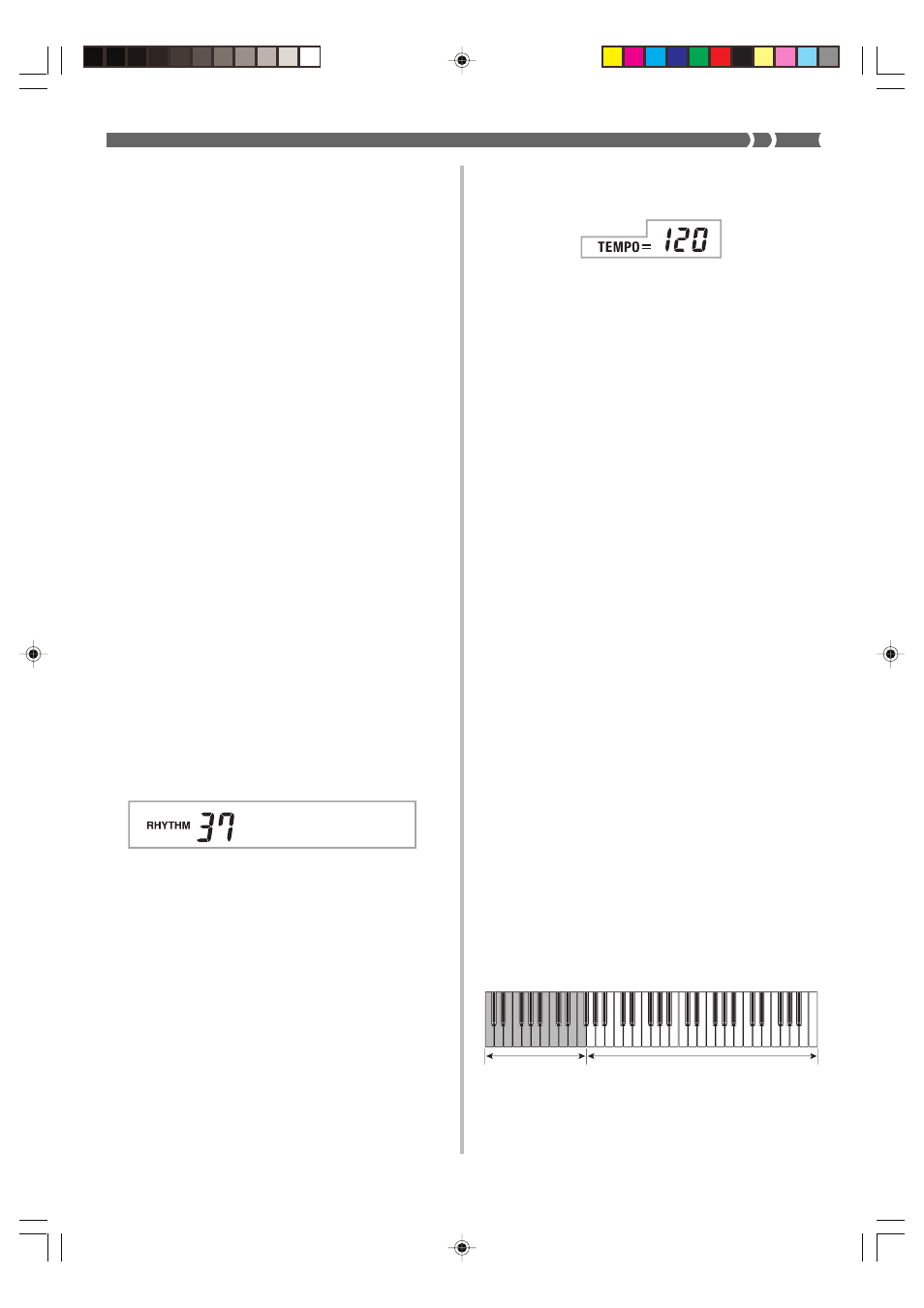
E-17
6.
Use the TEMPO/VALUE buttons to adjust the
tempo of the rhythm.
• Each time you press one of the TEMPO/VALUE
buttons while the tempo value is displayed, the tempo
setting changes one step, within the range of 040 to
255.
• The initial default tempo setting when you turn on
power is 120.
• After displaying the current tempo setting by pressing
the TEMPO/VALUE button in step 6, you can also
input the tempo setting you want by inputting a three-
digit value with the number buttons.
• Holding down either of the TEMPO/VALUE buttons
changes the tempo setting at high speed.
• To reset the tempo to the standard value of each
rhythm, press both TEMPO/VALUE buttons.
7.
To stop rhythm play, press the START/STOP
button again.
Using auto-accompaniment
This keyboard features 50 accompaniment patterns that let
you add full accompaniments to your performances
automatically. With auto-accompaniment, part of the
keyboard is reserved as an accompaniment keyboard. As you
play your chords on the accompaniment keyboard, the
accompaniment pattern adjusts automatically to follow the
progression you play.
You get a choice between two different methods for chord
play. FINGERED lets you play chords as you normally do,
while CASIO CHORD makes it possible to play fully formed
chords with one finger.
About the accompaniment keyboard
The lower (left) 1.5 octaves are reserved for use as an
accompaniment keyboard whenever you select CASIO
CHORD or FINGERED with the POWER/MODE selector.
The panel above the accompaniment keyboard keys is marked
with the names of the notes they play. The remainder of the
keyboard (the part that is not included in the accompaniment
keyboard) is called the melody keyboard. Please be sure to
remember these terms, because they will be used throughout
the rest of this manual.
Accompaniment
keyboard
Melody keyboard
The entire keyboard can be used for melody play while
the POWER/MODE selector is set to NORMAL.
( )
❚ NOTE
• Only the following buttons are enabled while a Song Bank tune
is being played.
• VOLUME slider
• Number buttons
• START/STOP button
• POWER/MODE selector (OFF)
• DEMO button
• KEY LIGHT button
• SPEAK button
• You cannot change the tone being used for the melody of a
Song Bank tune.
Playing rhythms
This keyboard features a collection of 50 exciting built-in
rhythm patterns. Each pattern provides percussion back up
for all your performances.
To select and play a rhythm
1.
Set the POWER/MODE selector to NORMAL.
2.
Find the rhythm you want to use in the “Rhythm
List” (page A-2) and note its rhythm number.
3.
Press the RHYTHM button.
• When you do, the RHYTHM indicator appears.
• The number and name that appear on the display
indicate the currently selected rhythm.
4.
Use the number buttons to input the 2-digit
rhythm number for the rhythm you want to use.
Example: To select “37 SAMBA”, input 3 and then 7.
• Be sure to always specify a 2-digit number.
• If you discover a mistake before you input the second
digit, press the RHYTHM button to return to the
previously set rhythm number.
• You can change to another rhythm even while the
current rhythm is sounding.
5.
Press the START/STOP button to start play of the
rhythm.
• When you do, the selected rhythm starts to sound.
S amb a
LK120_e_13-19.p65
10.3.19, 5:27 PM
17
