Getting started – Cary Audio Design DVD 8 User Manual
Page 18
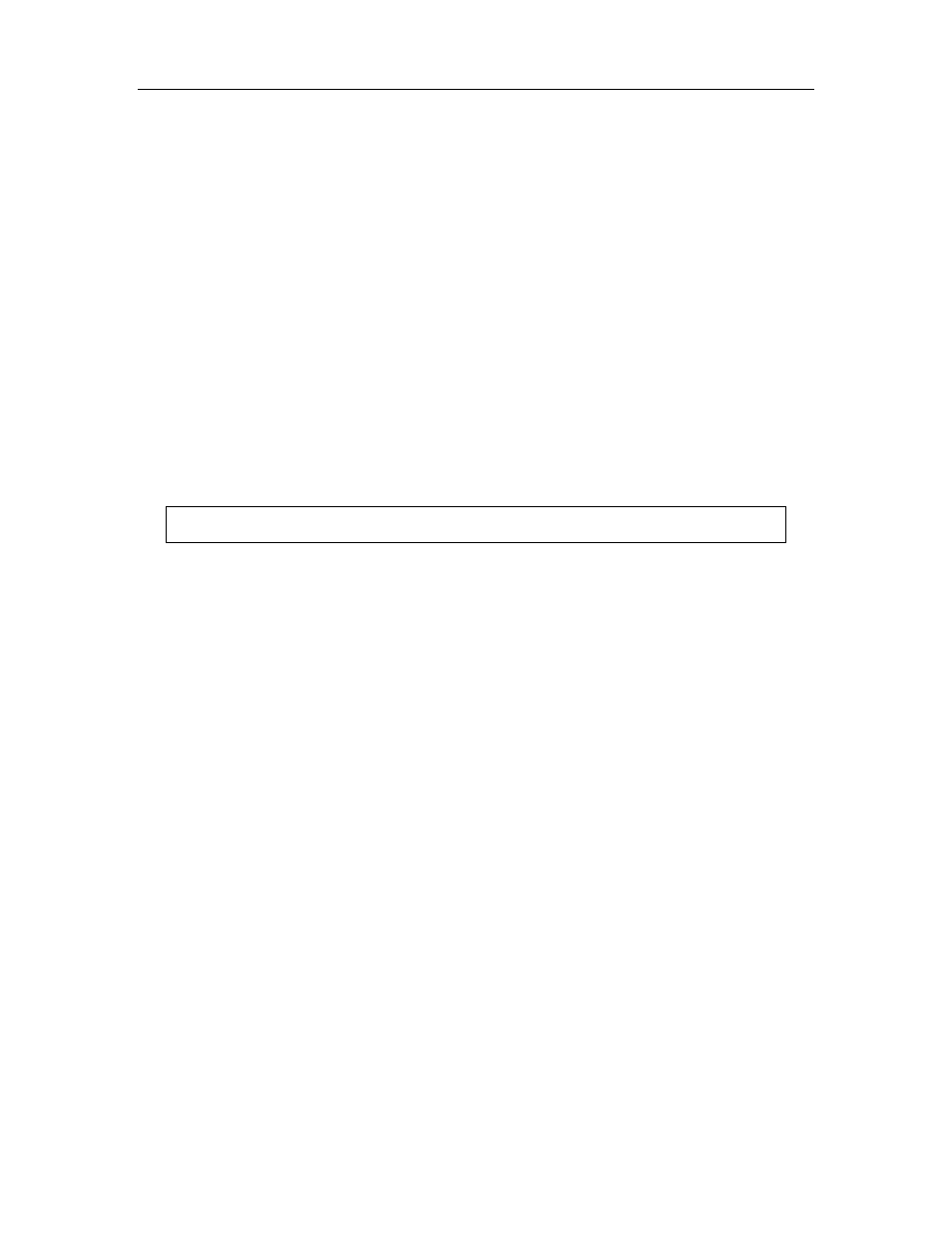
GETTING STARTED
17
screen. Pan and Scan selects the center of the scene of widescreen material to make it fit
the NORMAL screen (so even though the image looks larger on the screen, you're
actually seeing less of the complete picture). Press ENTER to save the setting.
3. Select the desired display option. The options are:
• 4:3 Pan/Scan – 4:3 TV Pan and Scan. Choose when the display is 4:3. Both sides of
widescreen image are clipped.
• 4:3 Letterbox – 4:3 TV Letterbox. Choose when the display is 4:3. Widescreen image
is displayed in “letterbox” format with black borders on top and bottom.
• 16:9 Wide – Choose when the display is 16:9. 16:9 materials will be displayed in its
native aspect ratio, and 4:3 materials will be stretched.
• 16:9 Wide/Auto – 16:9 TV Wide/Auto Mode. Choose when the display is 16:9. 16:9
materials will be displayed in its native aspect ratio, and 4:3 materials will be displayed
with black borders on both sides to maintain 4:3 aspect ratio.
Once you have made your changes, the settings are retained until they are changed again, even
when the power is turned OFF.
Note: For some menus, the initial values can be changed during playback.
