Sharp Y0-P5 User Manual
Y0-p5, Setting/chang!ng the daily alarm time, Turning tha alarms on and oil
Attention! The text in this document has been recognized automatically. To view the original document, you can use the "Original mode".
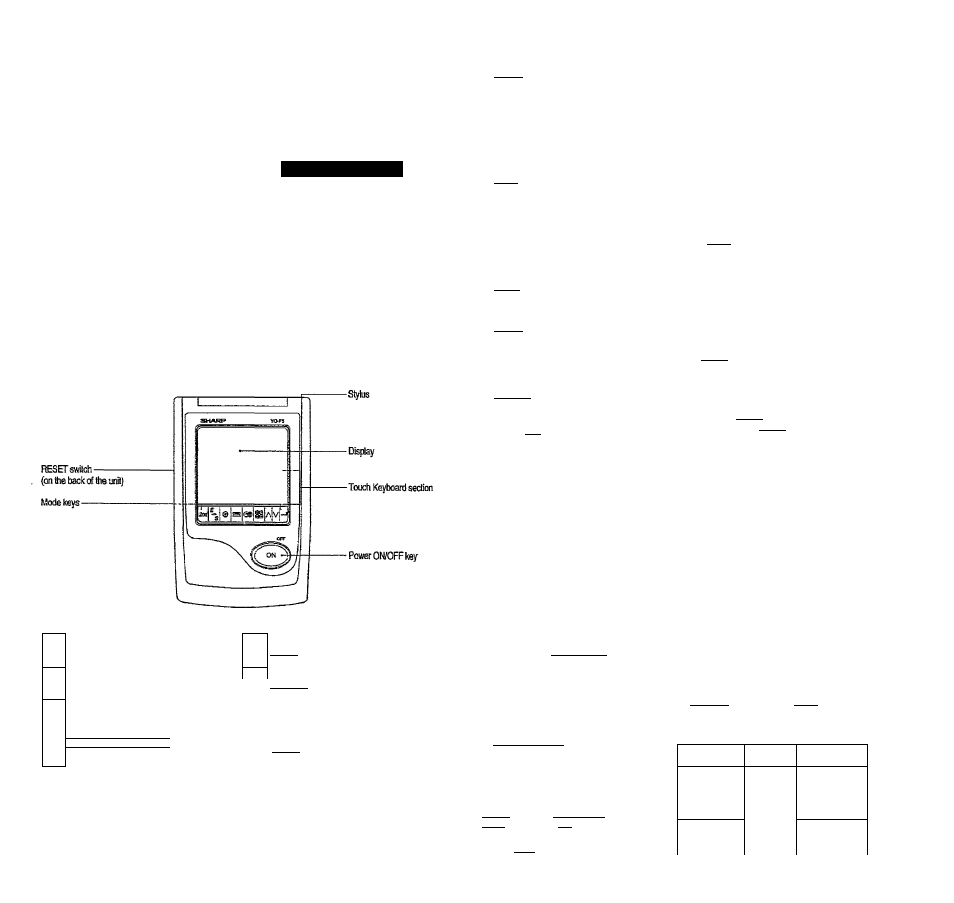
NOTICE
• SHARP strongly recommends Biat separate
permanent written records be kept of alt important
data. Data may be lost or altered in virtually any
electronic memory product under certain
circumstances. Therefore. SHARP assumes no
responsibility for data lost or otherwise rendered
unusable whether as a result of Improper ige,
repairs, defects, battery replacement, use after the
specified battery life has expired, or any other
causa
tLtü lKUNlU UKUANl¿tK
Y0-P5
OPERATION MANUAL
SHARP assumes no responsibility, directly or
indirectty, forfinanciai losses or claims from third
persons resulfing from the use of this product and
any rrf its functions, such as stolen credit card
numbers, loss or alteration of stored data, etc.
The information provided in this manual is subject to
change without notice.
'PiñÑártíes
KeyAssigranents
2nd
2nd Function key
Activates the second function specificallv assigned to
the nextkey tapped.
E
s
(ii'-iKsll: English-Spanish word translator mods key
SB
BB
©
ilGAtvEl): Game mode key
É
(lTELCCHED.tjlE(W3i)!
Telephone/ScheduletMemo mode
(ICLQCKI):
Horae Clock/Worid Clock mode key
(lpio:coH' ([2212]): Search keys (iBviieHii: Enter key »in this nranuad, these Mode keys are represented with icons in parentheses. 3. using тгш aocK 1, Tap ICLOCKi once or tvdce to display the World clock (without 2. Tap (3 nr [v]tQ select the desired dly. 4. Changing the cities between Home and World clacks You can change the home city tor a city in another time zone without acliusting the stored correct time. 1. Tap I clock I once or twice to display the World clock (without 2. Tap 3 or ¡V] and selectthe desired city to be set as the new home city. 3. Tap H^Si! to change the cities between Home and World clocks. » The previous home city is now set as the vrorld city (without "). 4. Tap ICLQckI to check the home city. • The selected city in step 2 is set as the home city (with“s|e"). 5. Tap ICLOCKi to recheck the world city, and tap 3 or И to select the new world city, if needed. 5. Setting daylight saving time (DST: summertime) B. Setting alarms The Organizer has 3 types of alarms; 1. Daily alarm____ __ beeps every day at the alarm time (for 1 minute), when “(k# is turned on. 2. Hourly alarm_______ beeps every hour when minutes reach. “00". when “ 4 "isturned on. 3. Schedule alarm_____beeps at the time for all the schedule entries (for 1 minute), when '•^«)'’ is turned on. (Refer to ■■Schedule Mode".) Tap any key to stop the alarm beeping. Setting/Chang!ng the daily alarm time 1. Tap [ clock ! once or twice to dispiay Home clock (with •‘^"), Tap 4 to display the daily alarm screen. (The display difters betiveenthe t2-hour and 24-hour cfock.) A L A R M A 1 2 -Q 0 1. Tap ICUOCKI once or twice to display the Home ortiie World clock. 2. Tap SSI. “jT is displayed. The time is set 1 hour ahrad. To clear DST, tap to clear The time Is set 1 hour behind. N o t e s • DST can be set independently in either Home or World clock. • When DST is set for one world city, it is used for all • cities (fisplayed in World clock. 3. 4. Enterthetime. 5. Tanter-nfcñl. • The daily alarm time is set. Turning tha alarms on and oil An alarm sounds only when the respective symbol (ÍN), 4, or® 4) is turned on. Display Home clock (lap IO-OC k I once or twice) and tap 4 to display the daily alarm screen. Each time you tap 4 while the daily alarm screen is displayed, the combination of symbols switches. Note • Alarms sound even when the Organizer is turned off. Telephone mode is composed of two directions of storage memory. Tap ITELSCHEP.'raEMSl to select''!" and '■2’'onthedispiay- Use these files lor convenience, e.g. business and private files. A telephone entry consists of name, address. E-mail address, wab address (URL) and number fields. Storing telephone entries N U M B E H ? 2 - 3 4 5 6 - 7 8 9 0 3 4 5 6 - 7 8 9 1 ^ N A M E ? 1. Tap ITELSCHECVVIBVIOI several times to display the Telephone mode screen. 2. Enter name. e.g- SMtTH I sp ^ ROBERT, and tap 6. Enter phone number; and fax number if needed. e.g. 012-3456-7890 3 I^ f SESB is!'--c£i IspAcei !5idl 3456-7891. and tanie-iTHi'i • "STORED!" appears briefly, then tlie Telephone mode screen is displayed. The telephone entry is now stored. 3. Enter address, e.g. lail 18 I space I liridl EAST ISPACEl r O ad . and tap enter !. 4. Enter E-mail address, e.a.SRD8lSM8u!gl ‘ ‘ h a r p s e c . com_ Field Number ot Allowable chacacteis The 1st line: (URL) 3S characters Alphabetic let space The 2nd and the Numbers, space,
characters
Marne, address.
E-mail address
and web address
or under
ters. numbers,
symbols. "+-X i-
3rd lines;
Phone nuinber
- F (Fax). P
(Pager)
