Inspection checklist, System requirements, A hardware tour – Pioneer CD-ROM Drive DR-UO6S User Manual
Page 2
Attention! The text in this document has been recognized automatically. To view the original document, you can use the "Original mode".
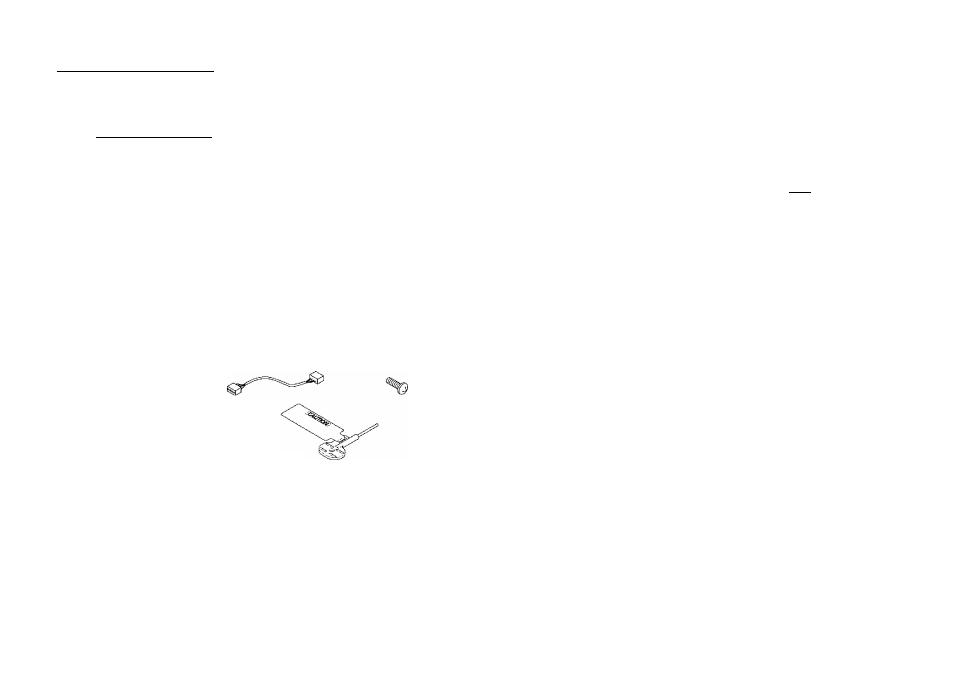
SYSTEM REQUIREMENTS
OPERATING SYSTEM COMPATIBILITY
The Drive is bundled with software drivers for MS-DOSAA/indows systems, however, drivers for many
other systems are also available.
BASIC SYSTEM REQUIREMENTS:
IBM PC/XT/AT/386 SYSTEMS
640 KB RAM
516 KB of Available Disk Space
DOS Version 3,1 or higher
SCSI Interface Card if your system dose not have one.
Empty slot for drive expansion
One Expansion Slot if a SCSI Interface Card is needed.
SCSI Cable
Power Cable
INSPECTION CHECKLIST
The Pioneer CD-ROM Drive is packaged with the following items;
• Software device driver disk x 1 *
• Audio cable x 1
• Mounting screw x 4
3
' Short-circuit socket x 4
• Operating instructions x 1
• Pin for emergency
ejection X 1
Installation instructions x 1
The Pioneer DR-U06S can be operated using any generic single SCSI CD-ROM device driver (e.g. as
included in your Operating System software or supplied with your SCSI controller board). For details
please refer to the manual supplied with your device driver.
In accordance with specific arrangements, the DR-U06S is in some countries shipping with a diskette
containing device driver software. The references in this manual to device driver software are related
to the Pioneer supplied version.
The enclosed device driver is tor use with MS-DOSAA/indows 3.XX, This driver is not required for use
with Windows 95,
* MS-DOS and Windows are trademarks of Microsoft Corporation,
8
En
A HARDWARE TOUR
Illustrations are provided in this chapter as a visual introduction to the Drive.
Please Eamiliarize yourself with these illustrations and refer to them when necessary to complete the
installation and operation of the unit.
Front View
Ofi PIONEER'
CD-ROM DRIVE
[
o
]
qi
5
S
uper
32X
9
lord'll □
(6)
( 5 )
(4)
i'3'') (2)
Fig.l
I
1. Disc loading slot
Insert the CD-ROM with the label facing up,
PRECAUTIONS ON PLAYING CD SINGLES (8 cm Discs}:
•
When playing CD singles (8 cm discs), always use the adapter for 8 cm discs. Before loading
the disc into the CD-ROM drive unit, be sure to check that it is secured property by the catches
of the adapter. If discs have been inserted without the adapter by mistake, remove the disc
immediately by pressing the eject button. If the disc does not come out with one press, press
another time.
•
Use 8 cm disc adaptors labeled with the mark (recommended standard product). Do not
use adapters which cause the disc to idle, nor adapters which are bent or curved.
2 Stop (Bi/Eject (^) button
This button is used to eject the disc. When this button is pressed once during playback of an audio
disc, the playback will be stopped, and when it is pressed in stopped condition, the disc will be
ejected.
T Play (►)/Skip button
This is used for direct playback of audio discs. When an audio disc is inserted and this button is
pressed, play status will be reached, and when this button is pressed in play status, the playback
will skip to the next track. Data discs will not be played back
4 BUSY indicator
This flashes during data access.
Volume Control (headphone level)
This is used to adjust the volume level of the headphone jack.
4 Headphone jack (PHONES)
This IS a stereo minijack tor headphones.
7' Hole for forced ejection
When the eject button has lost its function, insert an accessory pin for emergency ejection into
this liole and push to eject the disc.
WARNING:
• Before e.xecuting this operation, be sure to switch off the power supply of the computer ar-.:
confirm that the disc loading is stopped, it takes approx. 60 seconds to stop loading a disc aff.r
switching off the power supply,
m Always use the pin provided (Do not u.se other objects).
CDRC1Û7T
