18 basic operation, Adjusting screen – Christie Digital Systems 38-VIV212 User Manual
Page 18
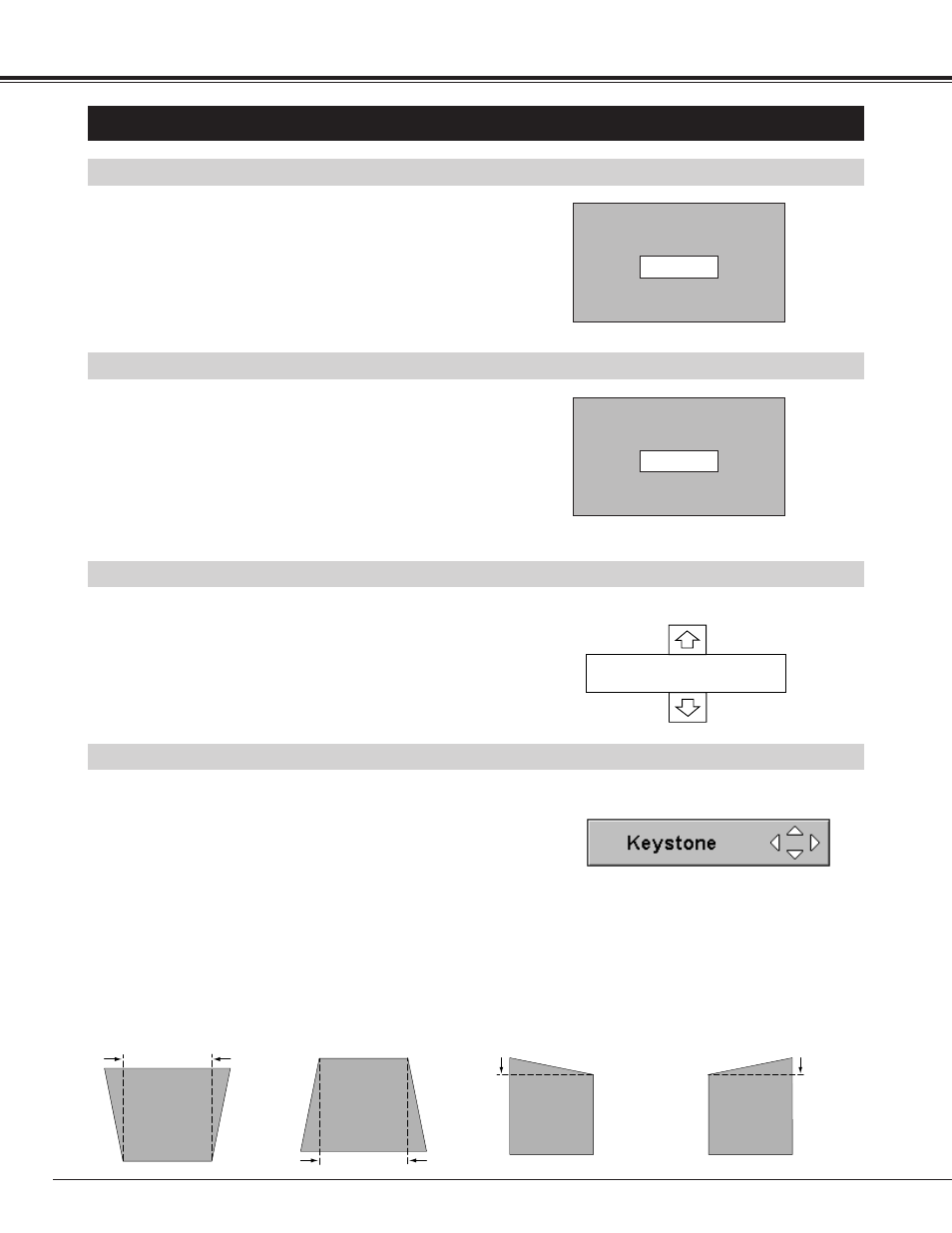
18
BASIC OPERATION
ADJUSTING SCREEN
Message disappears after 4 seconds.
Message disappears after 4 seconds.
Zoom
Focus
ZOOM ADJUSTMENT
FOCUS ADJUSTMENT
1
Press ZOOM button on Top Control. Message “Zoom” is
displayed.
2
Press POINT UP button to make image larger, and press
POINT DOWN button to make image smaller.
1
Press FOCUS button on Top Control. Message “Focus” is
displayed.
2
Adjust focus of image by pressing POINT UP/DOWN button(s) .
Lens shift
LENS SHIFT ADJUSTMENT
1
Press LENS SHIFT button on Top Control. Message “Lens shift”
is displayed.
2
Press POINT UP button to move image up, press POINT DOWN
button to move image down.
KEYSTONE ADJUSTMENT
1
Select Keystone on SETTING menu. (Refer to page 35.)
Keystone dialog box appears.
2
Correct keystone distortion by pressing POINT
UP/DOWN/LEFT/RIGHT button(s). Press POINT UP button to
reduce the upper part of the image, and press POINT DOWN
button to reduce the lower part. Press POINT LEFT button to
reduce the left part, and press POINT RIGHT button to reduce
the right part.
Reduce the upper width
with POINT UP button.
Reduce the lower width
with POINT DOWN button.
If a projected picture has keystone distortion, correct the image with KEYSTONE adjustment.
Reduce the left part with
POINT LEFT button.
Reduce the right part with
POINT RIGHT button.
• Arrows are white in no correction.
• Arrow(s) of direction being corrected turn(s) red.
• Arrow(s) disappear(s) at the maximum
correction.
NOTE;
Focus adjustment may not function properly if the image is
corrected by KEYSTONE adjustment.
