Guidance appearance – Cadillac 2006 XLR User Manual
Page 212
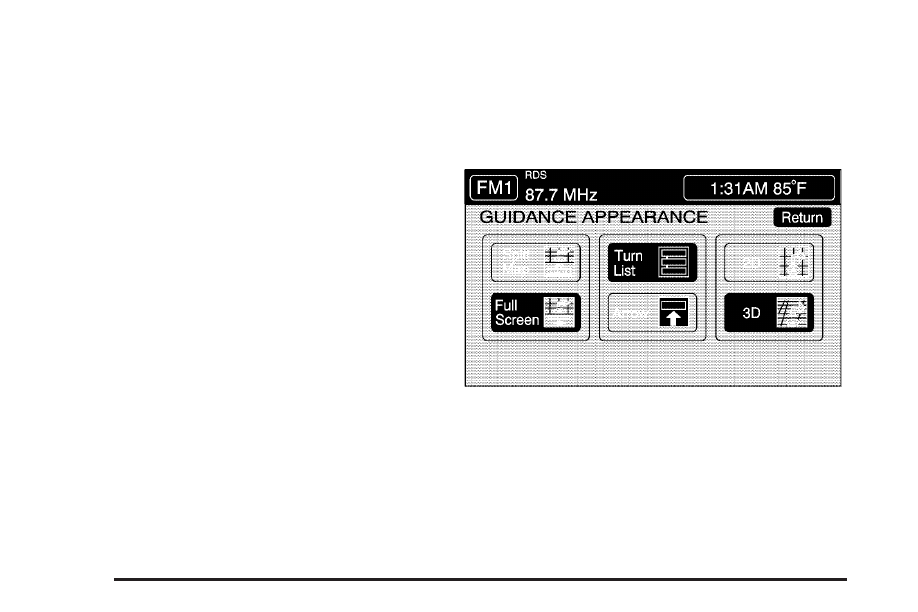
Setting a Destination Using Quick POI
This feature will allow you to choose a POI as your
destination. To set a destination using a POI,
do the following:
1. Touch the POI icon on the map screen that you
wish to set as a destination.
The selected icon will be surrounded by a blinking
box, and the name of the icon will be displayed.
You may also touch INFO to view the POI name,
address, city, and phone number, if available.
2. Touch the ENT DEST screen button.
If a final destination has already been entered, you
can add the POI as a waypoint. See Edit Waypoint
on page 4-23 for more information.
3. Touch Enter to start planning your route.
4. To start route guidance, touch Start or begin driving
the vehicle. Route guidance will automatically begin
after a short distance.
If you wish to cancel the route you have just set,
do the following:
1. Press the ROUTE hard key.
2. Touch the Route Preference screen button.
3. Touch the Cancel Route screen button.
4. Select YES to cancel or NO to continue.
Guidance Appearance
This menu allows you to set the guidance appearance
screen options. This screen is displayed on the map
while on a planned route. The current settings will
appear as light blue.
Split Map: Select this feature to display the guidance
screen on the map at all times.
Full Screen: Select this feature to display the guidance
screen on the map when approaching a maneuver.
4-16
