Messages – BMW 2012 5 Series User Manual
Page 245
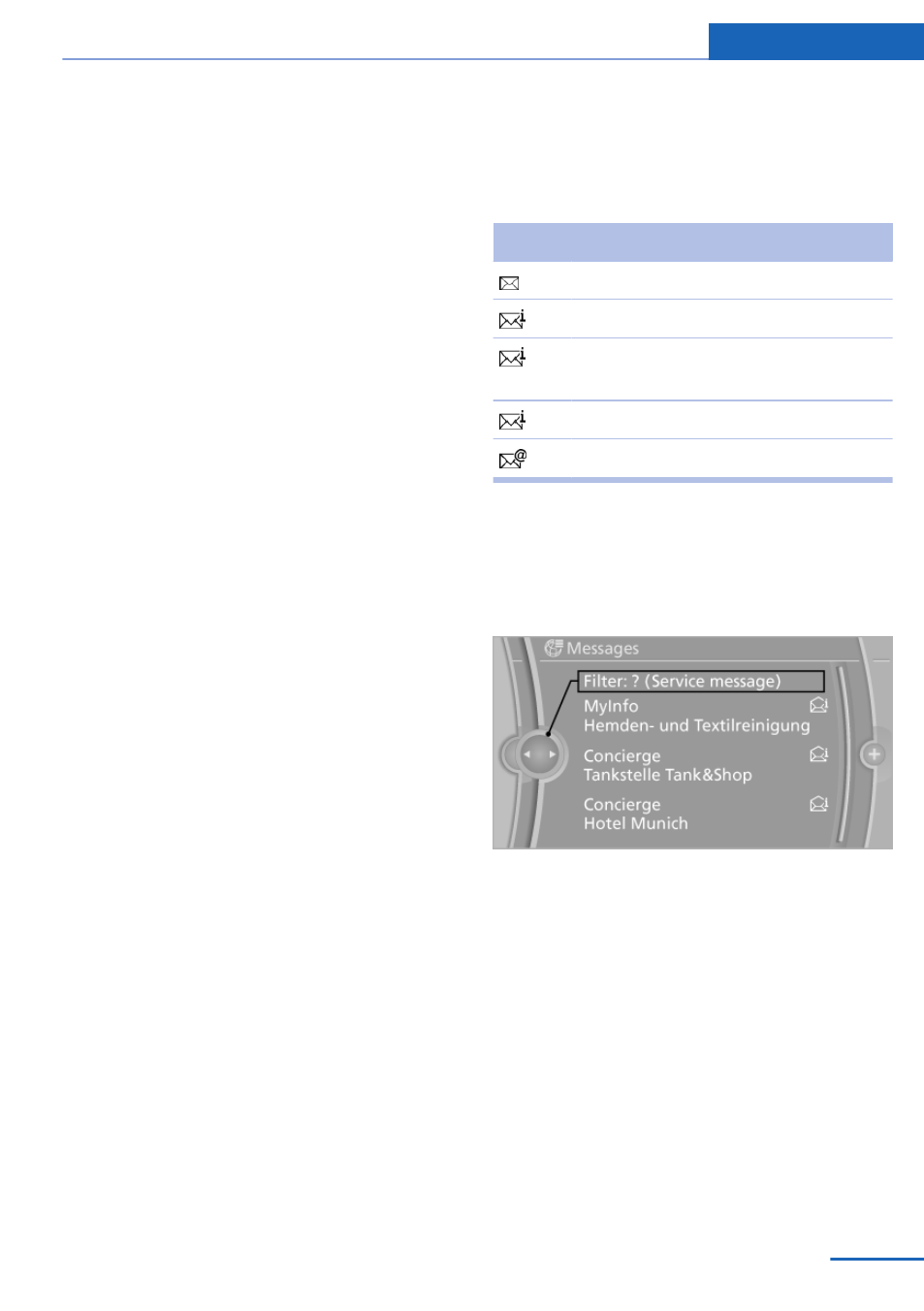
tures depends on the mobile phone. The mobile
phone must support this function.
1.
"Office"
2.
"Contacts"
3.
"Options" Open.
4.
"Configure Bluetooth®"
5.
"Show images"
Display of all contact pictures is activated or de‐
activated.
Exporting/importing contacts
Contacts can be exported and imported via the
Personal Profile, refer to page
. The contacts
stored in the vehicle are exported, but not those
from the mobile phone.
Deleting contacts
Only contacts that are stored in the vehicle are
deleted. The contacts on the mobile phone can‐
not be deleted.
1.
"Office"
2.
"Contacts"
3.
Highlight the contact.
4.
Open "Options".
5.
"Delete contact"or "Delete all contacts".
6.
If necessary. "Yes"
Messages
General information
Whether or not text messages and e-mails from
the mobile phone are displayed depends on
whether transmission from the mobile phone to
the vehicle is supported. Text messages and e-
mails may not be supported by the service pro‐
vider, or the function may need to be enabled
separately. After the mobile phone is first paired,
transmission may take several minutes. Mes‐
sages are only displayed in full length when the
vehicle is stationary. Messages from the addi‐
tional telephone are not transmitted.
Displaying messages
1.
"Office"
2.
"Messages"
A symbol identifies the type of message.
Symbol Message type
Text messages.
My Info
Message from the Concierge serv‐
ice.
Message from BMW Info.
E-mail from mobile phone.
Filtering the message list
The message list can be filtered, when more
than one type of message exists.
1.
"Filter:"
2.
Select the type of message.
▷
"All"
All messages are displayed.
▷
"E-mail"
Only e-mails from the mobile phone are
displayed.
▷
"Service message"
Only messages from the BMW Assist
Concierge service, My Info and BMW
Info are displayed.
▷
"Text message"
Only text messages from the mobile
phone are displayed.
Seite 245
Office
Communication
245
Online Edition for Part no. 01 40 2 607 879 - 09 11 490
