Exposure adjustment, Record mode displays, Low battery indicator – Casio QV-700 User Manual
Page 10
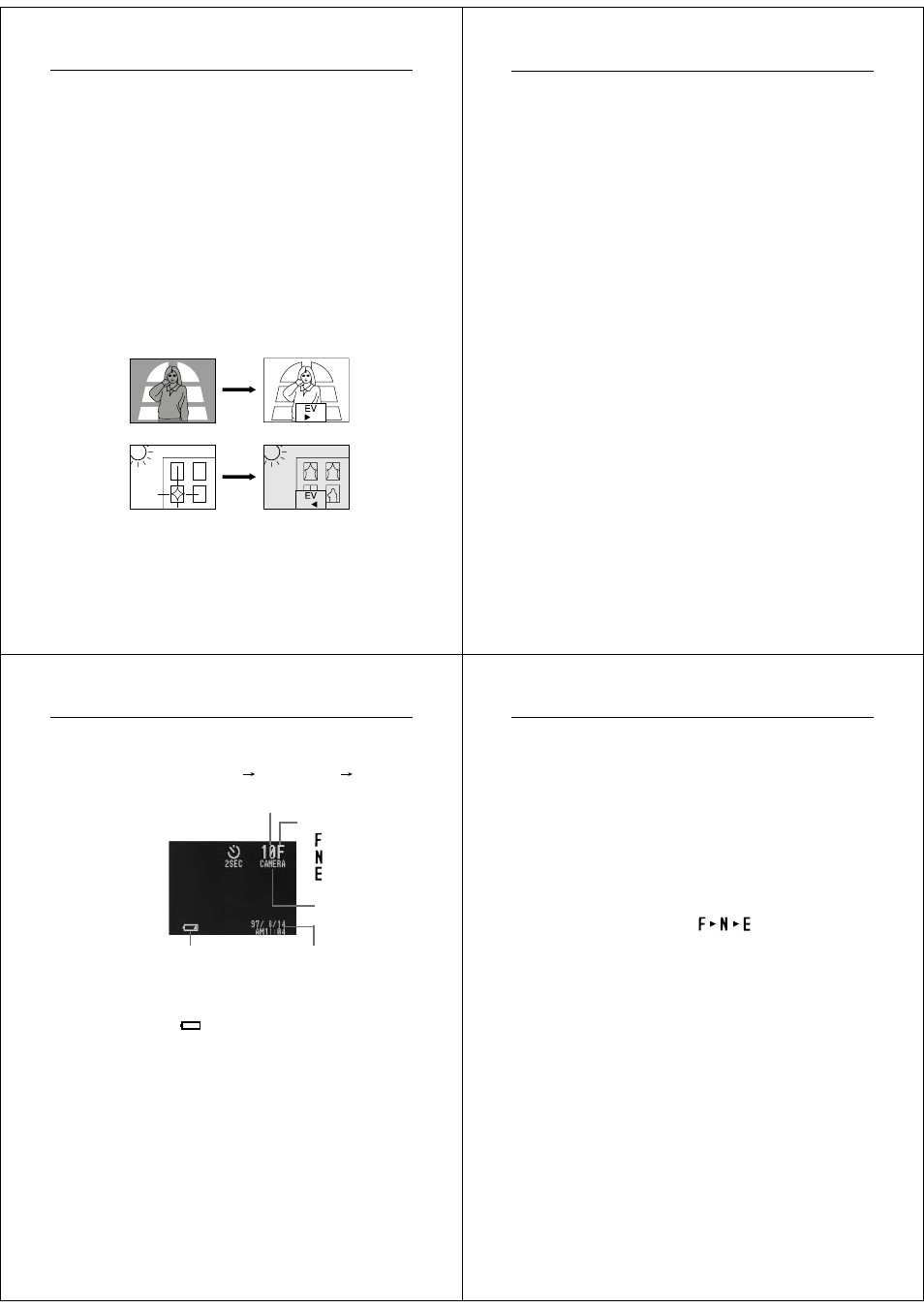
37
Recording Images
Exposure Adjustment
This camera features an program AE function that automatically
changes shutter speed and aperture in accordance with available
light. In addition, you can also manually adjust the exposure to com-
pensate for backlighting, indirect indoor lighting, dark backgrounds,
and other special conditions.
To manually adjust the exposure
1.
Set the function switch to the REC position.
2.
Use [+] and [–] to perform exposure compensation and dis-
play a bar graph on the monitor screen.
•
Pressing [+] makes the image on the LCD brighter. Use it to
adjust for dim indoor lighting and backlighting.
•
Pressing [–] makes the image on the LCD darker. Use it to
adjust for bright sunlight.
•
The bar graph turns red whenever the compensation value
is at its limit.
3.
After adjusting the exposure, press the shutter button to
record the image.
Operation
38
Notes
• Exposure adjustment is generally expressed in terms of an expo-
sure adjustment value. The exposure adjustment value is always
set to zero whenever you turn on the camera.
• The exposure adjustment value is changed by 0.5EV with each
press of [+] or [–]. The range of the value is -2EV to +2EV.
• The exposure adjustment value automatically reverts to zero when-
ever the shutter button is pressed. You can manually reset the ex-
posure adjustment value by using [+] and [–] to change the value
back to zero, which is indicated when the bar graph disappears
from the monitor.
Important!
• When the exposure adjustment is too bright or too dark, you may
not be able to adjust within the range of -2EV to +2EV.
• The aperture setting of this camera switches automatically in ac-
cordance with available lighting when an image is recorded. The
switching operation causes the camera to emit a noise. This is nor-
mal and does not indicate malfunction.
Record Mode Displays
Use the following procedure to display various parameters about an
image.
1.
Slide the function switch to the REC position.
39
Recording Images
Pages
Mode
(FINE)
(NORMAL)
(ECONOMY)
Date and time
Folder name
Battery indicator
Low Battery Indicator
A low battery indicator (
) appears on the monitor screen when-
ever remaining battery capacity drops below a certain level. Appear-
ance of this indicator tells you that batteries are about to go dead and
need to be replaced with a full set of four new ones as soon as possi-
ble.
Note that the camera may automatically shut down at a somewhat
higher level of remaining battery capacity when a computer is con-
nected to its DIGITAL terminal for data communication. This is to pro-
tect against problems caused by sudden power outage during data
communications. Because of this, we strongly recommend that you
use the optionally available AC adaptor to power the camera when-
ever performing data communication with a personal computer.
• See page 22 for details on how to replace the batteries.
2.
Press the DISP button.
*
Each press of DISP cycles the contents of the display in the
following sequence: page
date and time
page/date
and time.
Operation
40
Memory Remaining Indicators
The message “REMAINING” indicates that you must change to a
different mode (resolution) in order to record more images. This mes-
sage appears in either of the two following cases.
• When you are recording in the FINE mode and remaining memory
capacity cannot accept any more FINE images but can accept addi-
tional NORMAL or ECONOMY images.
• When you are recording in the NORMAL mode and remaining
memory capacity cannot accept any more NORMAL images but
can accept additional ECONOMY images.
In either of the above cases, use
button to change to a
lower resolution mode if you want to continue recording images.
Should the “MEMORY FULL” message appear, it means that you will
not be able to record any more images or use certain functions (such
as filters, mixing and titles) until you delete some images currently on
the memory card (page 75), convert some FINE images to NORMAL
or some NORMAL images to ECONOMY images (page 80), or re-
place the memory card with a different one (page 16).
• Note that the image capacity numbers provided in this Owner’s
manual are for reference purposes only. They do not guarantee that
you will be able to actually store the number of images indicated.
