AvMap Geosat 5 series Manual User Manual
Page 18
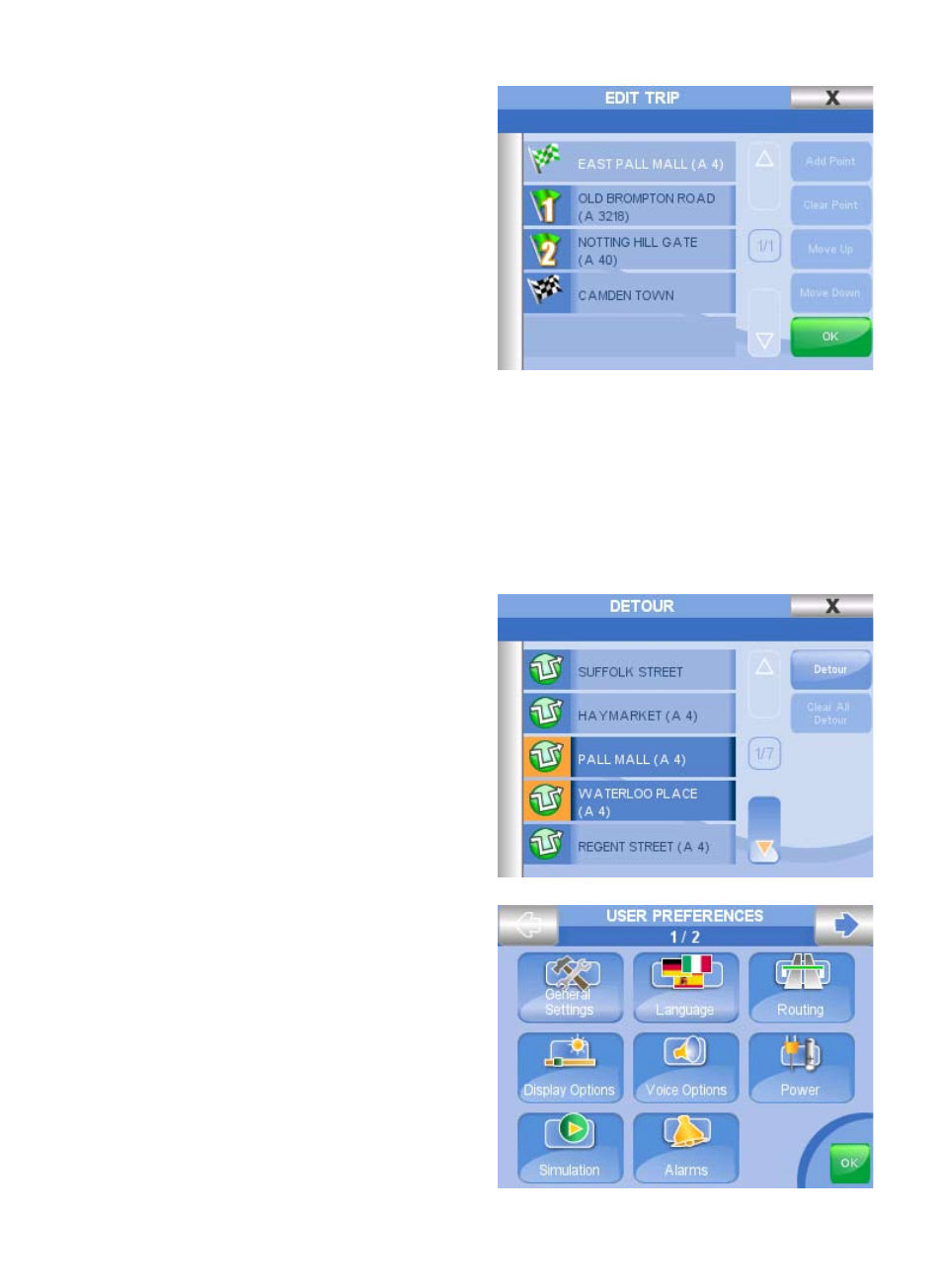
1
4. Touch Add point to open the Add point page.
5. Select the desired address as for inserting a
new address (par. 4) or with the advanced
procedure (par. 8) then in the Start Navigation
Page, touch Set as Via Point and go back to
the Edit Trip page.
6. Again select Add Point to add a second via
point.
Once all the via points have been inserted it is
possible to change their order: in the Edit Trip
page select a Waypoint then touch Move up or
Move down to change the order.
7. Once the Trip has been modified, close the page by touching the cross on the upper right corner
to save the changes and go back to the Map.
5.5 Avoiding a street and Detour
Once a route is planned, it is possible to modify it in order to avoid a street:
1. Press the MENU key on the side keyboard
2. Touch the Route functions button
3. Touch the Detour button. This page displays
the list of all streets along the route.
4. Select the street you want to avoid,
5. Touch the Detour button to view the new list
of streets
6. Close the page by touching the cross button in
the upper right corner to go back to the Map.
5.6 Blocking a road
It is possible to block a road even if it is not yet
blocked on the map. This may be useful to block
a road with work in progress, or to block a road
you want to avoid for any reason.
1. Insert the correct address of the road you
want to block as described in par. 4
2. In the Start Navigation page touch the Block
Road button
3. The blocked road will be highlighted with a
red line delimited by two red bar icons.
5.7 Walkways
If you insert a walkway as your destination,
Geosat will calculate the route to the closet road
open to the traffic. To activate the walkways, the
settings must be modifies as described in par
