Planning a route – AvMap Geosat 5 series Manual User Manual
Page 17
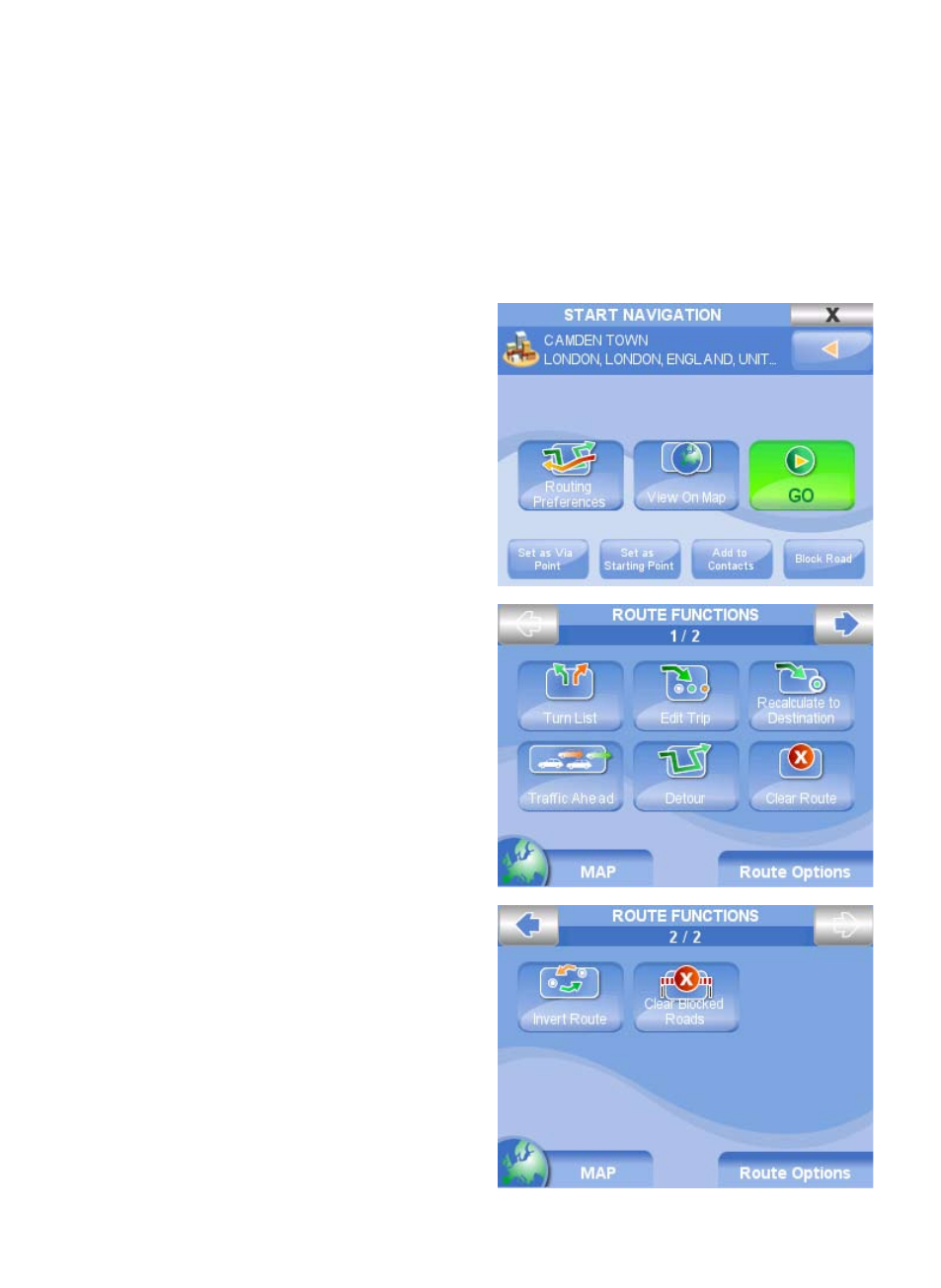
1
5. Planning a route
5.1 Planning a route from A to B
When you are in your car and Geosat receives a valid GPS fix, the starting point of a route corresponds
to your current GPSA position. It is also possible to plan a route without a Valid GPS fix, before
leaving, setting both the destination and the starting point.
1. Insert a new address following the instructions in par. 4 up to the Start Navigation page.
2. In the Start Navigation page it is possible to
set the inserted address as Departure touching
the button Set as Starting Point.
3. Repeat the operation to insert the destination
address
4. In the Start Navigation page touch the Go
button.
The navigation won’t start, but the route will be
shown on the map with a green line so that it
will be possible to check it and modify it. The
navigation will start only when the GPS fix will
be received.
5.2 Clearing a Route
Once a route has been planned, it is possible to
delete it:
1. Press the MENU key on the side keyboard
2. Touch the Route functions button
3. Touch the Clear route button.
5.3 Reversing a Route
Once a route has been planned, it is possible to
follow exactly the same route in reverse:
1. Press the MENU key on the side keyboard
2. Touch the Route functions button then touch
the upper right arrow to open the second
page
3. Touch the Invert route button
5.4 Via points
It is possible to plan a complex route inserting up
to waypoints
1. Press the MENU key on the side keyboard
2. Touch the Route functions button
3. Touch the Edit Trip button. In this page it is
possible to add a waypoint, delete it or change
the order.
