AOC Q2778VQE User Manual
Page 21
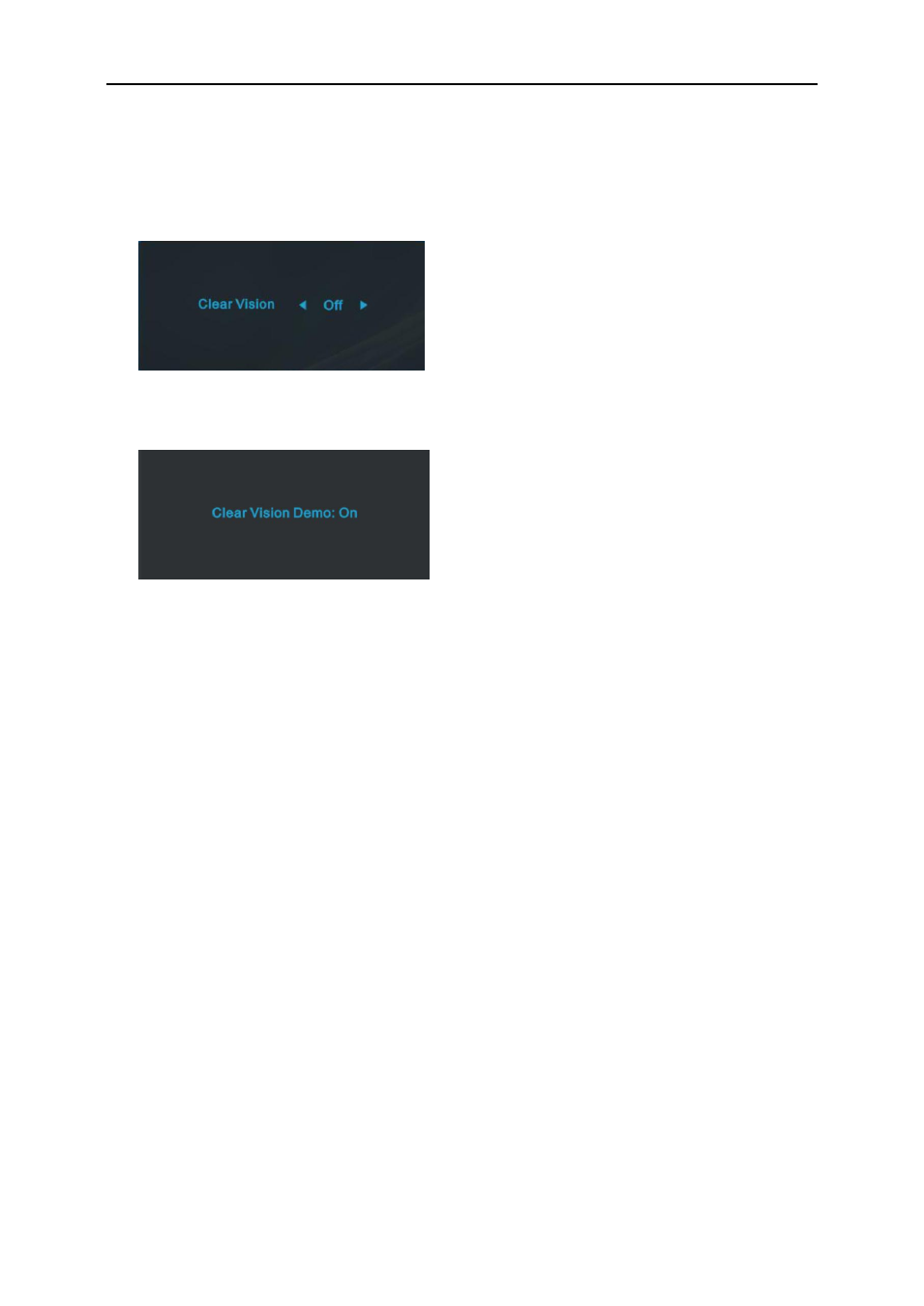
21
Clear Vision
1.
When there is no OSD, Press the “<” button to activate Clear Vision.
2.
Use the “<” or “>” buttons to select between weak, medium, strong, or off settings. Default setting is always
“off”.
3. Press and hold
“<” button for 5 seconds to activate the Clear Vision Demo, and a message of “Clear Vision
Demo: on” will be display on the screen for a duration of 5 seconds. Press Menu or Exit button, the message
will disappear. Press and hold
“<” button for 5 seconds again, Clear Vision Demo will be off.
Clear Vision function provides the best image viewing experience by converting low resolution and blurry images
into clear and vivid images.
See also other documents in the category AOC Monitors:
- 177Sa-1 (37 pages)
- 9GLR (1 page)
- LM720BGE (19 pages)
- FT720 (1 page)
- LM-500 (18 pages)
- 917VW (1 page)
- 197S-1 (34 pages)
- FT700 (13 pages)
- LM-700 (20 pages)
- CT700G (7 pages)
- LM745 (1 page)
- LM929 (26 pages)
- 193FWK (1 page)
- LM720 - 17" (1 page)
- 19LVWK (14 pages)
- 919Vwa (1 page)
- 7F-SLK (17 pages)
- LM800 (19 pages)
- 7KLR (15 pages)
- 2230Fa (1 page)
- 2016Sw (1 page)
- 203P (22 pages)
- 173P (20 pages)
- LM560 (20 pages)
- 17" FT700 (1 page)
- 17" LM760 (1 page)
- 7ELR (1 page)
- 9KLR (15 pages)
- LM722 (20 pages)
- LM740 (25 pages)
- 19" (9KLR) (1 page)
- 193P+ - 19" (1 page)
- 2230Fm (26 pages)
- 2216Vw (17 pages)
- 1619Sw (1 page)
- LM960s (1 page)
- CT500G (7 pages)
- F19 (24 pages)
- LM760S (1 page)
- 718Swag1 (57 pages)
- 919Swa1 (47 pages)
- FT710 (13 pages)
- LM914 (26 pages)
- 2019Vwa1 (47 pages)
- 2019Vwa1 (1 page)
