Connecting the monitor – AOC e2460Swd User Manual
Page 11
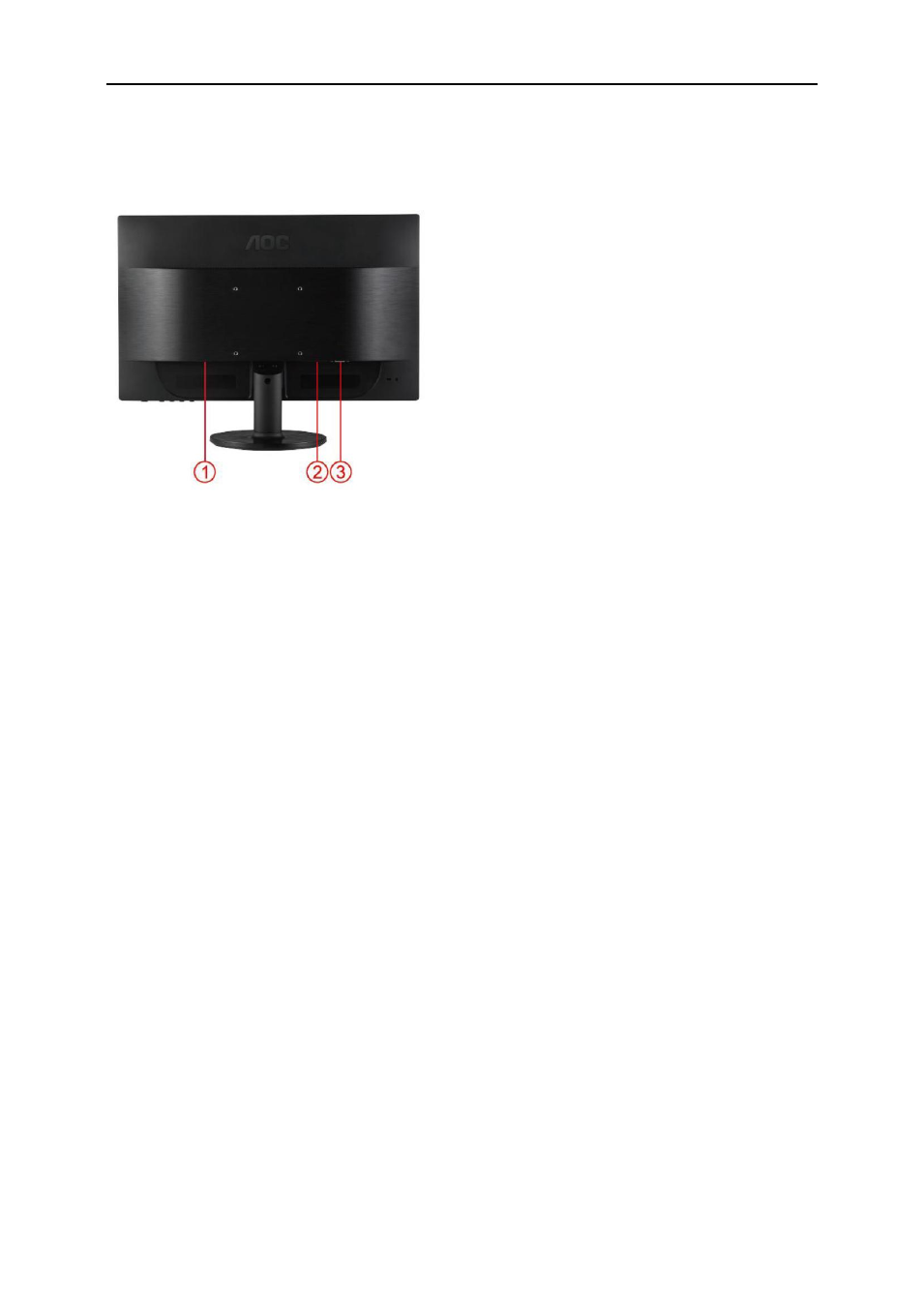
11
Connecting the Monitor
Cable Connections In Back of Monitor and Computer:
1. Power
2. DVI cable
3. D-Sub cable
To protect equipment, always turn off the PC and LCD monitor before connecting.
1
Connect the power cable to the AC port on the back of the monitor.
2
Connect one end of the 15-pin DVI /D-Sub cable to the back of the monitor and connect the other end to the
computer's DVI /D-Sub port.
3
Turn on your monitor and computer.
If your monitor displays an image, installation is complete. If it does not display an image, please refer
Troubleshooting.
See also other documents in the category AOC Monitors:
- 177Sa-1 (37 pages)
- 9GLR (1 page)
- LM720BGE (19 pages)
- FT720 (1 page)
- LM-500 (18 pages)
- 917VW (1 page)
- 197S-1 (34 pages)
- FT700 (13 pages)
- LM-700 (20 pages)
- CT700G (7 pages)
- LM745 (1 page)
- LM929 (26 pages)
- 193FWK (1 page)
- LM720 - 17" (1 page)
- 19LVWK (14 pages)
- 919Vwa (1 page)
- 7F-SLK (17 pages)
- LM800 (19 pages)
- 7KLR (15 pages)
- 2230Fa (1 page)
- 2016Sw (1 page)
- 203P (22 pages)
- 173P (20 pages)
- LM560 (20 pages)
- 17" FT700 (1 page)
- 17" LM760 (1 page)
- 7ELR (1 page)
- 9KLR (15 pages)
- LM722 (20 pages)
- LM740 (25 pages)
- 19" (9KLR) (1 page)
- 193P+ - 19" (1 page)
- 2230Fm (26 pages)
- 2216Vw (17 pages)
- 1619Sw (1 page)
- LM960s (1 page)
- CT500G (7 pages)
- F19 (24 pages)
- LM760S (1 page)
- 718Swag1 (57 pages)
- 919Swa1 (47 pages)
- FT710 (13 pages)
- LM914 (26 pages)
- 2019Vwa1 (1 page)
- 2019Vwa1 (47 pages)
