AltiGen MAXCS 7.0 MaxMobile Quick Reference for Android Phone User Manual
Page 2
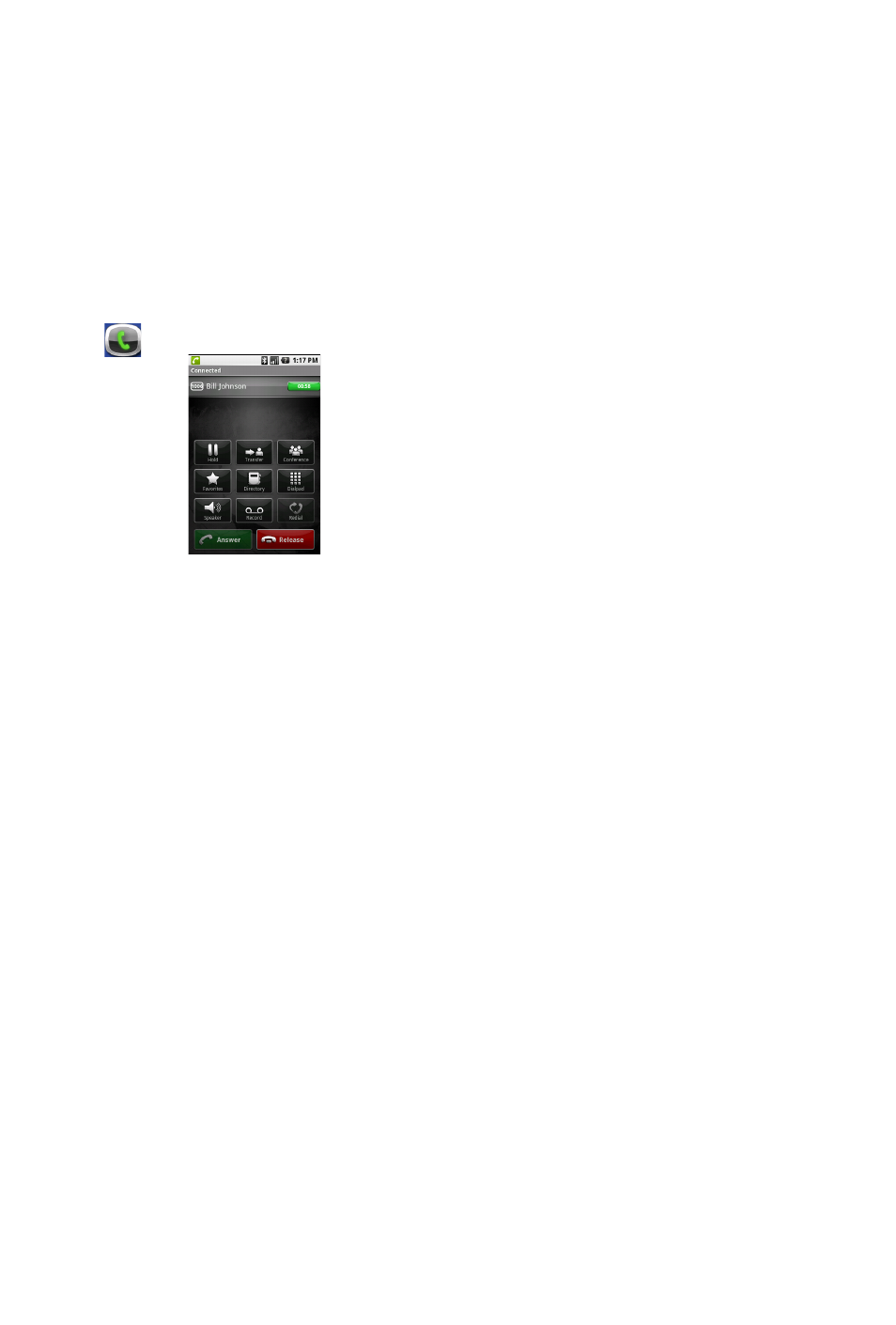
Extension call – If the call is going to another extension, the call is initiated
immediately via the server when you tap the extension entry, except when you are
working from the Directory screen. If you tap an extension in the Directory screen, the
extension screen is displayed for that extension. Tap Call Via Server to make the call.
Answering a call
When a call comes in, if the phone is in Offhook state, tap the Answer button to
answer it. If it is not in Offhoook state, answer the call as you would answer any call.
Call Screen
•
To see or hide call control buttons, select Menu.
•
Hold button is a toggle for hold / unhold.
•
Speaker button is a toggle.
•
Redial button redials the last number you dialed.
•
Release button - Tap this button to end the current call and
maintain a call connection to the mobile network, leaving
the extension in offhook state. You are set to make the next
call, without having to re-establish a call connection to your
company’s MAXCS system.
Call using the dial pad
Tap the Dial Pad button > enter the number (include trunk access code, usually “9”,
if it’s an outside number) > tap Dial button. The call is made via the server.
Use the MaxMobile dial pad when you need to enter additional digits after the other
party answers, for example, an extension number.
To close the dial pad and re-access the call handling functions, tap the Close
button.
Hold and retrieve a call – Select the call entry > tap the Hold / Unhold button.
Transfer a call
Tap Transfer button > dial target number > tap Transfer button.
•
Either dial the target number from the dial pad, or tap the Directory or Favorites
button and select the number from the Directory or Favorites list.
•
To announce the transfer, wait until the second party answers, talk to the second
party, and tap the Transfer button again.
Conference a call (you can conference only outgoing calls)
1. Call the first party > tap Conference button > call the second party > tap
Conference button. You and the two other parties are connected in conference.
2. To add another person to the conference, repeat the process.
Record a call – Tap the Record button while connected to a call.
Listen to a recorded call – If your recordings are saved locally, use the Voice Mail
screen. (Your system administrator may have configured recordings to be saved on
the MAXCS server.)
2
