Ip extensions using ip talk, When connection is broken – AltiGen MAXCS 7.0 MaxAgent User Manual
Page 16
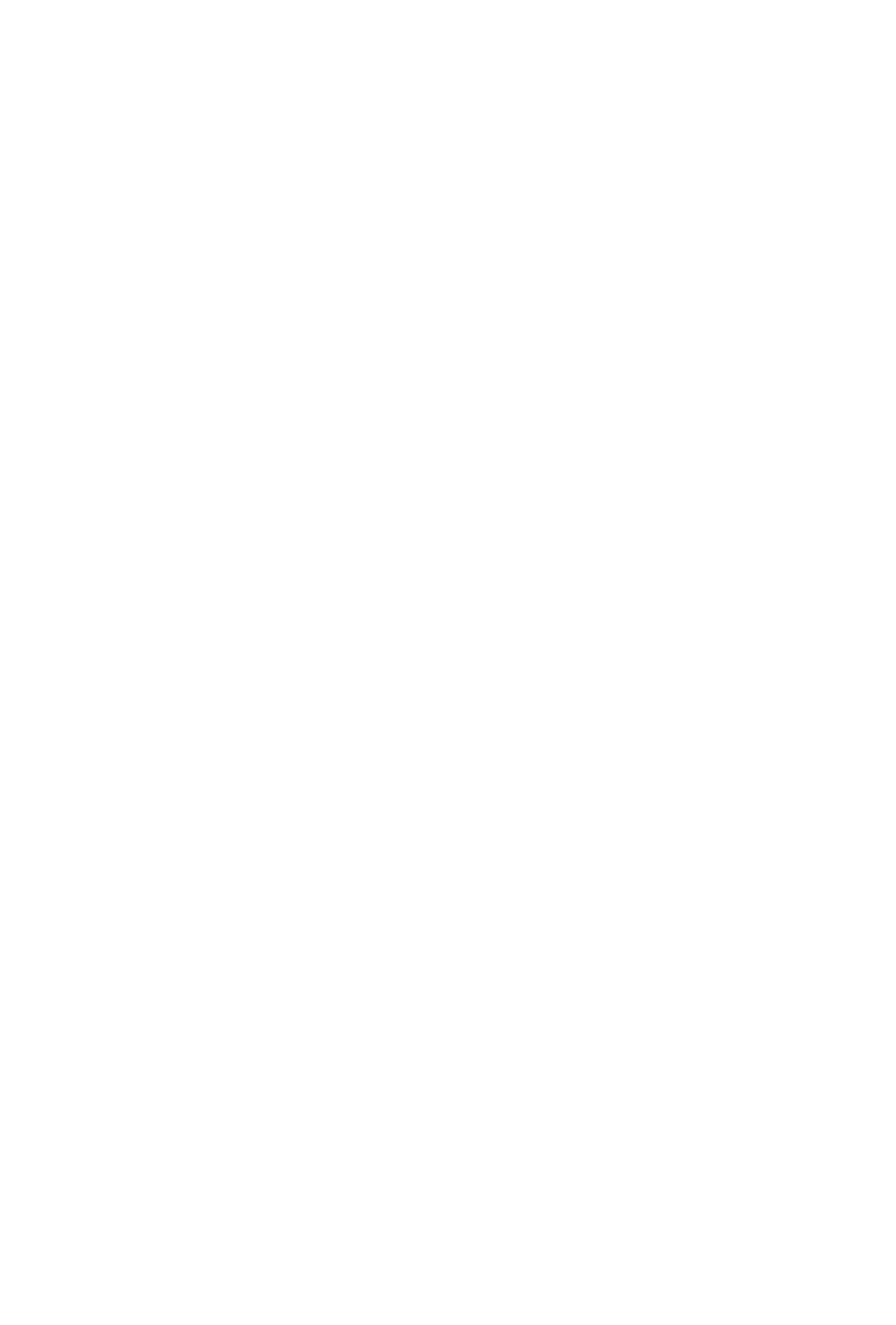
10 MaxAgent Manual
Consult your system administrator or authorized AltiGen dealer for
details on obtaining this equipment.
All the call handling functions are the same as when you log in
locally, with the exception of the ability to configure One Number
Access. You can pick up voice mail, forward local business office
phone calls to another site such as a home desktop computer, and
even receive phone calls as you would at the office.
Loggin In From a Remote Location
1. If you connect to the Internet through a modem connection,
establish a connection to your internet service provider (ISP).
2. Log in using your Extension and Password as usual.
3. If you will be using a headset plugged into your computer,
check the Enable IPTalk softphone check box. If you will be
using MaxCall, check the Enable MaxCall check box.
4. Click OK.
IP Extensions Using IP Talk
To use IPTalk, you need an AltiGen-certified USB headset system
(your phone system administrator or AltiGen dealer can
recommend headsets).
Important!
You can run only one instance of MaxAgent with IPTalk
per system.
To make and receive calls using IPTalk,
1. Connect your headset to your computer.
2. Use the MaxAgent dialing and call accepting functions as usual
to make and receive calls.
When Connection Is Broken
When a connection with the phone server is broken, a message
box pops up asking if you want to connect again. Clicking Yes will
restore the connection without you having to go through the log-
in process again.
