Version mismatch dialog box, Logging in remotely, Version mismatch dialog box logging in remotely – AltiGen MAXCS 7.0 MaxAgent User Manual
Page 15
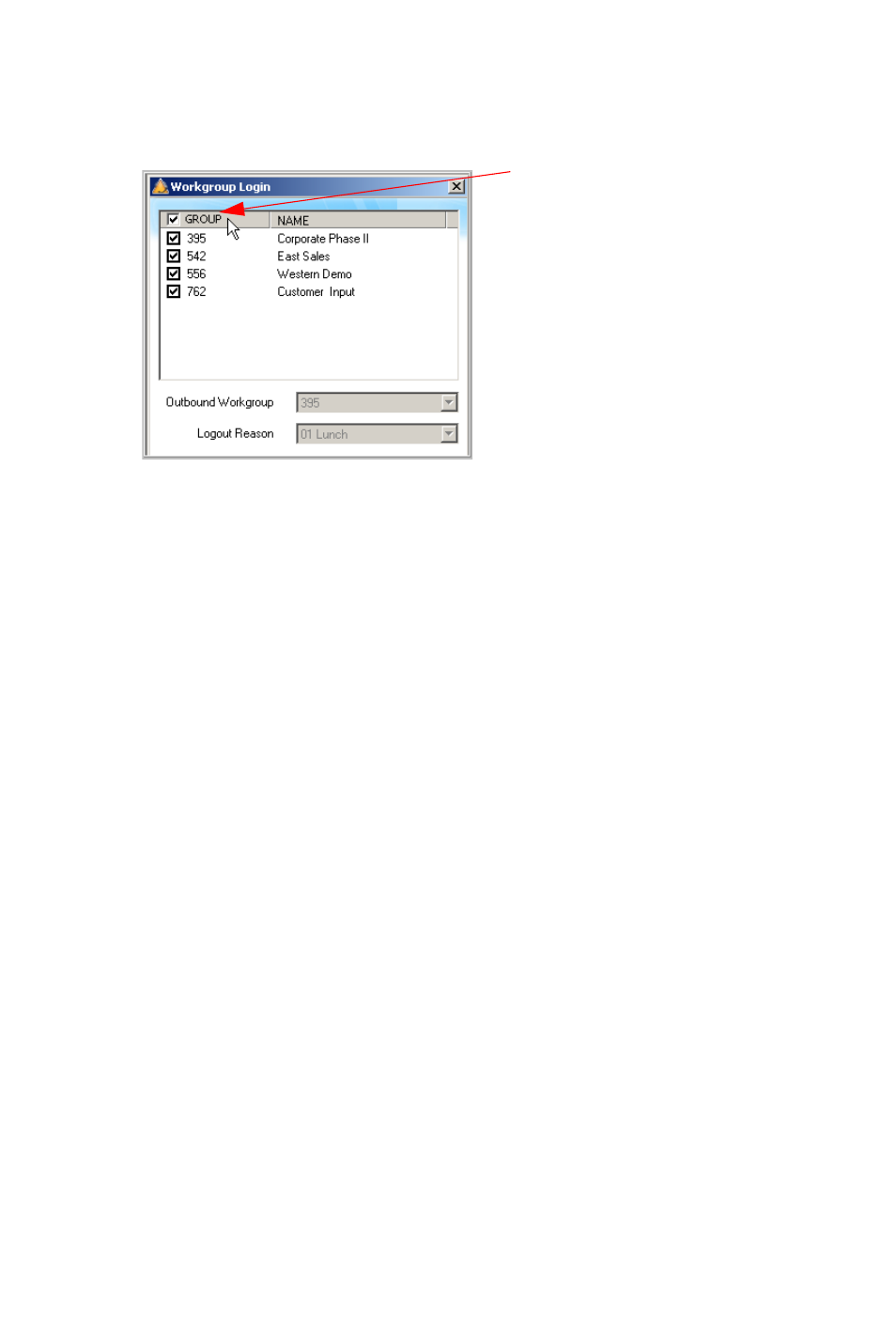
MaxAgent Manual 9
6. Select the workgroup or workgroups you want to log in to. You
can log in to eight workgroups simultaneously.
7. If the system administrator has allowed you to change your
outbound workgroup, you may do so. (Your outbound calls are
logged to the workgroup specified in Outbound
Workgroup.)
8. Click OK.
Version Mismatch Dialog Box
If your version of MaxAgent doesn’t match the version of MAX
Communication Server on the system server, you are prompted
for upgrade permission when you try to log in. If you allow
upgrade at this time, the MaxAgent startup is terminated and a
software upgrade session is started. When the upgrade is
completed, restart MaxAgent to run the newer version. (See
“Automatic Upgrade” on page 4 for more details.)
Logging In Remotely
You can use MaxAgent from a remote location if
•
MaxAgent is installed on your remote computer
•
Your extension is configured as an IP or mobile extension by
your system administrator
•
You have an AltiGen-certified IP phone or are using IPTalk
Check this
box to log into
all groups
