Pre-installation checklist, Installing maxinsight on a client system – AltiGen MAXCS 7.0 Update 1 MaxInSight User Manual
Page 6
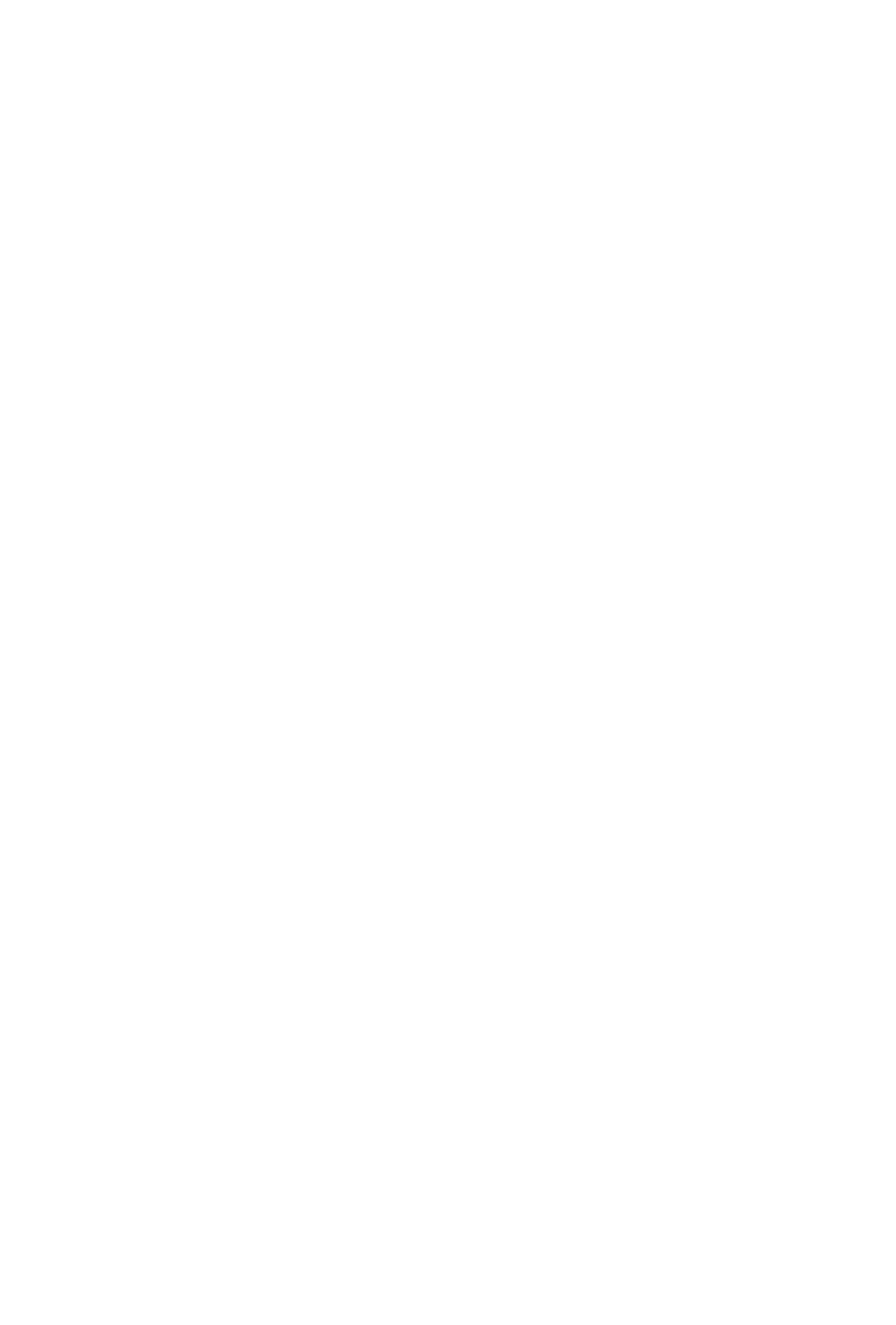
2
MaxInSight Manual
•
1GHz CPU or faster
•
1GB available hard drive disk space
•
1GB RAM
•
SVGA monitor (1024 x 768) with 256 color display, or better
•
Keyboard and mouse
•
MAX Communication Server ACC 7.0 Update 1 or MAX
Communication Server ACM 7.0 Update 1 running on a server
accessible to this client.
Pre-Installation Checklist
Before installing MaxInSight, make sure the following is done:
•
MAXCS ACC/ACM 7.0 Update 1 has been installed on the
system server.
•
The MaxInSight License Key has been installed and activated
on the system server.
•
TCP/IP is enabled on both machines.
•
The client is able to connect to the server on the network.
•
The person installing MaxInSight has local administrator rights
on the client computer.
Installing MaxInSight on a Client System
When the above items are done, follow these steps on the client
machine:
1. Close all Windows applications.
2. Insert the MAXCS 7.0 Update 1 DVD into the drive.
3. Open the MaxInSight folder, and run Setup, following the
installation instructions on the screen.
Alternatively, if your system administrator has loaded MaxInSight
on a shared network server, you can copy the files in the
MaxInSight folder to your desktop computer, and run the
MaxInSight Setup program.
