Clearing an alert threshold configuration, List of fields – AltiGen MAXCS 7.0 Update 1 MaxInSight User Manual
Page 31
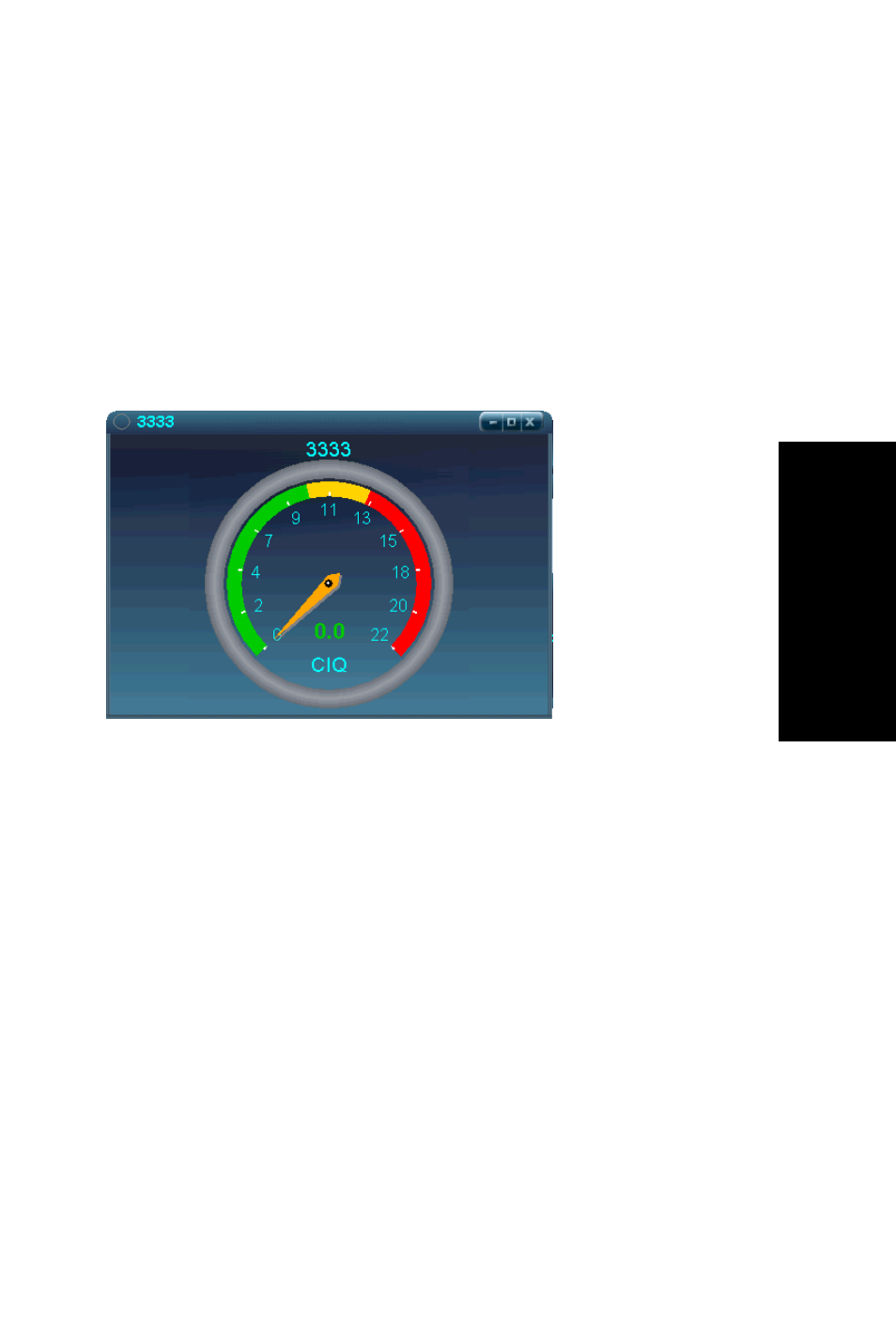
MaxInSight Manual
27
Conf
iguring Dat
a
Displays
select a file from the Sound File drop-down list. You can click
the Play button to preview the sound.
Note: Wave files are stored in the WAV folder under the
MaxInSight folder. You can add your own sound file to
this folder, and it will appear in the selection list. The
duration of your sound file should be less than 5
seconds.
Note: Only one sound file can be used per workgroup.
7. When you are finished configuring, click OK.
Figure 8.
Example of a gauge view with alerting parameters set
Clearing an Alert Threshold Configuration
To quickly clear an alert threshold configuration on a field, open
the Alert Configuration dialog box (Configure > Configure
Alerting), select the workgroup and then the field whose
configuration you want to clear, and click the Reset button.
List of Fields
The following tables show all the fields supported in MaxInSight.
They also show what fields are available to what kinds of views.
(In the tables, Numeric means single workgroup view and multiple
workgroup view.)
In this view, alerting
parameters are set
to: 10 calls in queue
is normal, 11-13
CIQ is at the
warning level, more
than 13 CIQ is at the
critical level
