Acura 2011 RL - Advanced Technology Guide User Manual
Page 15
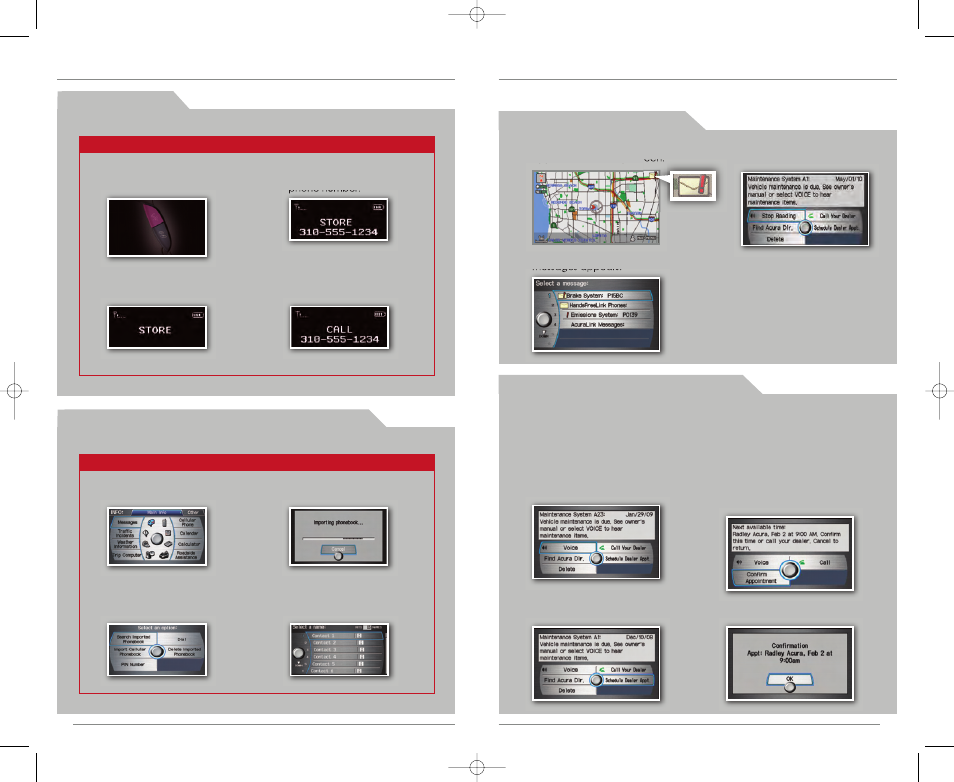
A C U R A L I N K ® M E S S A G E S
( T e c h / A d v a n c e )
Acura periodically sends you messages on vehicle features, recall and safety
information, maintenance reminders, and diagnostic information.
V i e w i n g N e w M e s s a g e s
1. When you receive a new
message, an envelope icon
appears on the map screen.
2. Say “Messages,” and a list of
messages appears.
1. Using the Interface Dial,
open a maintenance or
product update
message.
3. The system searches for the next
available appointment at your dealer.
Select “Confirm Appointment” if you
are satisfied with the date.
NOTE: If you are not satisfied with the
available date, use the Call option to call
your dealer directly.
2. Select “Schedule
Dealer Appt.”
4. Select “OK” to set the appointment.
3. Say the number of the
message you want to hear.
S c h e d u l i n g a D e a l e r A p p o i n t m e n t
To use this feature, you must register at My Acura (www.myacura.com), and
make sure your Bluetooth-compatible phone is paired and correctly set up
24
25
26
27
H F L P h o n e b o o k
Press and release the HFL Talk button before you give a command.
1. Say “Phonebook.”
Store up to 50 names and their phone numbers, which can be used as speed dials.
2. Say “Store.”
3. Say the name of the
contact, and then the
phone number.
C e l l u l a r P h o n e b o o k *
( m o d e l s w i t h n a v i g a t i o n )
4. To call a contact once an
entry is stored, say “Call
Mike.”
Press and release the Navi Talk button before you give a command.
1. Say “Display Information”
and “Cellular Phone.”
Import your entire cell phone’s address book to the navigation system.
*not available on all phones
2. Say or select “Import
Cellular Phonebook.”
3. HFL begins to import your
contacts to the system.
4. To call a contact, say
“Search Imported
Phonebook” and select
the name and number.
11 RL ATG:ATG_NEW STYLE
8/25/2010
3:15 PM
Page 15
