Audio, Bluetooth – Acura 2012 TSX Sport Wagon - Advanced Technology Guide User Manual
Page 17
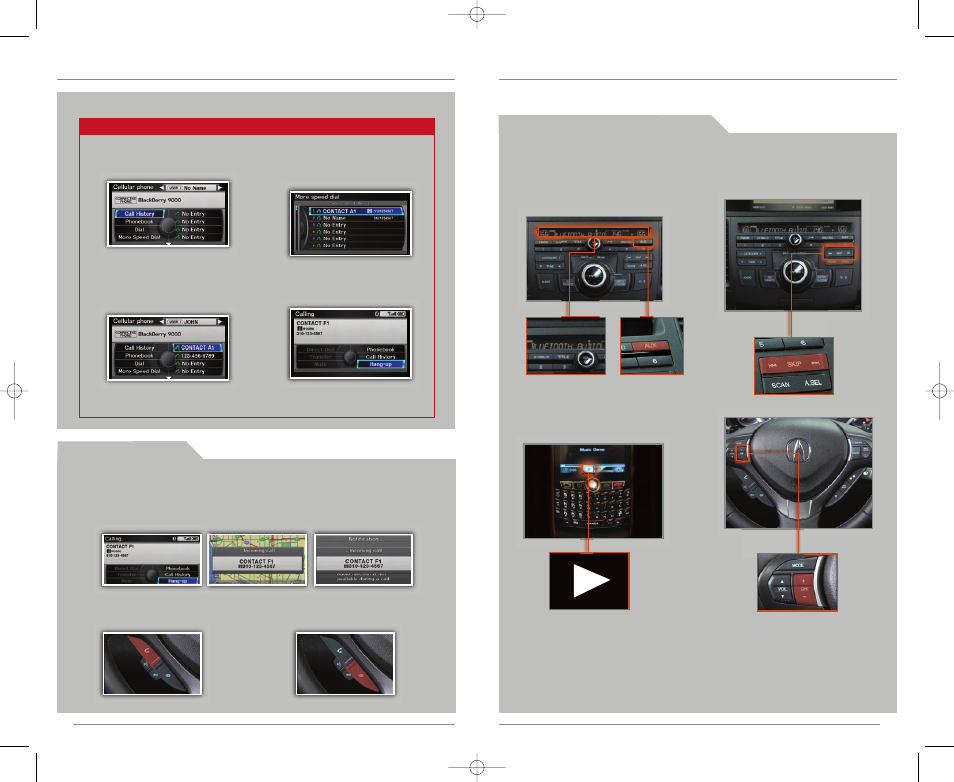
31
30
B L U E T O O T H
® AUDIO
Play audio files from your compatible phone through your vehicle’s audio system. Visit
www.acura.com/handsfreelink to check if this feature is available on your phone.
1. Make sure your phone is on and
paired to HandsFreeLink (see
page 25 or 27).
Notes:
• Make sure the volume on your phone is properly adjusted.
• You may need to enable additional Bluetooth settings on your phone for
playback.
4. Press ( ) or ( ) on the audio
control panel to change tracks,
or press (+) or (-) on the remote
audio controls.
2. Press AUX until “Bluetooth Audio”
appears.
3. From your phone, open the
desired audio player or app and
begin playing. Sound is
redirected to the audio system.
P l a y i n g
Bluetooth
A u d i o F i l e s
* not supported on all phones
R e c e i v i n g a C a l l
1. When you receive an incoming call, you hear a notification and see
one of the following pop-up messages:
3. Press the Hang-Up button
to end or decline the call.
2. Press the Pick-Up button to
accept the call.
On the audio screen
On the navigation
map screen
On the Cellular
Phone screen
Press and release the Talk button before you give a command.
U s i n g S p e e d D i a l a n d V o i c e T a g s
Note: See your Owner’s Manual for instructions on storing speed
dial entries and accompanying voice tags.
3. The call is connected and
heard through the
speakers.
2. Say “Call” and the number of
the entry. For example, “Call
one.” For the complete list of
speed dial entries, say “More
speed dial.”
If a speed dial has a stored
voice tag, say “Call” and
the voice tag name. For
example, “Call Mary.”
1. Press the Pick-Up button to
access the Cellular Phone
screen.
12 TSX 5D ATG:ATG_NEW STYLE
6/1/2011
2:31 PM
Page 17
