P. 14, Au d i o, Bluetooth – Acura 2013 TL - Technology Reference Guide (Base) User Manual
Page 9
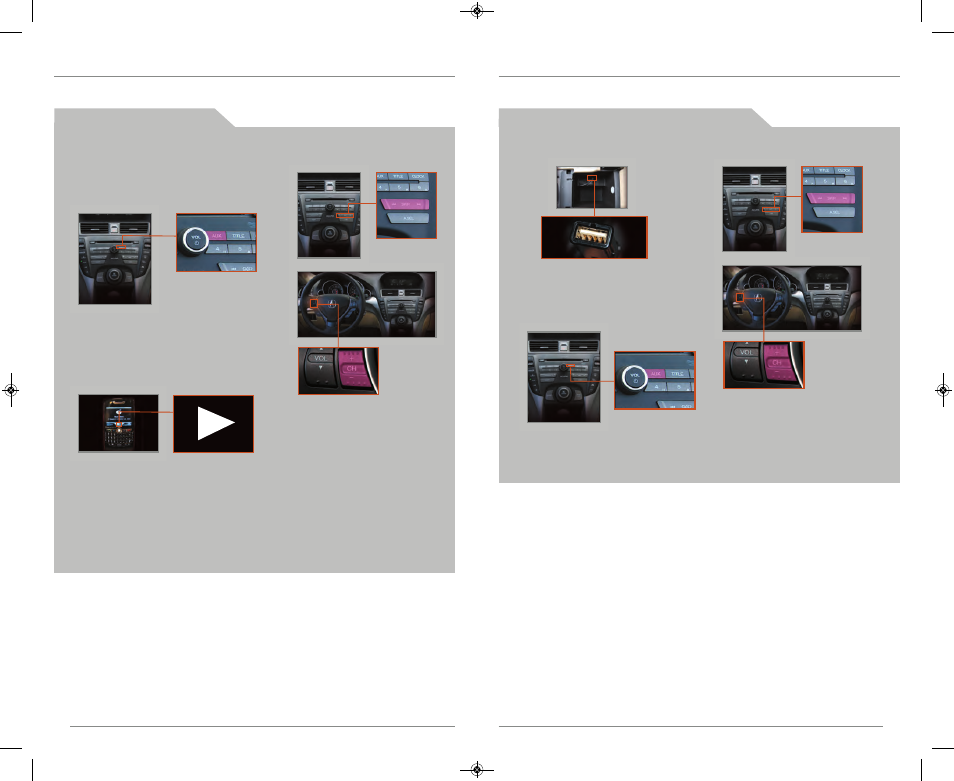
28
BLUETOOTH
® AU D I O
Play audio files from your compatible phone through your vehicle’s audio system. Visit
www.acura.com/handsfreelink to check if this feature is available on your phone.
1. Make sure your phone is on and
paired to Bluetooth
®
HandsFreeLink
®
4. Press (9)(:) or (+)(-) to
change tracks.
2. Press AUX until Bluetooth Audio
appears.
3. Press “play” on your phone; sound is
redirected to the audio system. Make
sure the volume on your phone is
adjusted.
29
P l a y i n g
Bluetooth
A u d i o
14
15
Notes:
• You may need to enable additional Bluetooth settings on your phone for
playback.
• The play/pause function and remote audio controls may not be supported
on all phones.
• Operate your phone only when your vehicle is stopped.
Connect the USB connector to your
iPod dock connector or flash drive.
1. Open the center console, and
pull out the USB adapter cable.
i P o d ® o r U S B F L A S H D R I V E
Play audio files from your compatible iPod or USB flash drive through your vehicle’s
audio system. See your Owner’s Manual for a list of compatible devices.
C o n n e c t i n g a n d P l a y i n g A u d i o
*
iPod is a registered trademark of Apple Computer, Inc., registered in the U.S. and other countries. iPod not included.
3. Press (9)(:) or (+)(-) to change
tracks.
2. Press AUX until iPod or USB appears.
Note: Connect your device only when your vehicle is stopped.
13 TL ATG_Base_ATG_NEW STYLE 8/14/2012 1:58 PM Page 9
*
