P. 15, Handsfree l in k – Acura 2014 RDX - Advanced Technology Guide (Base) User Manual
Page 9
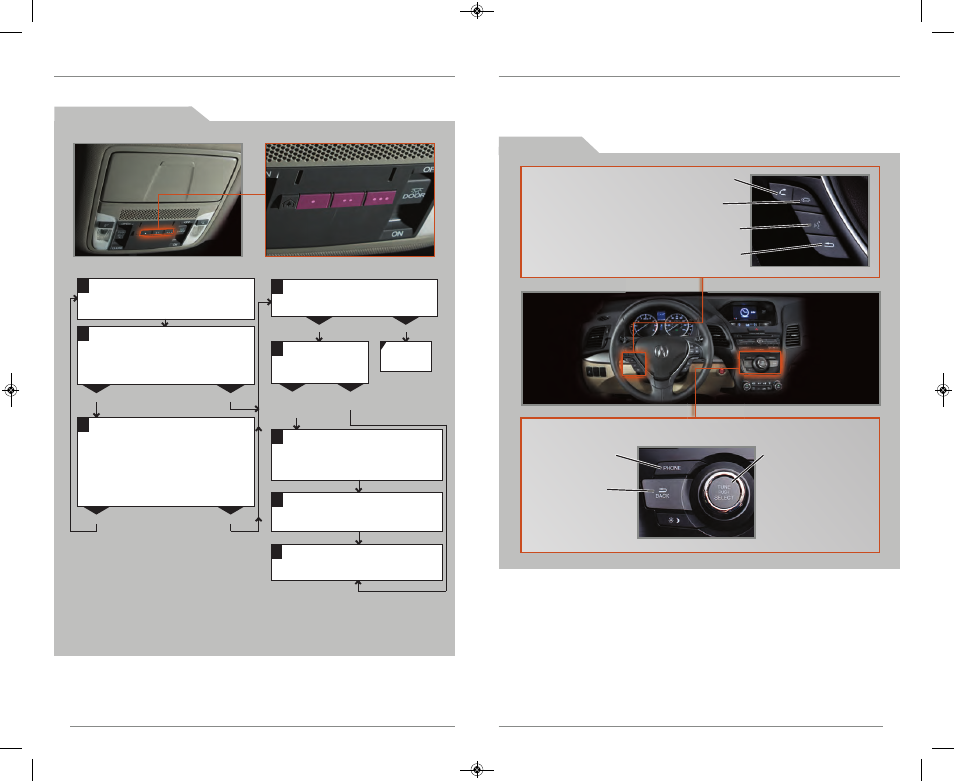
11
15
14
B L U E T O O T H
® HANDSFREE L IN K®
Make and receive phone calls through your vehicle’s audio system. Visit
www.acura.com/handsfreelink to check if your phone is compatible.
To reduce the potential for driver distraction, certain functions may be inoperable or
grayed out while the vehicle is moving. Stop or pull over to perform the function.
U s i n g H F L
H O M E L I N K ®
Press and hold the button on the
remote and the HomeLink button at
the same time. Then, while
continuing to hold the HomeLink
button, press and release the button
on the remote every 2 seconds.
Does the LED blink at a faster rate within 20
seconds?
Press and hold
the HomeLink
button again.
Training
complete
YES
NO
HomeLink indicator
flashes for 2 seconds,
then remains on.
HomeLink LED
remains on.
YES
NO
YES
NO
Position the remote transmitter you
wish to link 1–3 inches from the
HomeLink button you want to program.
1
Press and hold the desired HomeLink
button and the button on the remote
transmitter.
Does the HomeLink indicator (LED) blink at a
faster rate after about 10 seconds?
2
a
The remote has a rolling code.
Press the “learn” button on the
remote-controlled device (e.g.,
garage door opener).
Press the programmed HomeLink
button again; the remote-controlled
device should operate.
Within 30 seconds, press and hold
the programmed HomeLink button
for 2 seconds.
a
Press and hold the programmed
HomeLink button for about a
second.
Does the device (garage door opener) work?
3
b
4
5
T r a i n i n g a B u t t o n
Program your vehicle to operate up to three remote-controlled devices around your
home, such as garage doors, lighting, or home security systems.
If you have any problems programming HomeLink, see the owner’s manual
included with the device you are trying to program, call HomeLink at
(800) 355-3515, or visit www.homelink.com.
Use these three buttons to navigate through the HFL menus.
PHONE button:
Go directly to the
Phone screen.
Back button:
Press to cancel an
operation or return
to the previous
screen.
Audio selector knob:
Rotate to scroll
through selections
and press to make a
selection.
Pick-Up button: Answer an incoming call or
go directly to the Phone screen.
Hang-Up button: End a call or decline an
incoming call.
Talk button: Make a call using a stored voice
tag.
Back button: Press to cancel an operation or
return to the previous screen.
14 RDX ATG_Base_ATG_NEW STYLE 3/21/2013 10:19 AM Page 9
