Bluetooth, Audio, Ipod – Acura 2014 MDX - Advanced Technology Guide User Manual
Page 23: Or usb flash drive
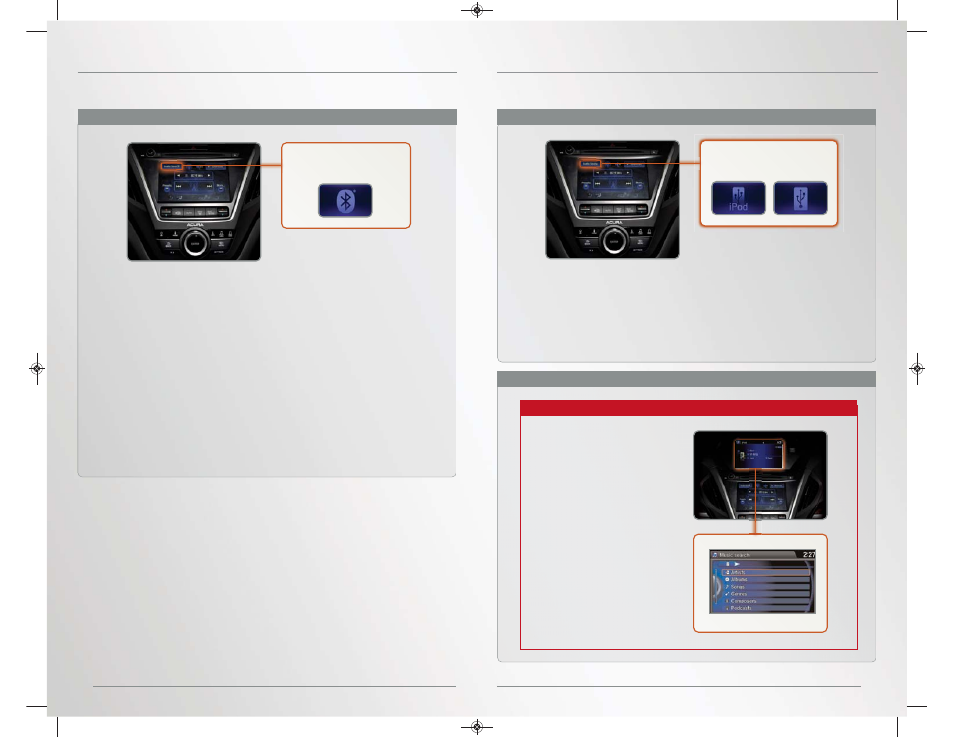
43
42
BLUETOOTH
®
AUDIO
Play audio files from your compatible phone through your vehicle’s audio system. Visit
www.acura.com/handsfreelink to check if this feature is compatible with your phone.
iPod
®
OR USB FLASH DRIVE
Play audio files from your compatible iPod or USB flash drive through your vehicle’s
audio system.
1. Make sure your phone is on and paired to Bluetooth® HandsFreeLink®
(see
2. Select Audio Source and select the Bluetooth icon.
3. From your phone, open the desired audio player or app and begin
playing. Sound is redirected to the audio system.
4. Use the ODMD or steering wheel controls to change tracks.
Notes:
• Make sure the volume on your phone is properly adjusted.
• You may need to enable additional Bluetooth settings on your phone for
playback.
• The play/pause function and remote audio controls are not supported on
all phones.
• Operate your device only when your vehicle is stopped.
Use the interface dial to make and enter selections.
1. Connect the iPod dock connector or USB flash drive to the USB port in the
center console (see
).
2. Select Audio Source and select the iPod or USB icon.
3. Use the ODMD or steering wheel controls to change tracks.
Note: Connect your device only when your vehicle is stopped.
iPod is a registered trademark of Apple Computer, Inc., registered in the U.S. and other countries. iPod not included.
Select the iPod or USB
icon from Audio Source.
1. Press AUDIO.
2. Press MENU.
3. Select Music Search.
4. Select a category or
folder.
5. Select a track and press
ENTER to begin playing.
Select the Bluetooth icon
from Audio Source.
Playing
Bluetooth Audio
Playing Audio Files
Searching for Music
14 MDX ATG_ATG Facing 3/29/2013 12:41 PM Page 42
