Handsfreelink, Acuralink featuring aha, Bluetooth ® handsfreelink – Acura 2015 TLX - Owner's Guide (With Software Update) Ver. ST03 User Manual
Page 31: Basic hfl operation, Eelink® buttons, P. 55
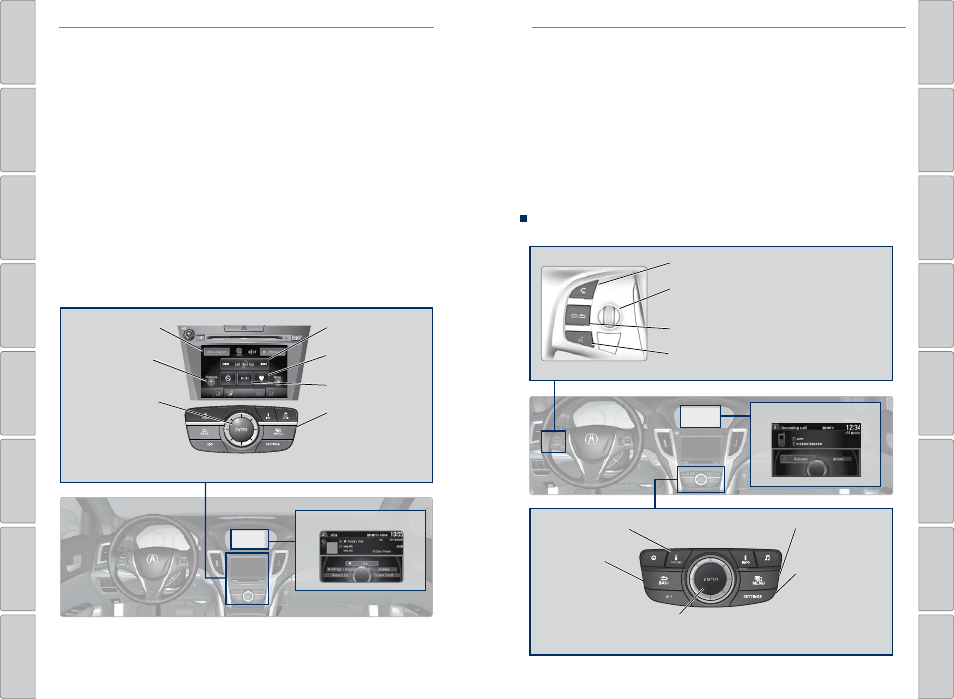
| 55
BLUETOOTH® HANDSFREELINK®
54 |
AUDIO AND CONNECTIVITY
AcuraLink featuring Aha™
Access music and information programming, location-based services, and social
media through the vehicle’s audio system. visit www.acura.com/handsfreelink
(U.S.) or www.handsfreelink.ca (Canada) to check phone compatibility. Standard
data rates apply.
visit owners.acura.com (U.S.) or www.myacura.ca (Canada) and download the
AcuraLink app to your phone prior to using this feature. Make sure you have an
active Aha account. Connect your phone when the vehicle is stopped.
For iPhone:
• Connect via Bluetooth® HandsFreeLink® (see page 57) or USB (see page
• A pop-up may appear on your phone requesting you to allow access for Aha to be
launched.
• If Aha still does not operate, try rebooting the phone and reconnecting the cable
if necessary.
For Android and BlackBerry:
• Connect via Bluetooth® HandsFreeLink® (see page 57).
State or local laws may prohibit the operation of handheld electronic devices while operating a
vehicle. Only launch streaming audio on your phone when it is safe to do so.
Station bar
BLUETOOTH® HANDSFREELINK®
Learn how to operate the vehicle’s hands-free calling system.
Basic HFL Operation
Make and receive phone calls using the vehicle’s audio system, without handling
your phone. visit www.acura.com/handsfreelink (U.S.) or www.handsfreelink.ca
(Canada) to check phone compatibility.
To reduce the potential for driver distraction, certain manual functions may
be inoperable or grayed out while the vehicle is moving. Voice commands are
always available.
HFL Displays and Controls
Use the controls to enter information and make selections.
Pick-Up button: Answer an incoming call, or
display speed dial and call history in the MID.
Selector wheel: Scroll through speed dial and
call history in the MID. Press to make a selection.
Adjust volume during a call.
Hang-Up/Back button: end or decline a call, or
clear HFL information in the MID.
Talk button: Make a call using a stored voice tag,
phonebook name, or phone number.
NAV
AUDIO
AUDIO
NAV
PHONE button: Go
to the phone screen.
BACK button:
return to the
previous display.
Interface Dial (from the Phone screen):
rotate and press to select an item in the
upper display. Move up, down, left, and right.
MENU button (from
the Phone screen):
Display menu items.
SETTINGS button:
Go to Phone Settings.
HFL display
Play/pause
Audio source: Select
the aha icon.
Like/dislike
Stations: view and
select 16 previously
favorited stations.
Interface dial (from
the Audio screen):
rotate and press to
select an item in the
upper display.
MENU button: view
the complete station
list.
Aha display
Screen shown for model with navigation.
