Casio XJ-S46 User Manual
Page 21
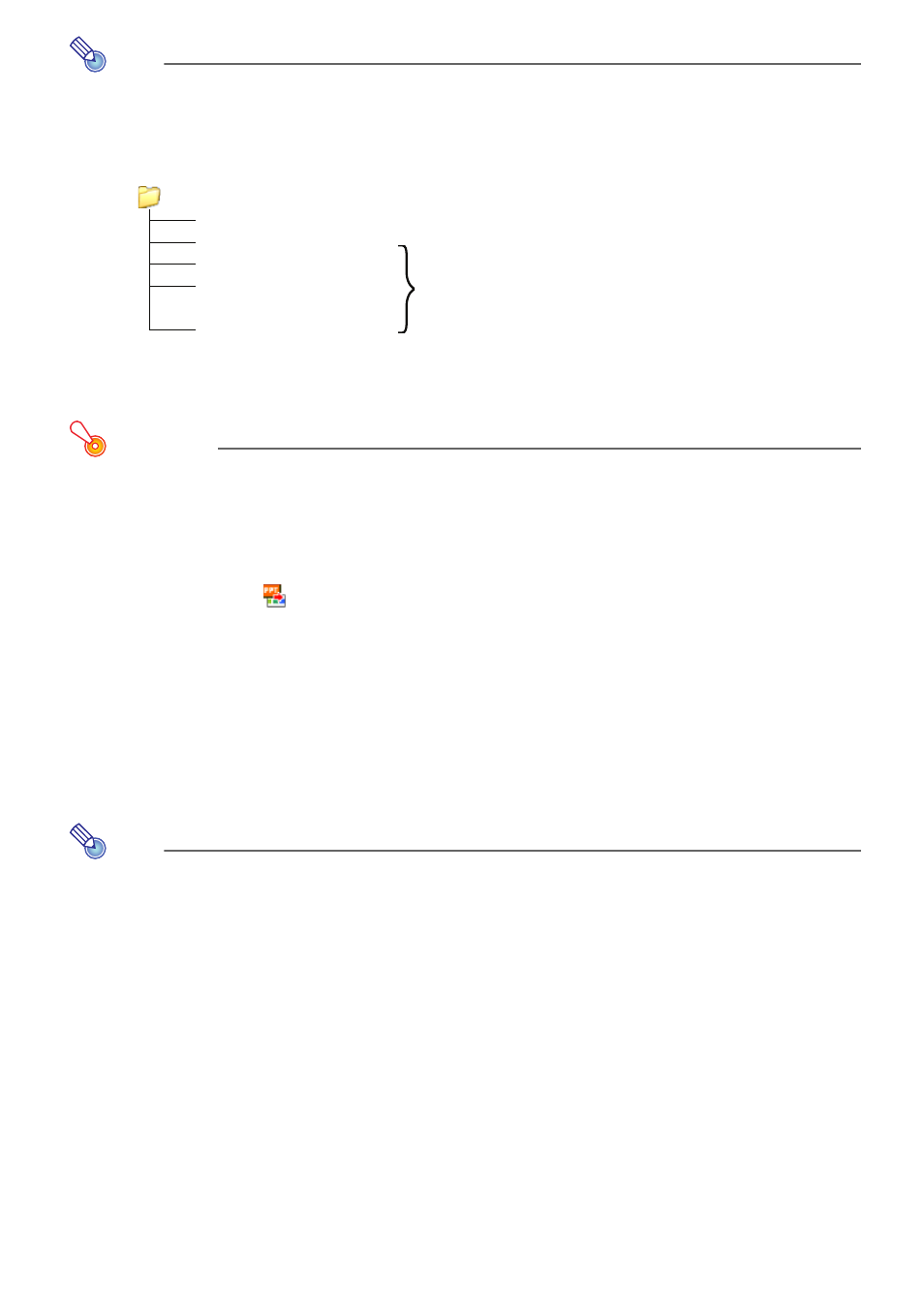
21
Note
Performing this procedure will generate the presentation data shown below, based on
the file name you specified in step 9.
Example: When you input the folder name “Market Data 2007” for a 50-image
presentation
To create presentation data by converting a PowerPoint File
Important!
In order to start up EZ-Converter 1.1, PowerPoint 2000, 2002, 2003, or 2007 will need
to be installed on the computer.
1
Perform steps 1 through 4 of the procedure under “To create presentation data”
(page 20).
2
Either click the
button or select [File] - [Convert PowerPoint File].
z This will display the Select a PowerPoint file dialog box.
3
Select the PowerPoint file you want to convert and then click the [Open] button.
z This displays the Converting PowerPoint file dialog box.
z After conversion is complete, the EZ-Converter 1.1 window will reappear with thumbnails
of the converted images.
4
Perform the procedure from step 7 under “To create presentation data” (page
20).
Note
Instead of steps 2 and 3 of the above procedure, you could also drop a single
PowerPoint file into the EZ-Converter 1.1 window.
Market Data 2007 (Folder)
Market Data 2007.plf
Presentation file
Market Data 2007 001.jpg
Image files
Market Data 2007 002.jpg
Market Data 2007 003.jpg
:
Market Data 2007 050.jpg
