Starting and stopping the server, Introduction, Using the status icon – Kofax Business Interaction Server User Manual
Page 17: Introduction using the status icon, Starting and stopping the server introduction
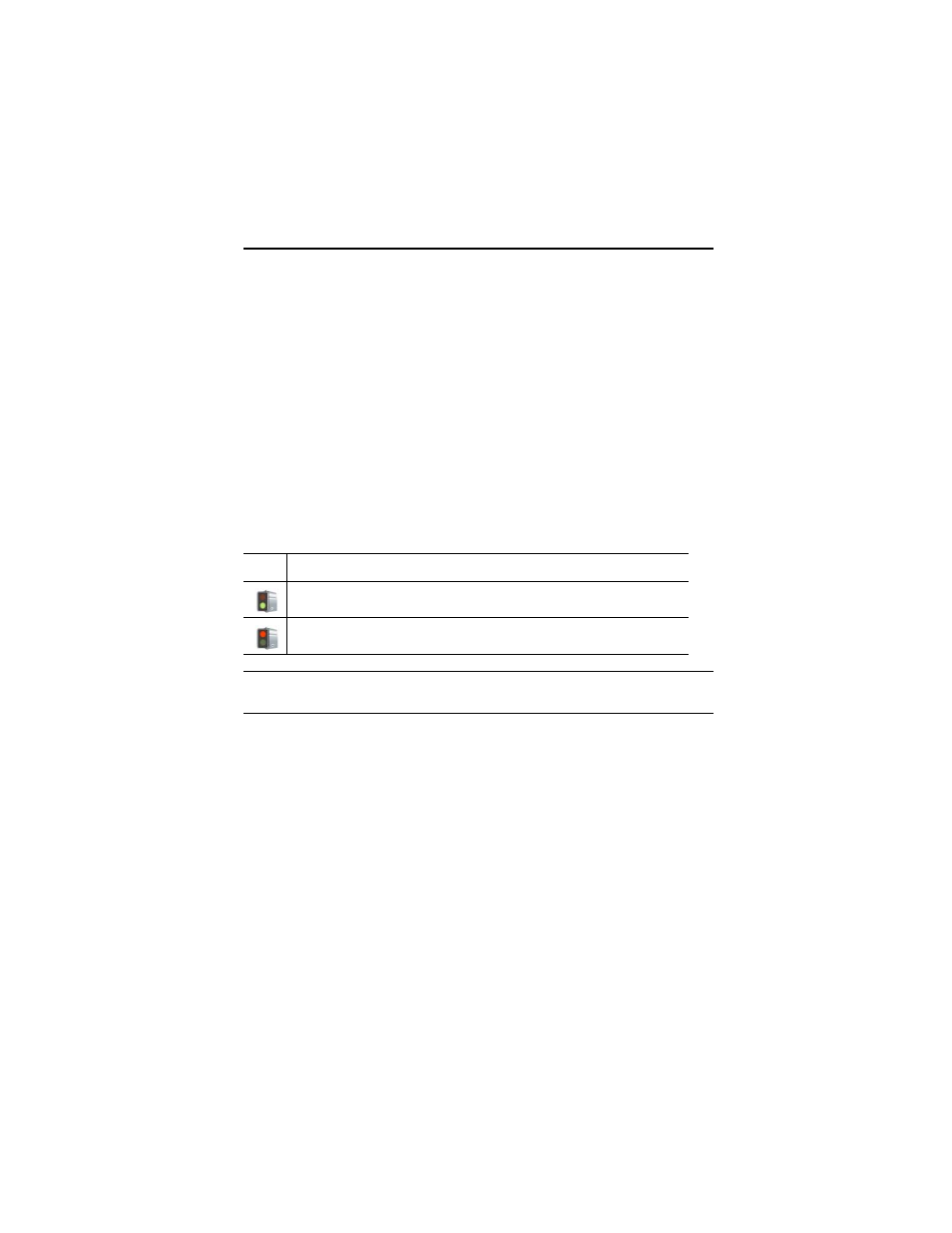
Kofax Business Interaction Server Component Installation Guide
13
Starting and Stopping the Server
Introduction
Business Interaction Server is installed as a Windows service and is configured to run
automatically as Windows starts. You can stop and start the service using either of the
methods described in the following sections:
Using the Status Icon
The installation program places a server status icon (shown in the table below) in the
notification area on the right side of the taskbar. When the service is starting up or
stopping, the icon switches between the running and shut down states.
Important
Let all currently running workflow processes finish before shutting down
the server.
Right-click the status icon to display a menu of commands:
Start
Starts the service after it has been stopped.
Stop
Stops the service if it is running.
Exit
Removes the icon from the notification area, but does not affect the state of the
server. To display the icon again after removing it with the Exit command, select
Start | Programs | Kofax | Kofax Server Monitor.
Table 1. Server Status Icon States
Icon
Description
Green (bottom) light: Service is started and the server is running
Red (top) light: Service is stopped and the server is shut down
