Removing the export connector, Removing the export connector from a batch class, Removing the export connector from the computer – Kofax Export Connector 1.0.0 for Pega Rules Process Commander User Manual
Page 12
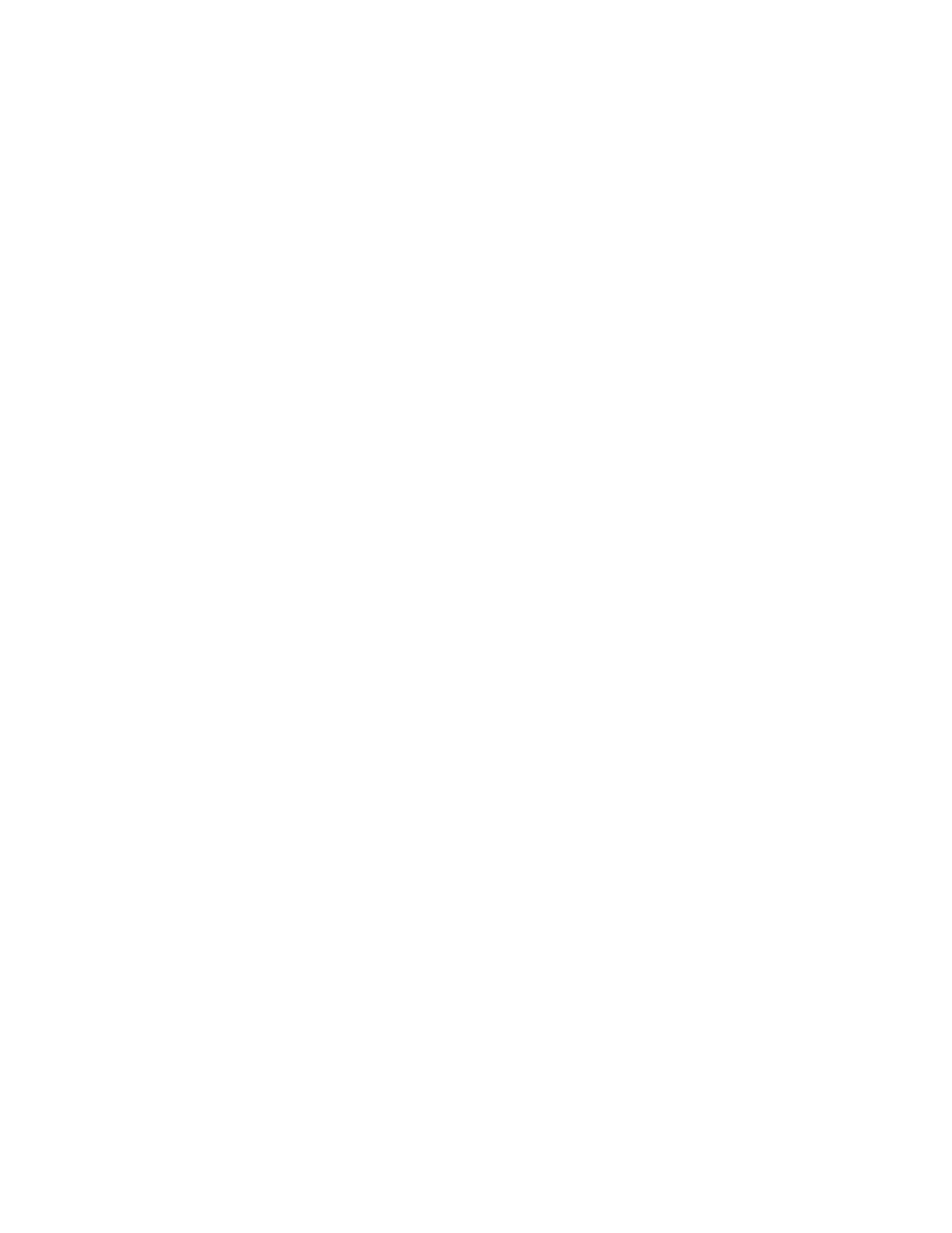
Installing Kofax Export Connector for Pega Rules Process Commander
12
Kofax Export Connector 1.0.0 for Pega Rules Process Commander Administrator's Guide
When complete, a message appears to indicate the export connector was successfully
repaired.
Removing the Export Connector
Use the following procedures to remove the export connector from Kofax Capture and from
your computer.
Removing the Export Connector from a Batch Class
1 In the Kofax Capture Administration module, on the Batch tab, expand the batch class to
view associated document classes.
2 Right-click the applicable document class, and select Export Connectors.
3 On the Assigned Export Connectors list, select the export connector and click Remove.
Removing the Export Connector from the Export Connector Manager
1 In the Kofax Capture Administration module, do one of the following:
▪ For Kofax Capture 10: On the Tools tab, in the System group, click Export Connectors.
▪ For Kofax Capture 9: On the Tools menu, select Export Connector Manager.
2 In the Export Connector Manager window, select the export connector, and click
Remove.
Removing the Export Connector from the Computer
You can use the Control Panel options to remove the export connector, or you can follow
these instructions:
1 Run the
.msi
file that you used to install the export connector.
When the existing installation is detected, the Application Maintenance window appears.
2 Select Remove, and then click Next.
3 Follow the on-screen instructions to remove the export connector.
When the removal is complete, a message appears to indicate the export connector was
successfully removed.
Logging On to Pega Rules Process Commander From the Export
Connector
Once you have associated a document class with a batch class in Kofax Capture, you
may specify the export connector to use when exporting your images, OCR full text files,
Kofax PDF documents, eDocuments, and index data. This export connector must be used
in conjunction with one or more other export connectors, and it must follow that export
connector in the Kofax Capture workflow.
1 Start the Administration module.
2 Select the Batch tab from the Definitions panel, and right-click the applicable document
class. (Expand the batch class item to select associated document classes.)
