Security rights, Multiple folders with same name, Index operator’s station id} ascent capture value – Kofax Ascen 7.0 Release Script for FileNet Panagon Content Services 5.2-5.4 User Manual
Page 11: Ocr full text options
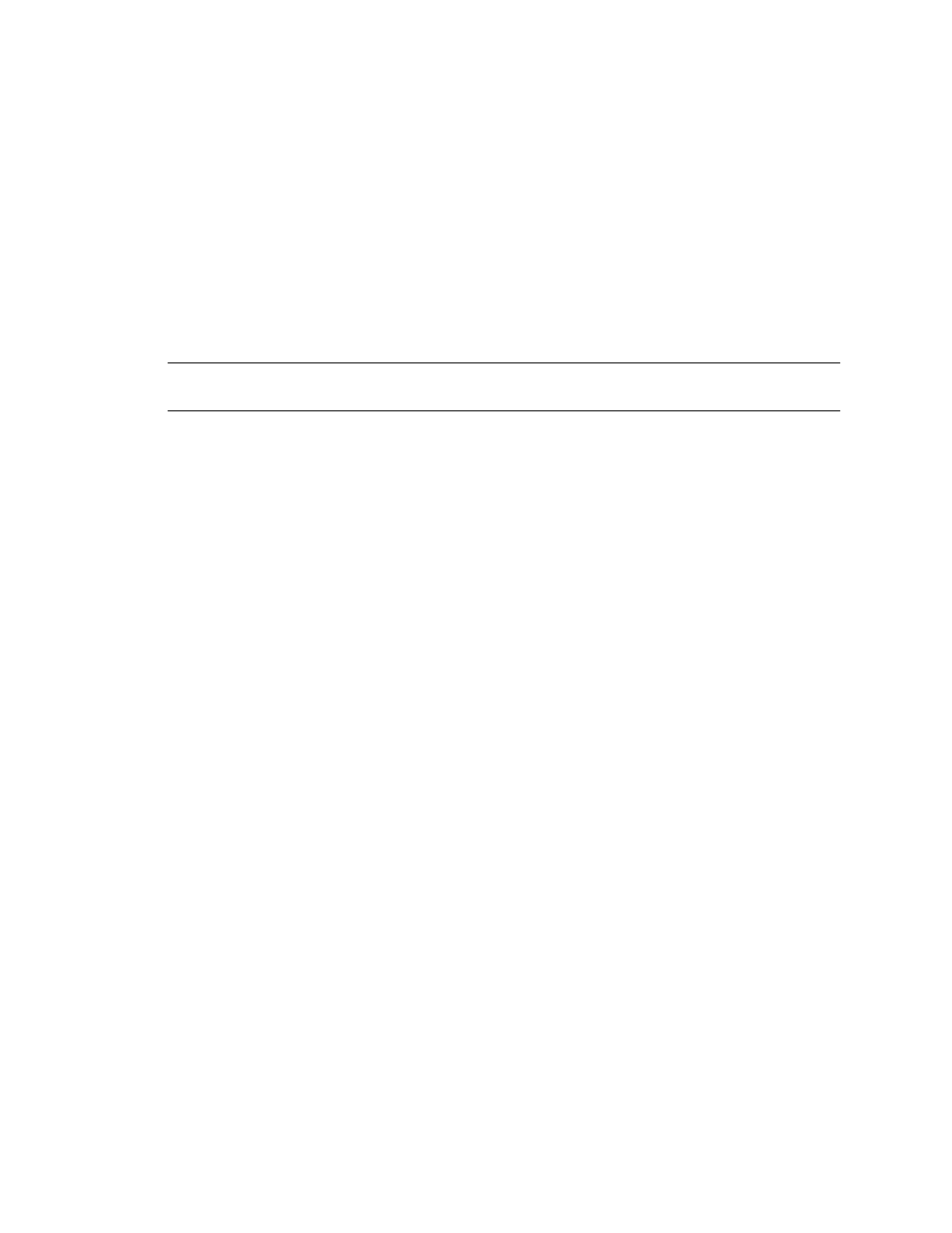
Ascent® 7.0 Release Script for FileNet Panagon Content Services 5.2-5.4 Release Notes
Kofax, Inc.
7
Security Rights
The user specified for the release script must have security permissions to add and delete folders.
Deletion rights are needed to remove release script created folders, OCR full text files, and
secondary images if release fails. To create a special group outside of Administration that has
security to delete folders, do the following:
1
Log on to a FileNet Content Services Library as a System Administrator.
2
Right click on the Library Node to display the Properties Context Menu.
3
Using the Properties tab, locate the “Min Item Delete Access Level” property.
4
Select “Owner.”
Note
For more information, refer to the documentation that came with your FileNet Content
Services product.
Multiple Folders With Same Name
If multiple folders with the same name are found during release, the documents will be stored in
the FileNet Content Services folder with the lowest object ID.
{Index Operator’s Station ID} Ascent Capture Value
The Ascent Capture Value {Index Operator’s Station ID} has been deprecated, and replaced by
{Validation Operator’s Station ID}. It is strongly recommended that you use {Validation
Operator’s Station ID} instead.
OCR Full Text Options
To release OCR full text files, you must enable Ascent Capture OCR full text processing in your
applicable document class and add the OCR Full Text queue to your applicable batch class.
X To enable OCR full text processing for a document class
1
From the Create Document Class dialog box or Document Class Properties dialog box,
select the OCR tab.
2
Check the Enable OCR full text check box to enable OCR full text processing for the
document class.
3
Click Apply to save your settings without closing the dialog box. Click OK to save your
settings and close the dialog box.
X To add the OCR Full Text queue to a batch class
1
From the Create Batch Class dialog box or Batch Class Properties dialog box, select the
Queues tab.
2
Select OCR Full Text from the list of Available Queues, and click Add.
3
Click Apply to save your settings without closing the dialog box. Click OK to save your
settings and close the dialog box.
For more information about OCR full text processing, refer to the Getting Started with Ascent
Capture guide.
