System requirements, Installing the export connector, Removing the export connector – Kofax Export Connector for Fax 1.1.0 User Manual
Page 7: Removing the export connector from a batch, Removing the export connector from the computer
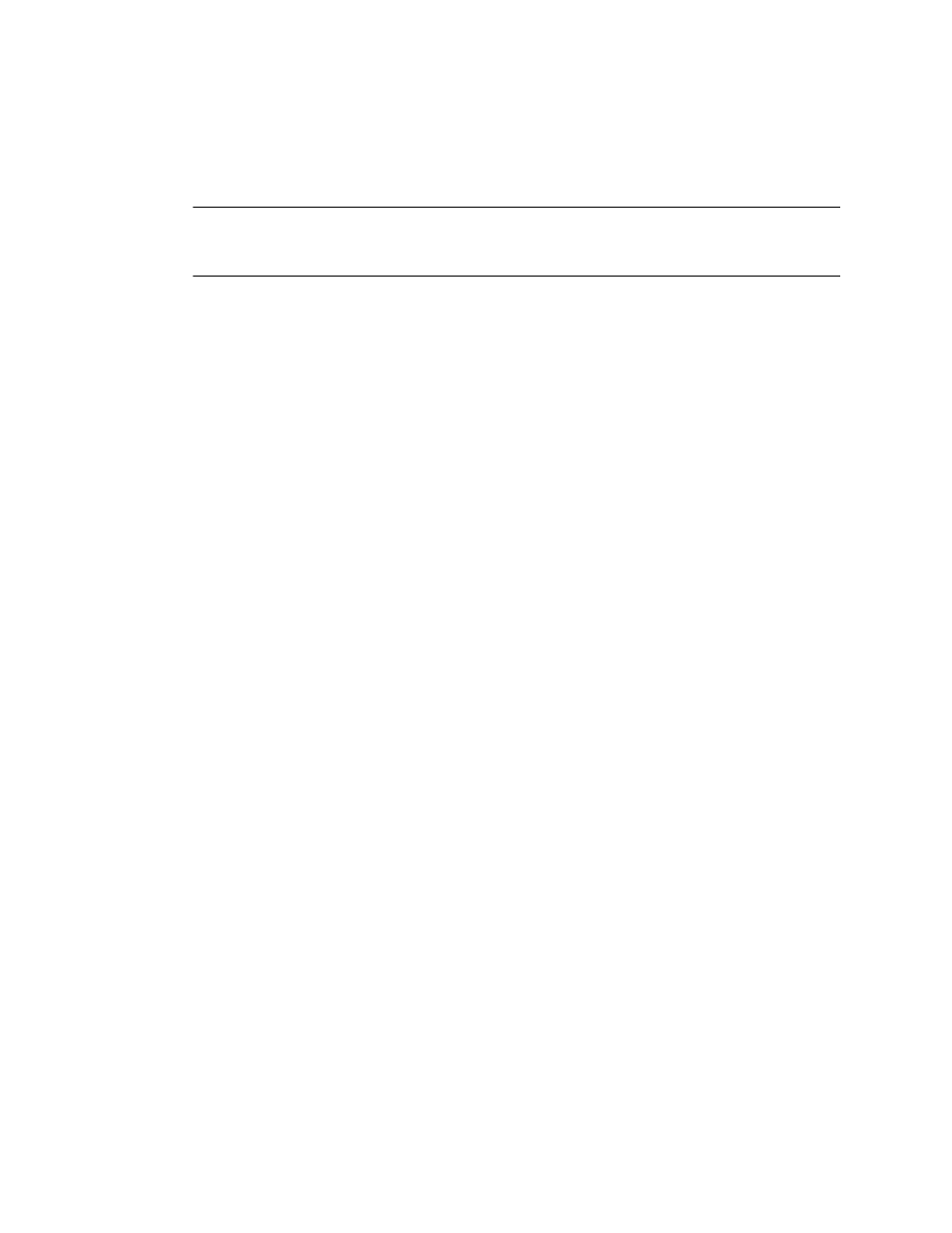
Administrator's Guide
Kofax Export Connector for Fax Administrator's Guide
7
System Requirements
The setup file for the export connector is provided on the Kofax Capture installation media.
Important To install the export connector, you must have Windows administrator privileges.
If you do not have administrator privileges when attempting to install this export connector,
you may receive error messages and several of the files may not install correctly.
Installing the Export Connector
1 In the location you extracted
KofaxExportConnector-1.1.0_For_Fax.ZIP
file, in the
\Installation folder, run the installer kcec-fax.msi.
2 When the installation wizard appears, follow the instructions.
When the installation is complete, a message appears that indicates the export connector
was successfully installed. Installing the export connector automatically registers it with
Kofax Capture. Repeat this procedure on all Administration and Export workstations
that will use the export connector.
Removing the Export Connector
You can remove the export connector after installing it. This process involves removing the
export connector from any batches where it is being used, and then removing the export
connector in the Export Connector Manager.
Removing the Export Connector from a Batch
1 In the Kofax Capture Administration module, on the Batch tab, expand the batch class to
view associated document classes. Then, right-click the applicable document class.
2 On the displayed menu, select Export Connectors .
3 Under Assigned Export Connectors, select the export connector and click Remove.
Removing the Export Connector in the Export Connector Manager
1 In the Kofax Capture Administration module, on the Tools menu, select Export
Connector Manager.
2 In the Export Connector Manager window, select the export connector, and click
Remove.
Removing the Export Connector from the Computer
You can use the Control Panel's options to add or remove programs, or you can follow these
instructions:
1 Run the kcec-fax.msi file.
When the existing installation is detected, the Application Maintenance window appears.
2 Select Remove, and then click Next.
