Deployment, Extract the zip, Deploy the custom database – Kofax TotalAgility AP Automation User Manual
Page 10: Deploy ksms, Set up odbc
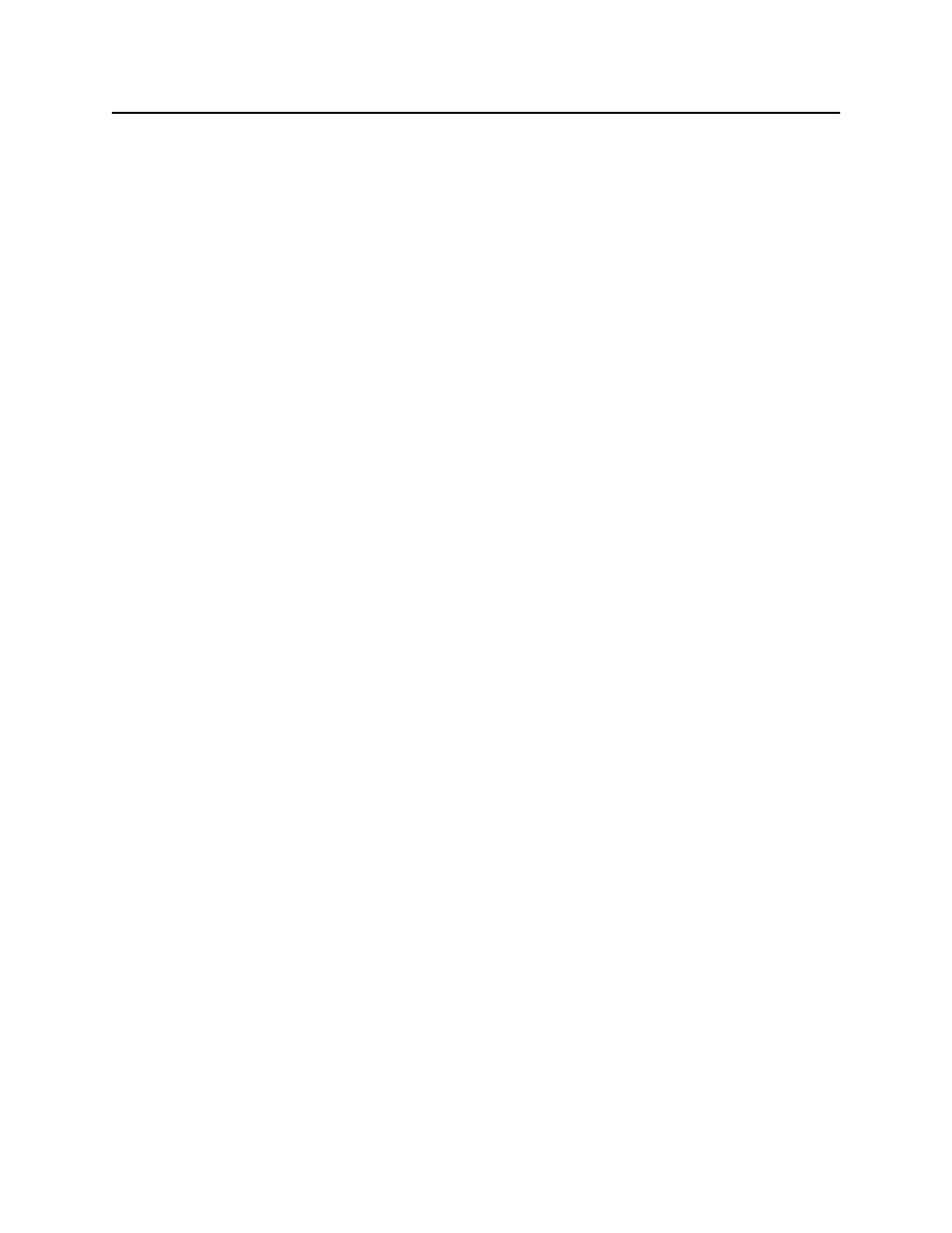
Deployment
10
Kofax TotalAgility AP Automation Kofax TotalAgility AP Automation Guide
Deployment
Extract the Zip
Extract the KofaxTotalAgilityAccountsPayable zip to a folder on the destination machine's
root drive. This location will be referred to as
Deploy the Custom Database
1 Manually create a database called AP_Solution with default settings or run
Location>\KTA\Database\Create_Database.sql . 2 Create the DB objects by running . a Ensure .bat server is the SQL instance required (currently localhost). This will run all the scripts in folders in alphabetical order. 3 If using Azure, do the following: a Create the database as needed. Server Variables for further details. 4 If using AX Extract to database: a From Start > SQL Server Configuration Manager. DB Login and User will be installed using the bat. d Within the properties of the user, check the “db_owner” for both Schemas owned by this user and Database Role membership. Deploy KSMS Set Up ODBC 1 The ODBC login is created on AP_Solution when deploying the custom database. a Name: AccountsPayable. ▪ Login = ODBCKSMSLogin
b Run as Administrator.
b Configure the connection to the database. See Deploy the TotalAgility Components >
b Select Protocols for MSSQLSERVER.
c Enable TCP/IP.
2 Create the ODBC System DSN:
b Server: SQL Server localhost.
c Select SQL Server authentication.
