About this manual welcome table of contents, Basic operation, Remote control – Crosley Radio Crosley Full Size Jukebox CR12-10 User Manual
Page 6
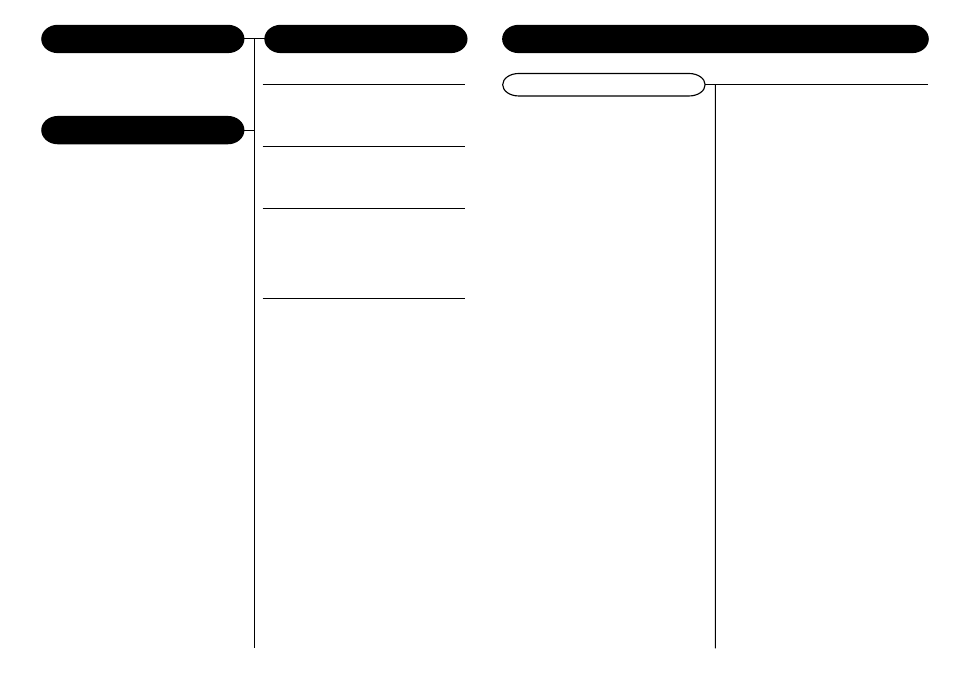
Control Locators
Unit Controls.......................... 4
Remote Controls.................... 5
Getting Started
Unpacking.............................. 6
Power Source......................... 6
Base Operation
CD Operation......................... 7-8
Radio Operation..................... 9-10
iPod Operation....................... 11
Remote Control...................... 12
General
Connection Optional
Equipment.............................. 13
Light / Bubble Tubes.............. 13
Troubleshooting .................... 14
Warranty................................. 15
Thank you for purchasing the Crosley 10 CD Jukebox
with iPod (CR1201A). Before operating this unit,
please read this manual thoroughly and retain it for
future reference.
Instructions in this manual describe the control functions
of the Crosley 10 CD Jukebox with iPod(CR1201A).
About This Manual
Welcome
Table of Contents
12
Remote Control
Using The Remote
The remote will control the following functions on
the CR1201A:
1
Power(47): Press to turn the Jukebox On / Off.
2
Mode(30): the mode button selects between
the CD Player or AM/FM Radio mode.
3
Mute(37): Press mute to silence the sound from
either the CD Player or AM/FM Radio. Press
again to restore sound to previous level.
4
Band(32): The band button is used to navigate
through and select the band options,FM 1, FM2,
FM3, AM 1 or AM 2. Press repeatedly to move
through the selections.
5
Backward Skip(34) : Press to skip back to the
previous track in CD Player mode or to tune
down in frequency in the AM/FM radio mode.
Press and hold the skip back button for at least
1 second to seek back to the first station with a
strong signal. However the seek will miss many
of the weaker stations. Repeatedly press the
Tune or Skip button to find the most stations.
6
Forward Skip(45): Press to skip forward to the
next track in CD Player mode or to tune up in
frequency in the AM/FM radio mode. Press and
hold the skip forward button for at least 1 second
to seek forward to the first station with a strong
signal. However the seek will miss many of the
weaker stations. Repeatedly press the Tune or
Skip button to find the most stations.
7
Select(33): With the system in either CD Player
or AM/FM radio mode, repeatedly press the
select button to choose mode of volume, bass,
treble, or balance. Then use the volume up or
volume down button to increase or decrease
the level of selected mode.
8
Volume Up(31) and Volume Down(35)
Use the select button to choose volume, bass,
treble, or speaker balance. Then use the volume
up / volume down button to control level of each
selected mode.
9
CD +(42) : In CD Player mode, press to move
up to the next disc.
10
CD -(41): In CD Player mode, press to move
back to the previous disc.
11
REPEAT(43): In CD Player mode, press to
repeat the currently playing track. Press again
to cancel action.
12
SCAN(36): In CD Player mode, press the scan
button to hear at least the first 10 seconds of
each track. Press again to cancel action.
Basic Operation
Using the Remote to save your favorite radio
stations to Memory:
1
You may use the remote to save your favorite
stations to memory so you can quickly return to
them at a later time. You will notice the buttons
on the lower part of the control are numbered
1 through 6. The Memory function lets you save
up to 6 of your favorite stations in each "band"
mode. A total of 30 stations can be stored in the
memory.
Use the MODE button(30) to select radio
mode.Then press BAND(32) to select one of
the available bands. For this example we will
choose FM 1.
2
Next, use the skip forward(45) or skip back
(34) button to scan through the stations and
choose your first one to save. When you have
selected a station, press number 1 on the remote
and hold it for at least 2 seconds. You will hear
a "beep" when you press. Continue to hold and
in about 2 seconds you will hear a second beep.
This confirms that your station has been saved.
Now, if you will notice in the LCD display you
will see that you are in section FM 1, your
selected station frequency is displayed in the
center and on the right side of the LCD your first
saved selection is shown as CH 1. To add a
second preset station, use the skip forward(45)
or skip back(34) button to locate the next station
you want to save, then press and hold button
number 2 on the remote keypad.You may add
up to 6 stations in the FM 1 section. To save
more stations, repeatedly press the BAND button
(32)to advance to FM 2, FM 3, AM 1 etc. and
repeat the above steps to locate and save more
stations. You may save up to 6 stations in
each "band".
3
To locate your saved stations: Select the band
by pressing MODE button(10/30) to toggle
between CD Player / Radio. Press BAND
button(32) to scroll through band selections
FM 1 through AM 2. If you have stations saved
at the FM 1 display, use button numbers 1
through 6 to find stored channels in that
section. Press BAND(32) to move to FM 2,
then use buttons 1 through 6 to scroll through
the saved channels in the FM 2 location. Repeat
for each additional band mode.
