Flylink SW31 User Manual
Page 4
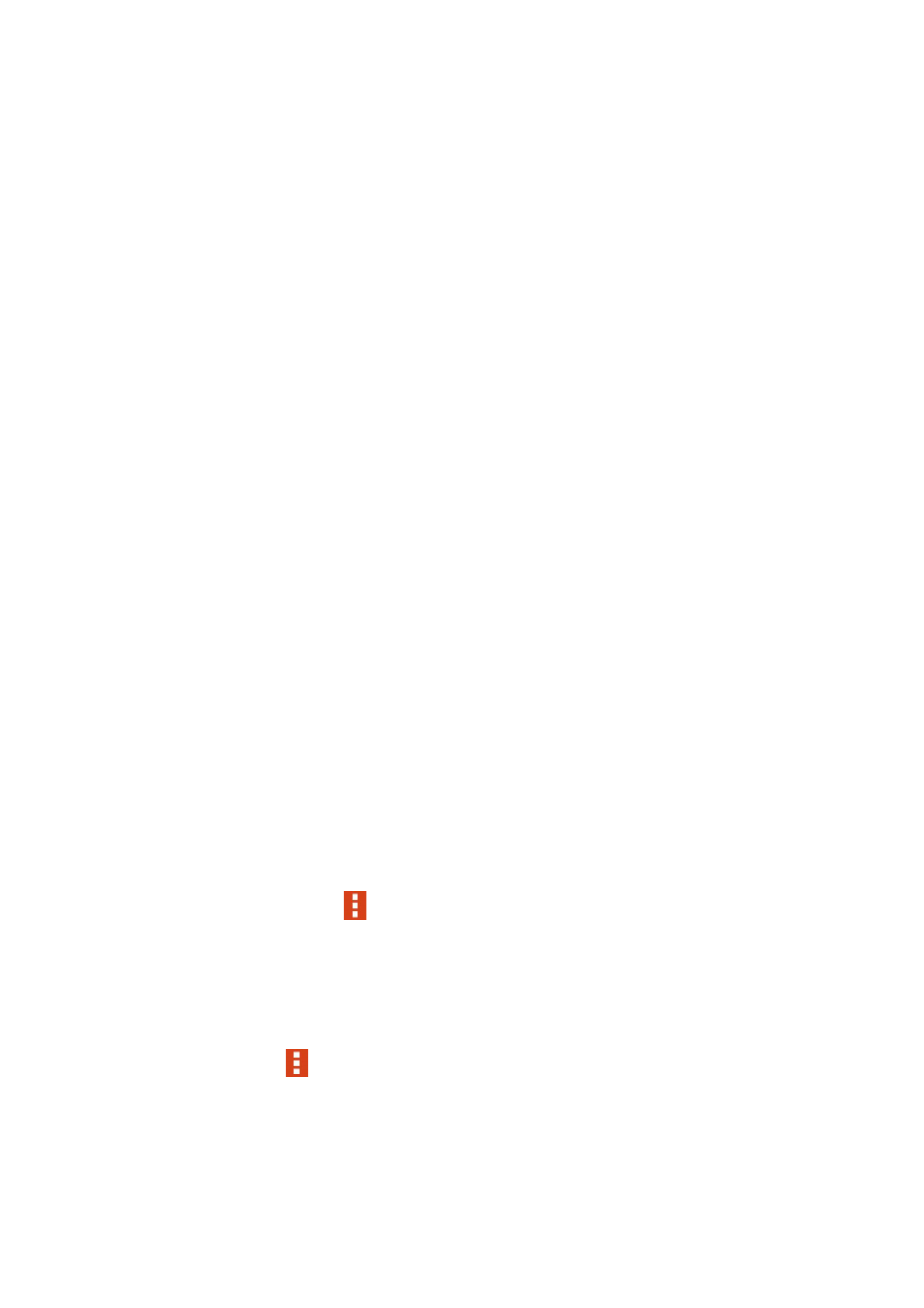
Installing
The data of your activities can be synchronized from the device to your
smartphone automatically and wirelessly if you intalled Smartgear in your
smartphone. Your latest status will be showed in graphs and charts on your
smartphone.
The application Smartgear can be downloaded on App Store, Google Play or
Tencent APP Store(China) by scanning the below QR Code. If you already
have installed the application, you can check for available updates to make
sure you have the latest version.
Initial Setup and Device Pairing
Your device must be paired directly through the application Smartgear to sync
the data.
1. Turn on your smart bracelet.
2. Turn on the Bluetooth of your smartphone.
3. Tap Smartgear on your smartphone to launch the application and begin
the initial setup.
4. Register: Input your email and password to create your account.
5. Pairing: Tap the icon
->Ble device, then the list of Smartgear
Bluetooth devices appears;
Select your device and then tap icon '+' to connect. The band icon will turn
to green and the smart band will vibrate when connected.
6. Press the icon
->Peronal Info to input your personal information and tap
Synchronize Smart band.
NOTE: The default stride length is 40cm. To measure your stride length,
you can walk ten steps, measure the distance and divide by ten.
