Autocalibration, Autocolor, Brightness – faytech 26" Vandal Non-Touch Monitor User Manual
Page 10: Contrast, Colortemperature, Exit, Horizontalposition, Verticalposition, Phase, Horizontalsize
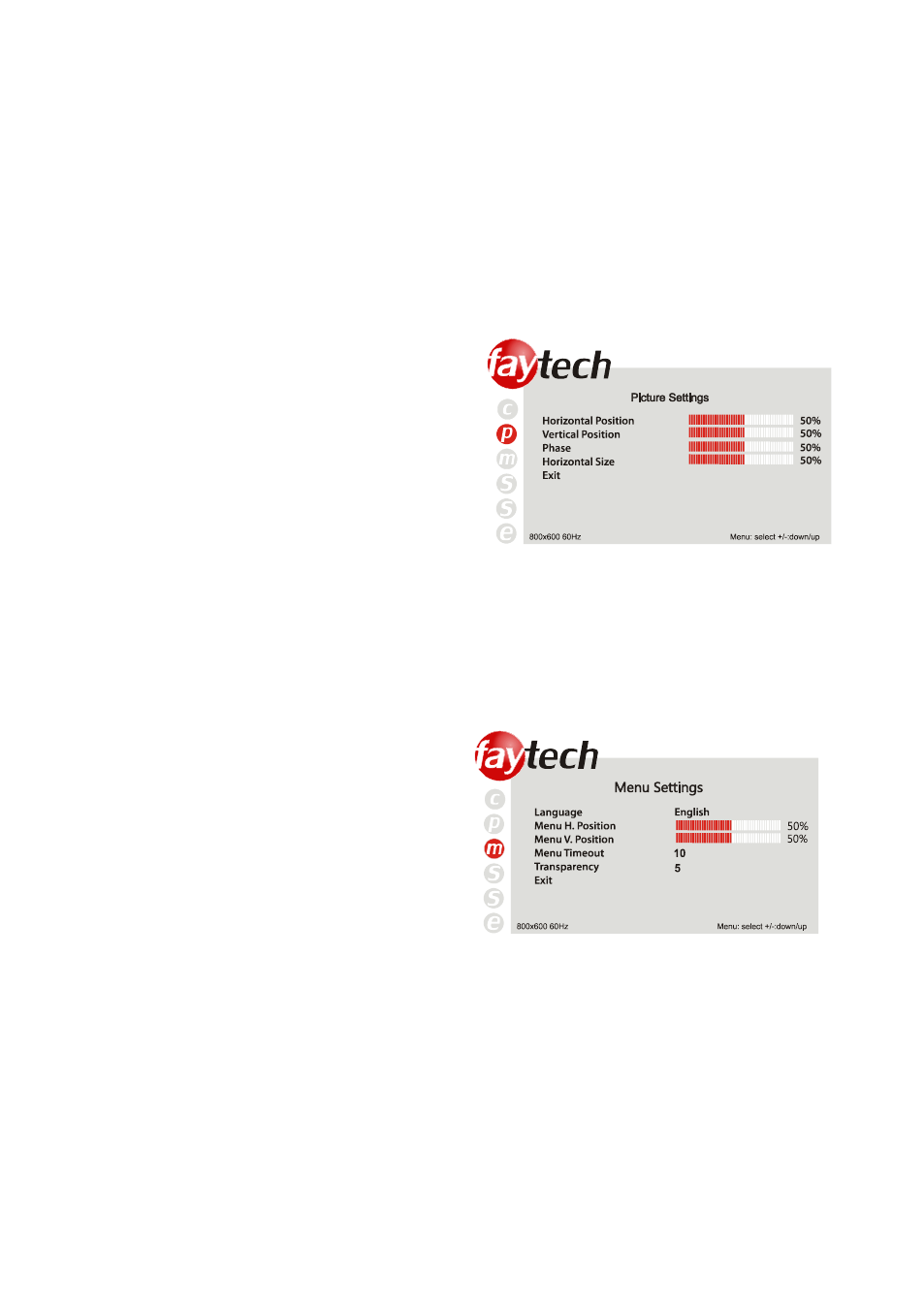
10
Auto calibration:
The display is automatically adjusted to
the current resolution of your graphics
card. If you are not satisfied with the
auto setting, you can optimize it
manually.
Auto color:
This function will optimize the color of
the faytech displays. You can always
change the color of the display
manually.
Brightness:
This allows you to increase or decrease
the brightness of the faytech display.
Contrast:
This allows you to increase or decrease
the contrast of your display.
Color temperature:
You can choose predefined color
settings (cool, warm, medium, SRGB) or
make your own color setting (User).
Exit:
Return to the main menu or submenu.
Picture Settings
Horizontal position:
Move the position of the image on the
display to the left (-) or the right (+).
Vertical position:
Move the position of the image on the
display down (+) or up (- ).
Phase:
Change visual distortion when viewing
the screen from different angles. Use +/ -
to find the best display effect.
Horizontal size:
To reduce (-) or enlarge (+) the
horizontal size of the image on the
faytech display.
Exit:
Return to the main menu or submenu.
Menu settings
Language:
To change the language of the menu.
Menu H. Position:
To move the position of the menu to the
left (-) or the right (+).
