Rq¿jxudwlrqpdsirudqdorjxhlqsxwv, Wlvmtlzzhnl 9lz =hs\l /p3v, Eobody3 sensorbox user’s manual 7 – Eowave Eobody3 User Manual
Page 7
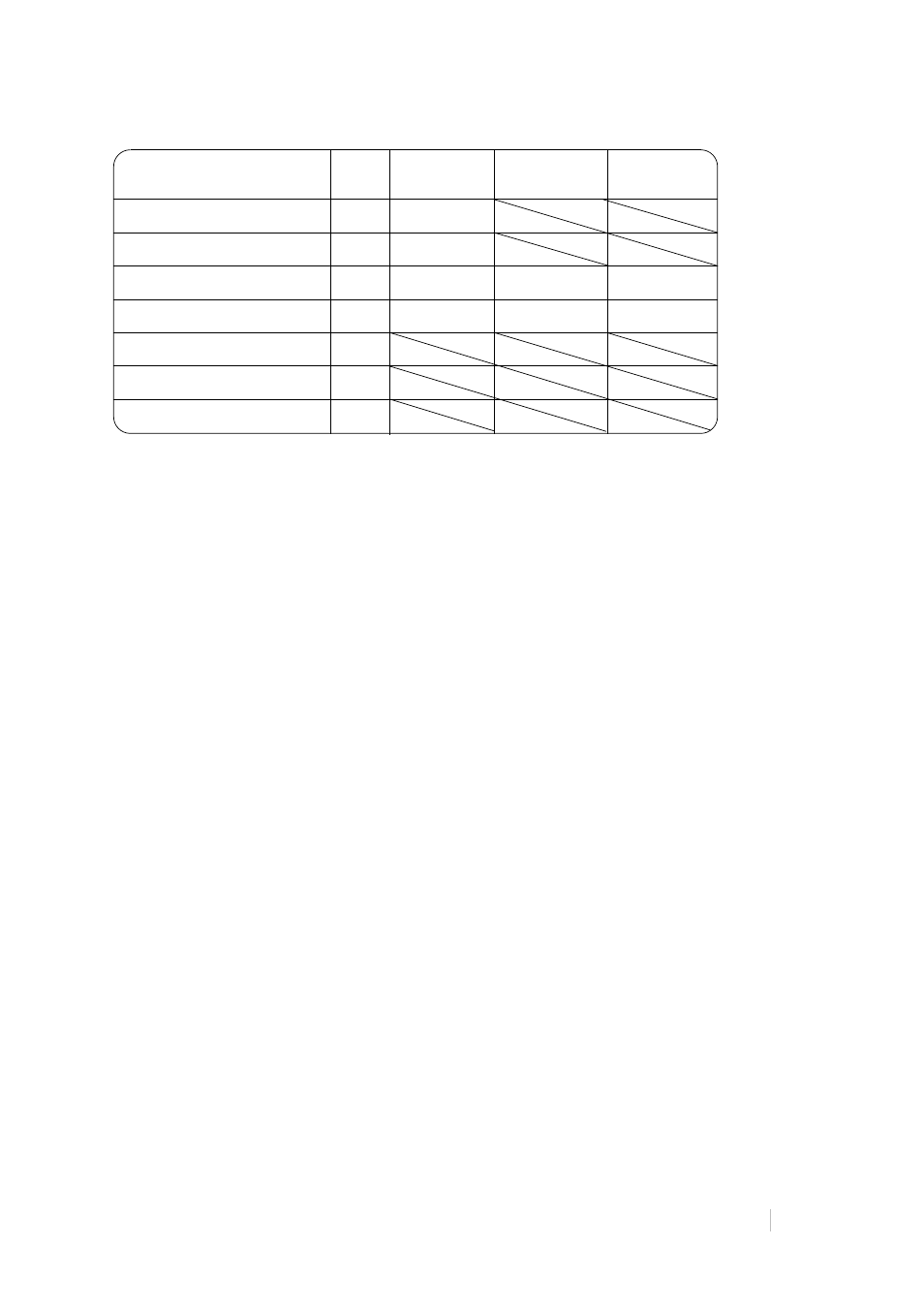
EOBODY3 SENSORBOX USER’S MANUAL 7
Configuration map for analogue inputs
Tutorial T.1.1. How to make a plug & play ribbon controller
Subject: This tutorial will show you how to assign a pitch bend to a position sensor to make a
ribbon controller. This is a basic configuration that can be used with any MIDI software sequencer.
• What is a ribbon controller?
• A ribbon controller is a ribbon shaped continuous controller. Some synthesizer from the 70s
and 80s had ribbons like the Yamaha CS-80. Ribbons allow playing in a Theremin style, but
in an easier way. Nowadays, ribbons (or fingerboard) synthesizers are still made, the
Persephone for example.
Today, it is possible to make a ribbon controller with a position sensor and use it directly in
your software sequencer (with a Eobody3 USB sensor system). Position sensors are also
great to simulate faders.
• For this example, connect the position sensor in Eobody3 Sensorbox input number 1.
• Position sensors are very easy to configure as their range goes continuously from 0-127. It
means that in most cases, using the Eobody3 internal process is not necessary.
• In the Editor routing window, you will be able to choose the destination (pitch bend or
others).
• Here is a basic configuration, which should be fine with position, pressure sensors or
potentiometers to send 14 bits MIDI to any MIDI compatible software.
• Activate input number 1 in the editor (in the processing window, go to state on).
• In the routing window, you can choose between Pitch Bend (real 12 bits) and a Pitch Bend
(mapped 14 bits). This choice will depend on what on you want to use your ribbon
controller with. To use it with a MIDI sequencer, choose a mapped 14 bits Pitch Bend
(remember that in MIDI, pitch bend is always 14 bits). If you want to use your ribbon with
a software like MAX/MSP, choose a real 12 bits as MAX can receive 12 bits data.
• Continuous controllers can be assigned to any sound parameters. In your software
sequencer, assign it to the parameter of your choice and start playing!
PHVVDJH
&KDQQHO>@
7KLV¿HOGHQDEOHVWKHXVHUWRVHOHFWD0,',FKDQQHOWRZKLFKWKH0,',
PHVVDJHZLOODSSO\WR
YDOXH
YDO
7KLV¿HOGHQDEOHVWKHXVHUWRVHWWKH¿[HGSDUDPHWHURID0,',PHVVDJHDVVRFLDWHGZLWKDQ
DQDORJXHLQSXW7KLVSDUDPHWHUYDOXHPD\FRUUHVSRQGWRD0,',QRWHQXPEHUD0,',FRQWUROOHU
QXPEHURUD0,',SURJUDPQXPEHUGHSHQGLQJRQWKHW\SHRI0,',PHVVDJHZKLFKLVFKRVHQ
&RQ¿JXUDWLRQPDSIRUDQDORJXHLQSXWV
86%VHQVRULQWHUIDFH)RUPDWLQJWRKRVW
;`WLVMTLZZHNL
9LZ
=HS\L
/P3V^
** *VU[YVS*OHUNL
IP[Z
**]HS\L
** *VU[YVS*OHUNL
IP[Z
**]HS\L
5V[L 5V[LVU[YPNNLY
IP[Z
UV[LU\TILY OPNOLY[OYLZOVSK SV^LY[OYLZOVSK
7* 7YVNYHT*OHUNL
IP[Z
7.]HS\L
OPNOLY[OYLZOVSK SV^LY[OYLZOVSK
7) 7P[JO)LUK
IP[Z
7) 7P[JO)LUK
IP[Z
(;T TVUVWOVUPJHM[LY[V\JO
IP[Z
