Powering, Eobody3 and my computer – Eowave Eobody3 User Manual
Page 4
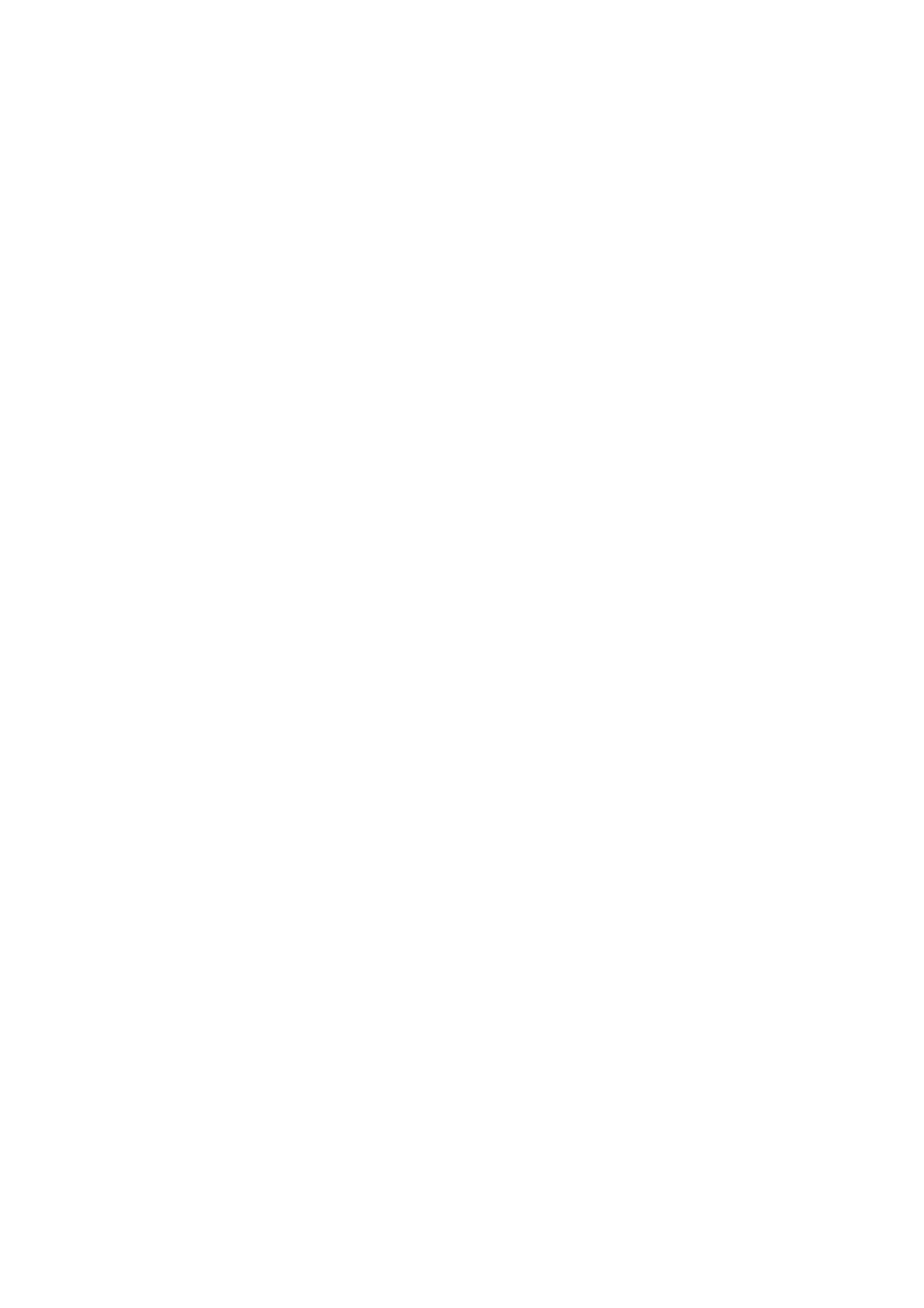
Powering
When using usb or an external powering, you need to set Eobody3 external switch to the right
position.
USB powering
Eobody3 is USB self-powered. Just plug the usb from Eobody3 to your computer usb in.
External powering
You will need an external powering in the following cases:
•
Some sensors need more than the usb 3,3V. In this case, you can power the unit externally
with a 9 V DC / 500 mA power supply. Connect the 9 V DC / 500 mA power supply into the
power plug connector of Eobody3. An internal fuse is activated when not plugged right to
avoid major internal damages.
How do I know that the sensors I use need an external powering?
All 5V sensors need external powering. Eowave 5V sensors are distance sensors.
• You are using an Eobody3 with a MIDI output without a computer
Eobody3 and my computer
To connect your Eobody3 to your computer, connect the USB cable to your computer USB in (or to
any USB hub connected to your computer). You do not need any MIDI interface.
When connected to your computer, Eobody3 will appear like a new audio device on PC, like
Eobody3 MIDI interface on Macs.
Two or more Eobody3 can be connected directly to the USB inputs of your computer, but they can
also be connected via a USB hub.
When several Eobody3 are connected, they will appear like different audio devices with PCs,
different Eobody3 MIDI interfaces on Macs.
When the units have been named, their given name will appear.
My computer does not recognize my Eobody3
On PC,
On Mac,
MIDI configuration
Per default, input 1 is on CC1, input 2 on CC2, etc. So in major cases, your MIDI compatible
software will recognize the Eobody3 as a plug and play device.
The Global parameter window will appear. Inside the Global Parameters Editor Page, the first three
sections define the connection between Eobody3 interface and your computer (select MIDI port;
name your eobody; save/load). The fourth section is dedicated to Eobody3 internal memory
configuration.
• Select Eobody3 MIDI port
Eobody3 uses the MIDI protocol to transfer data, which means it is compatible with almost every
MIDI software. As it is not using the MIDI standard data transfer rate of 32500 Hz but a much
more faster rate, it might cause some problems with some softwares.
• your eobody name
displays the name of your Eobody3 unit. This function is very useful when you use more than one
Eobody3. This given name will appear as the name of the unit. To rename your Eobody3 unit, click
on ‘change name’ in the fourth section below.
• save to file
save configuration inside your computer hard drive.
