User’s manual aw2400xtr – AvaLAN Wireless AW2400S User Manual
Page 9
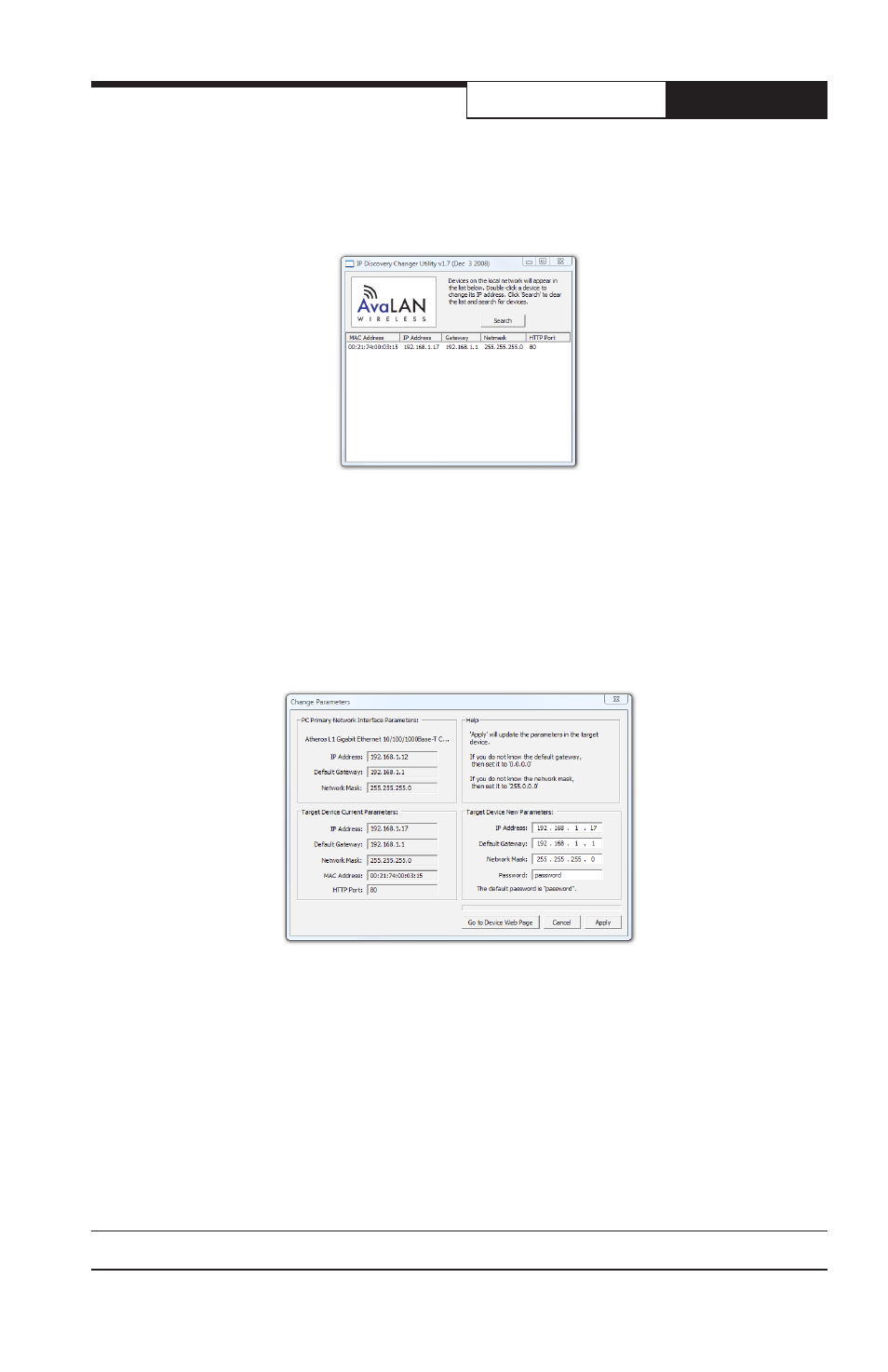
PAGE 5
Technical support (650) 384-0000
www.avalanwireless.com
User’s Manual
AW2400xTR
The AW2400xTR should appear in the list at the default IP address of 192.168.17.17.
If it does not, click “Search” to regenerate the list. If it still does not appear, you
have a connection issue and need to re-examine the cabling or you may have a
firewall issue on your computer.
4. Double click the list item that refers to the AW2400xTR being configured. You
should see a second window that is similar to this:
The information on the left is the current status of the radio, while the boxes
on the right allow you to change it. It is important that the IP address of the
AW2400xTR is in the same subnet as your computer. For example, if the subnet
mask is 255.255.255.0 ( a class C network), the first three number groups of the IP
address must match. Choose your desired parameters and click “Apply.”
5. Make note of the chosen IP address and password, then click “Go to Device Web
Page.” This will cause your default web browser to launch with the device IP ad-
dress in the browser address bar. Or you may launch the browser on your own and
enter the web page address manually: http://[the IP address you just set].
mask allows your computer to see 192.168.17.17. Connect to that default IP address
with your web browser, continuing the setup procedure with step 6.
3. Run the IP Discovery Utility, ipfinder.exe and you should see a window similar to
this:
