Physical setup, Digital setup, Aw2400itr – AvaLAN Wireless AW2400iTR-PAIR User Manual
Page 5: User’s manual
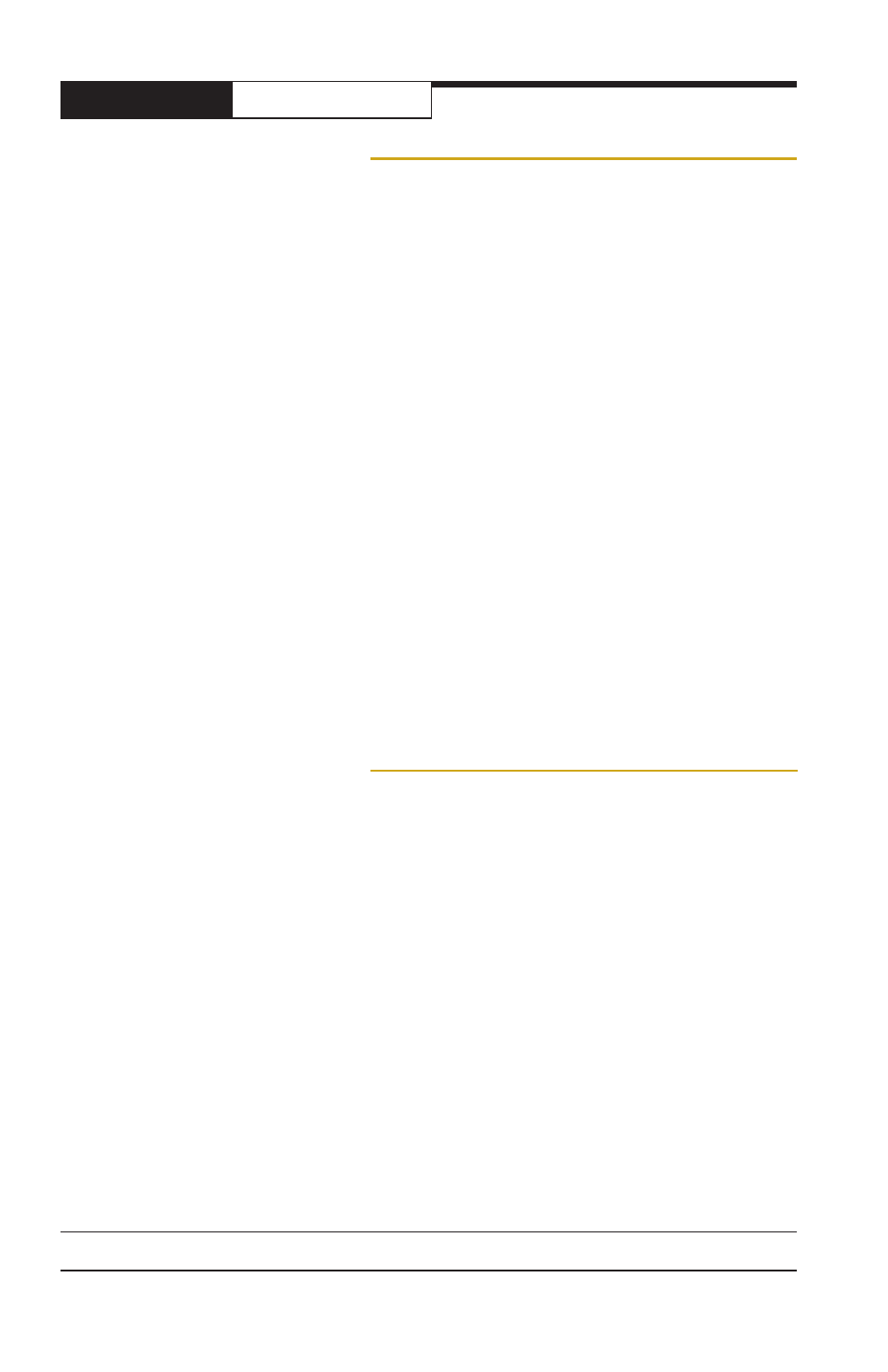
AW2400iTR
PAGE 4
Technical support (650) 384-0000
www.avalanwireless.com
User’s Manual
Physical Setup
1. Before placing the radio in its final location, you may want to perform the digital
setup procedure described in the next section.
2. Connect the AW2400iTR’s TNC RF connector to a suitable antenna. A simple omni-
directional dipole unit (AW2-2400) is included and may be used for testing and for
relatively undemanding applications. If greater range and/or directionality is re-
quired, choose one of our other antenna models. You may see them on our website
at www.avalanwireless.com.
3. Power is provided to the unit by means of the 120 VAC to 6 VDC wall hanger
power supply provided. If it is more convenient, power may be supplied through the
Ethernet cable, allowing the power supply to be located at a convenient location
away from the radio. A Power Over Ethernet Injector, AW-POE, provides the means
for adding DC power to unused wires in the cable. If you wish to use the AW-POE
and the Ethernet cable is more than 25 feet long between the POE and the radio,
you should use the accessory AW-12VPS wall hanging power supply. It provides 12
volts rather than 6 volts which will compensate for voltage drop in the cable and
connectors.
4. A feature of the AW2400iTR is a set of LEDs visible through a slot in the top. They
can provide a useful indication of the radio’s status and supplement the greater
amount of information available through the browser interface.
Digital Setup
1. Digital configuration is done by means of the AW2400iTR’s built in browser in-
terface. It should be powered on and connected at least temporarily to a network
containing a computer that can run a conventional web browser.
2. Download the AvaLAN IP Discovery Utility from our website and extract
ipfinder.exe from the zip archive, placing it on your desktop or in a convenient
folder.
http://www.avalanwireless.com/ipfinder/ipfinder.zip
Note that this utility only runs on MS Windows, not linux or MAC. If you must use a
non-Windows computer for configuration, make sure your subnet mask allows your
computer to see 192.168.17.17. Connect to that default IP address with your web
browser and continue the setup procedure with step 6.
3. Run the IP Discovery Utility, ipfinder.exe and you should see a window similar to
the view on the next page.
