Physical setup, Digital setup, Aw900xtp user’s manual – AvaLAN Wireless AW2400xTP-PAIR User Manual
Page 5: Aw2400xtp
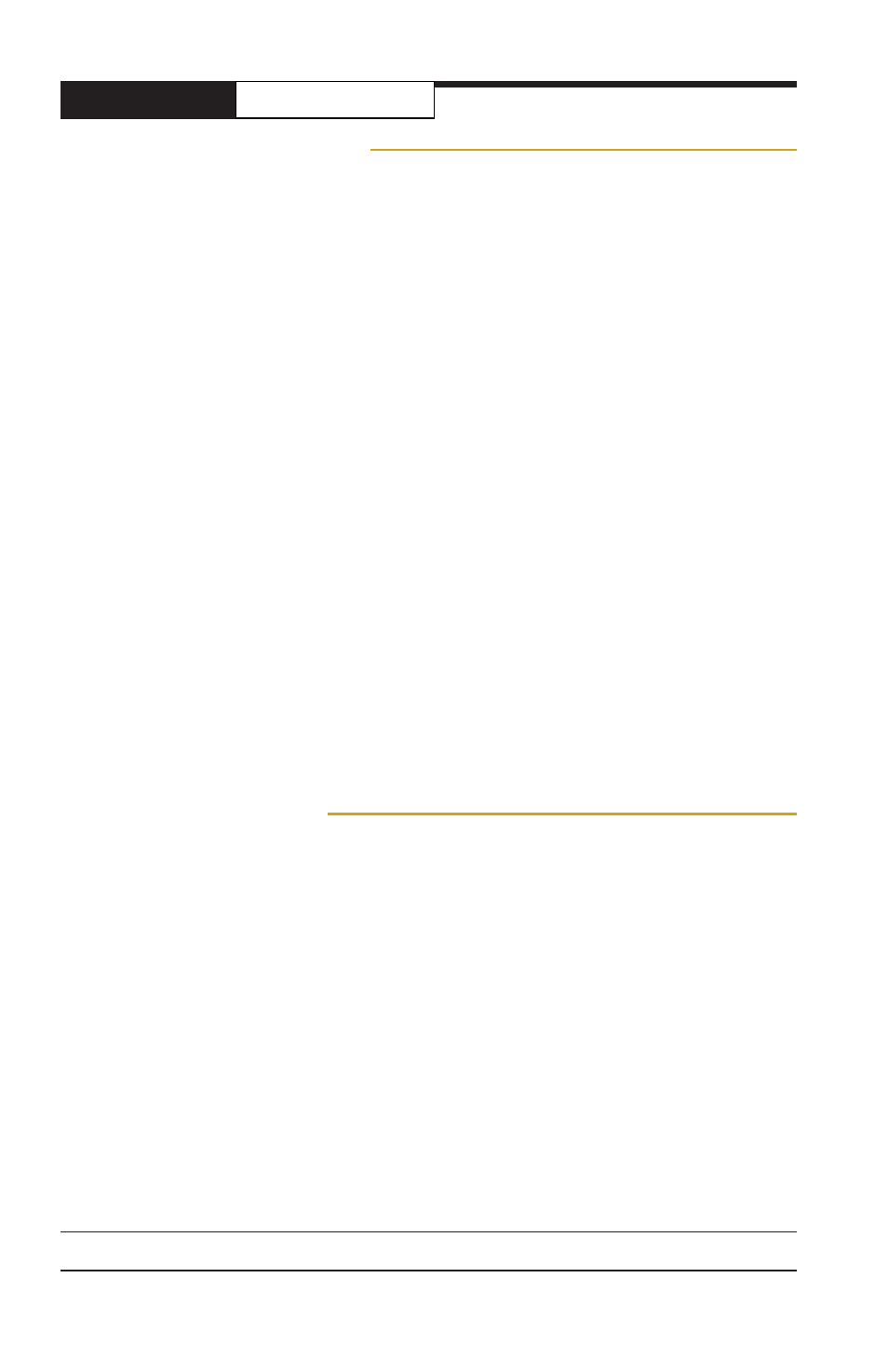
AW900XTP
User’s Manual
PAGE 4
Technical support (650) 384-0000
www.avalanwireless.com
AW2400xTP
Physical Setup
1. Before mounting the radio in its final location, you may want to perform the
digital setup procedure described in the next section.
2. Mount the AW2400xTP securely using the mounting bracket provided or other
means as necessary. Maximize lightning resistance by providing a strong DC ground
connection to the metal housing.
3. The unit may be mounted with horizontal or vertical polarization and it is impor-
tant that the antenna of the Access Point and the antenna of the Subscriber Unit be
pointed toward one another and be oriented with the same polarization. Use care in
aiming because the antenna beam width is only about 10º. In a point-to-multipoint
situation with radially dispersed SUs, you should use an AW2400xTR equipped with
an omnidirectional antenna as the Access Point.
4. Power is provided to the unit by means of the Ethernet cable, allowing the power
supply to be located at a convenient location. The included power-over-Ethernet
injector (POE) provides the means for adding DC power to unused wires in the
cable. Decide where to place the POE based on proximity to AC power at some
point along the desired path of the Ethernet cable. Plug the included power supply
into an appropriate electrical outlet and into the POE. Connect an Ethernet cable
between your network and the “DATA IN” port on the POE. Connect a second cable
from the “P + DATA OUT” port on the POE and the AW2400xTP. The AW2400xTP is
provided with a cable clamping device that allows an RJ45 plug on the cable to pass
through it and can be tightened down around the cable to provide a weatherproof
seal.
Digital Setup
1. Digital configuration is done by means of the AW2400xTP’s built in browser in-
terface. It should be powered on and connected at least temporarily to a network
containing a computer that can run a conventional web browser.
2. Download the AvaLAN IP Discovery Utility from our website and extract
ipfinder.exe from the zip archive, placing it on your desktop or in a convenient
folder.
http://www.avalanwireless.com/ipfinder/ipfinder.zip
Note that this utility only runs on MS Windows, not linux or MAC. If you must use a
non-Windows computer for configuration, make sure your subnet mask allows your
computer to see 192.168.17.17. Connect to that default IP address with your web
browser, continuing the setup procedure with step 6.
3. Run the IP Discovery Utility, ipfinder.exe and you should see a window similar to
the view on the next page.
