Configuration, User’s manual aw900r2-pair – AvaLAN Wireless AW900R2-PAIR User Manual
Page 5
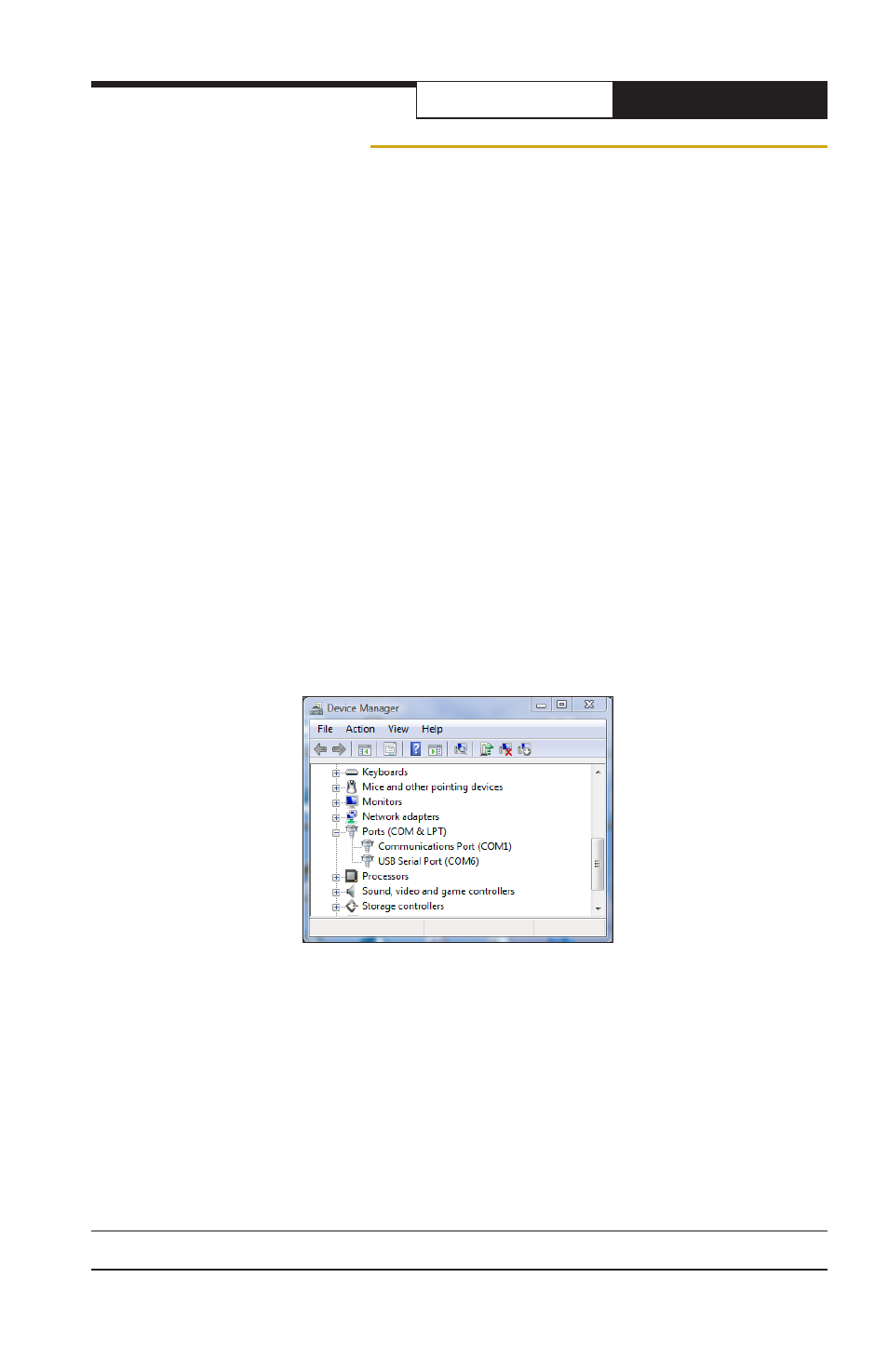
PAGE 5
Technical support (650) 384-0000
www.avalanwireless.com
User’s Manual
AW900R2-PAIR
Configuration
Setting or changing the configuration (Baud rate, etc.) of the AW900R2-PAIR is done
via the USB interface on their internal modules. Follow these steps with both radios:
1. Remove the four screws holding the radio’s cover. The screws have a 1/8” Allen
hex head. Be careful not to damage the rubber sealing gasket or the lip on the box.
A labeled picture of the internal module may be found on page 10.
2. The PC that you will connect via USB to the module must have a USB 2.0 or later
port available and be running MS Windows XP or later. In addition, three critical
pieces of software must be installed; a driver, a utility and a dll.
3. Your PC requires a virtual COM port driver to allow communication with the USB
interface chip in the module. This driver may be downloaded from the chip manu-
facturer’s website,
http://www.ftdichip.com
. On their site menu, select “Drivers”
and “VCP” (Virtual COM Port). Next, choose the driver corresponding to your PC’s
operating system and our chip, which is an FT232R. We tested Driver Version
2.06.02, dated 31 March 2010. Download the zip file from their site. You would also
be advised to download the installation guide for your operating system, available
from the link at the top of the driver selection page. Extract the driver zip file to a
folder of your choice, connect the module to your PC using the supplied USB cable
and follow the instructions in the installation guide. Once you are successful, you
should be able to open Windows Device Manager and see something like this in the
“Ports” section:
The device labeled “USB Serial Port (COM6) is the connection to the radio module.
Windows chooses which COM port number to assign, so yours is unlikely to be COM6.
In fact, every time you plug and unplug the USB or restart your computer, the as-
signed COM port number will probably be different.
4. Next, you will need a configuration utility and its associated dll file from AvaLAN.
Go to our website,
http://www.avalanwireless.com
. Navigate to “Support” then
“Downloads.” Choose the “AvaLAN Evk Utility Lite” file and download the zip file.
This zip archive contains two files, EvkUtilityLite.exe and ZedGraph.dll. Extract both
of these to the same folder of your choice. The utility does not use the Windows
registry and can be placed anywhere, but the dll must be in the same folder.
