3 optimizer – OEM Controls SB25 User Manual
Page 4
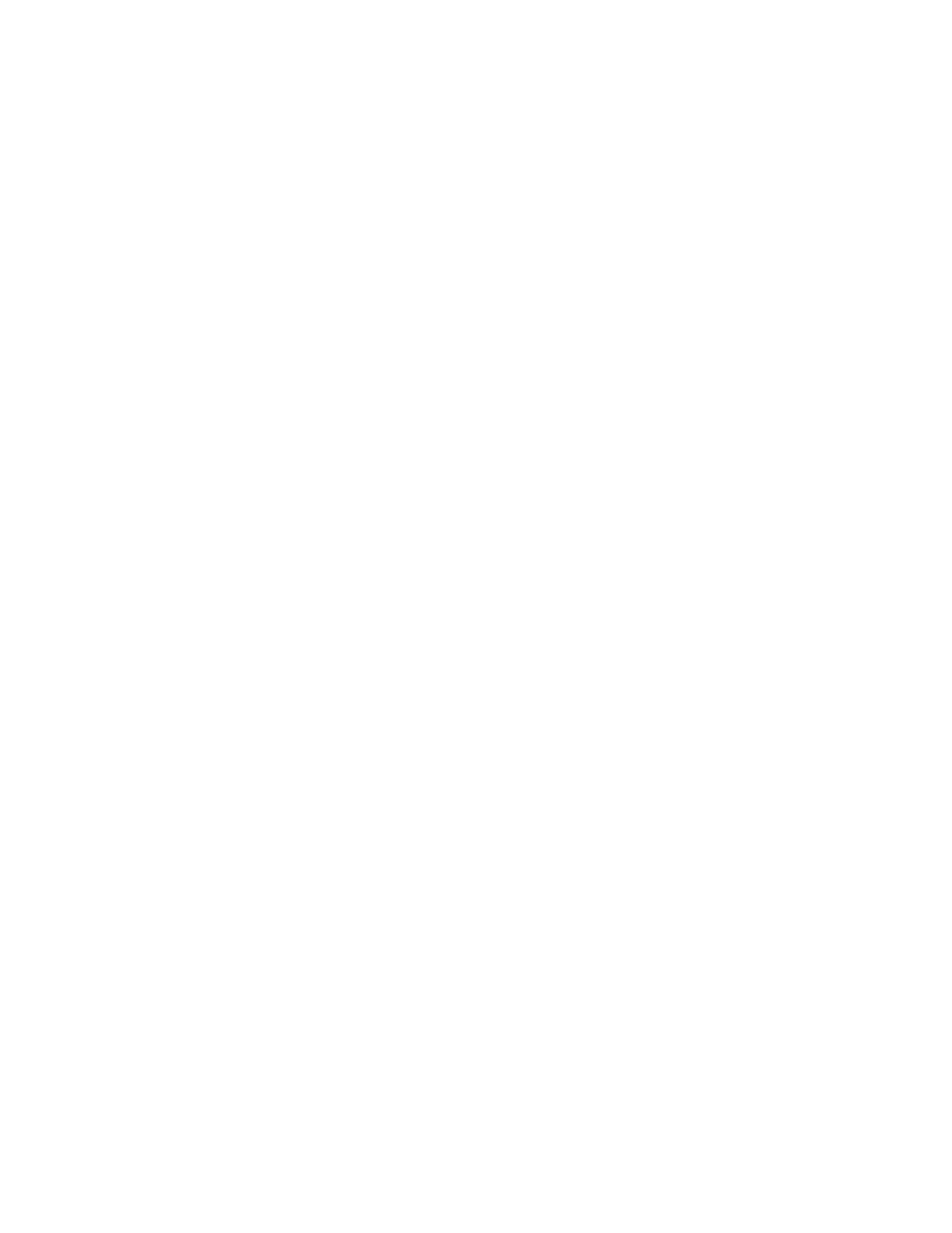
4
2.3 I/O allocation
See the SB25 specifications to determine the number of each type of I/O that can be
allocated on one SB25. There is a maximum number of each type of I/O. Also, some I/O
channels can be configured multiple ways. This leads to a high degree of flexibility for
the SB25 but must be considered when determining the I/O capacity of the SB25.
3 Optimizer
The Optimizer is a hand held user interface with a keypad and an alphanumeric display.
It is used as a calibration and diagnostic tool for display of various system values, and to
make adjustments to the SB25 Controller.
3.1 Optimizer Connection
The Optimizer is connected to the SB25 through the BT1 connector. Refer to the board
cover label for the location of BT1.
3.2 Optimizer Operation
When an Optimizer is connected to the SB25 and a Digisensor Input (joystick) is
operated, the Optimizer display will indicate the status of the active input. The active
channel or function is identified using the customer defined name, and the actual output
value (in %Duty Cycle) is displayed. As the input is varied, the displayed value will
change. If more than one input is operated at the same time, so that several outputs are
active, the Optimizer display will show the channel who’s input was most recently
moved.
There are five adjustment select keys: Threshold, Maxout, Low Range, Ramp Up and
Ramp Down. These keys are used to select one of these 5 parameters to adjust.
The Direction Select key toggles (alternates between) the A and B direction. This key
only functions when all joystick controllers are off. The Optimizer automatically selects
the direction when a joystick is operated; this makes active adjustments easy to perform.
The Function Select chooses one output channel for adjustment. This key only operates
when all controllers are off. Each time this key is pressed, the next function (or channel)
is selected, that is 1 ... 2 ... 3 ... 4 ... 1 ... etc. The Optimizer automatically selects the
function (channel) whenever a joystick is operated, making active adjustments easy to
perform.
3.2.1 Diagnostic Menus
Diagnostic and system information is available with the Menu key. After pressing the
Menu key, the Enter key is used to step through all menu items. Available information
through the menu includes OEM part number, serial number, status for individual I/O
channels, Digisensor counts, etc.
Status for I/O channels provides useful troubleshooting information. Due to space
constraints, the identifier for each I/O channel uses OEM Controls, Inc. name rather than
