3 option menu, Video conversion uidieo cohu, Memory guard b)f1ei10rv gufird – Yamaha HTR-5860 User Manual
Page 74
Attention! The text in this document has been recognized automatically. To view the original document, you can use the "Original mode".
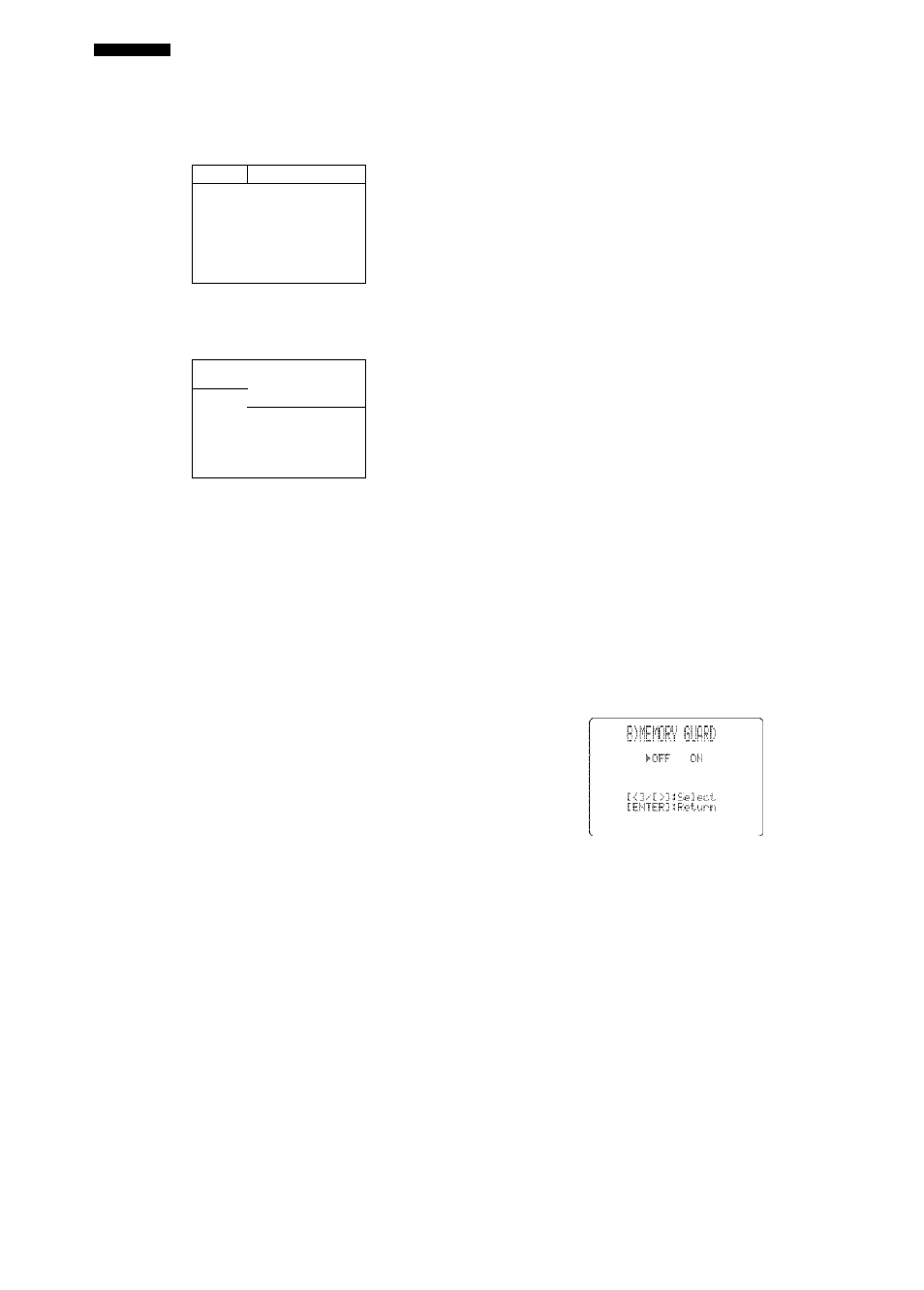
SET MENU
3 OPTION MENU
Use to adjust the optional system parameters.
DTinU
f O l
V.'i-
: lb .
ISPLflV SET
EI10RV GLIhlRD
PRRM,, I Hi
ILTT ZHNF '^ET
TER]-Enter
settings fi>[u:SFi,.,.£:!v ;
isplhv
set
GRh
-Piuip
E^-3
[<3 --C>3i SELECT
Dimmer DlflillEi?
Use to adjust the brightness of the front panel display.
Choices:
-4
to
0
Video conversion UIDIEO COHU.
Use this feature to turn on/off conversion of composite
(VIDEO) signals to both S-video and component signals.
This allows you to output converted video signals from
the S VIDEO or COMPONENT VIDEO jacks when no
S-video or component signals are input. This feature also
converts S-Video signals to component signals when no
component signals are input.
Choices:
ON,
OEF
• Select OFF not to convert any signals (except S-video
signals to composite signals).
• Select ON to convert composite signals to S-video and
component signals, and to convert S-video signals to
component signals.
• Regardless of the setting, S-video signals are always
converted to composite signals.
Notes
• Converted video signals are only output to the MONITOR OUT
jacks. When recording yon must make the same type of video
connections (i.c., S-video) between each component.
• When converting composite video or S-Vidco signals from a
VCR to component video signals, the picture quality may suffer
depending on your VCR.
OSD shift UlED SHii'T
Use to adjust the vertical position of the OSD.
Choices: +5 (downw'ard) to -5 (upward)
• Press + to low er the position of the OSD.
• Press - to raise the position of the OSD.
Gray back
Giffly EKTJK
Selecting AUTO for the on-screen display setting displays
a gray background when there’s no video signal input.
Nothing is di,splayed if OFF is selected.
Choices:
AUTO,
OFF
Notes
• When only the component video signals are input, the OSD is
not displayed if GRAY BACK is set to OFF. To display the
OSD w-'ith component video signal input, set GRAY BACK to
AUTO w.'hile the OSD mode (sec page 58) is set to "Full
display”.
• When video signals are nol being input, set GRAY BACK lo
AUTO to display the OSD.
Component OSD CrjFdfi' 0:5D
Use this feature to turn on/off OSD output to the
COMPONENT VIDEO MONITOR OUT jacks when
using the SET MENU.
Choices:
ON,
OEF
• Select ON to output the OSD signals from
COMPONENT VIDEO MONITOR OUT jacks,
• Select OFF if you do not want to output the OSD
signals from COMPONENT VIDEO MONITOR OUT
jacks.
Note
SET MENU functions even when OFF is selected.
■ Memory guard B)f1EI10Rv GUfiRD
Use this feature to prevent accidental changes to DSP
program parameter values and other system settings.
Choices: ON,
OFF
Select ON to protect:
• DSP program parameters
• All SET MENU items
• All speaker levels
• The on-screen display (OSD) mode
Note
When MEMORY GUARD is set to ON, you cannot select any
other SET MENU items.
70
