Using plusxl on a pocket pc – Leica Geosystems PlusXL User Manual
Page 6
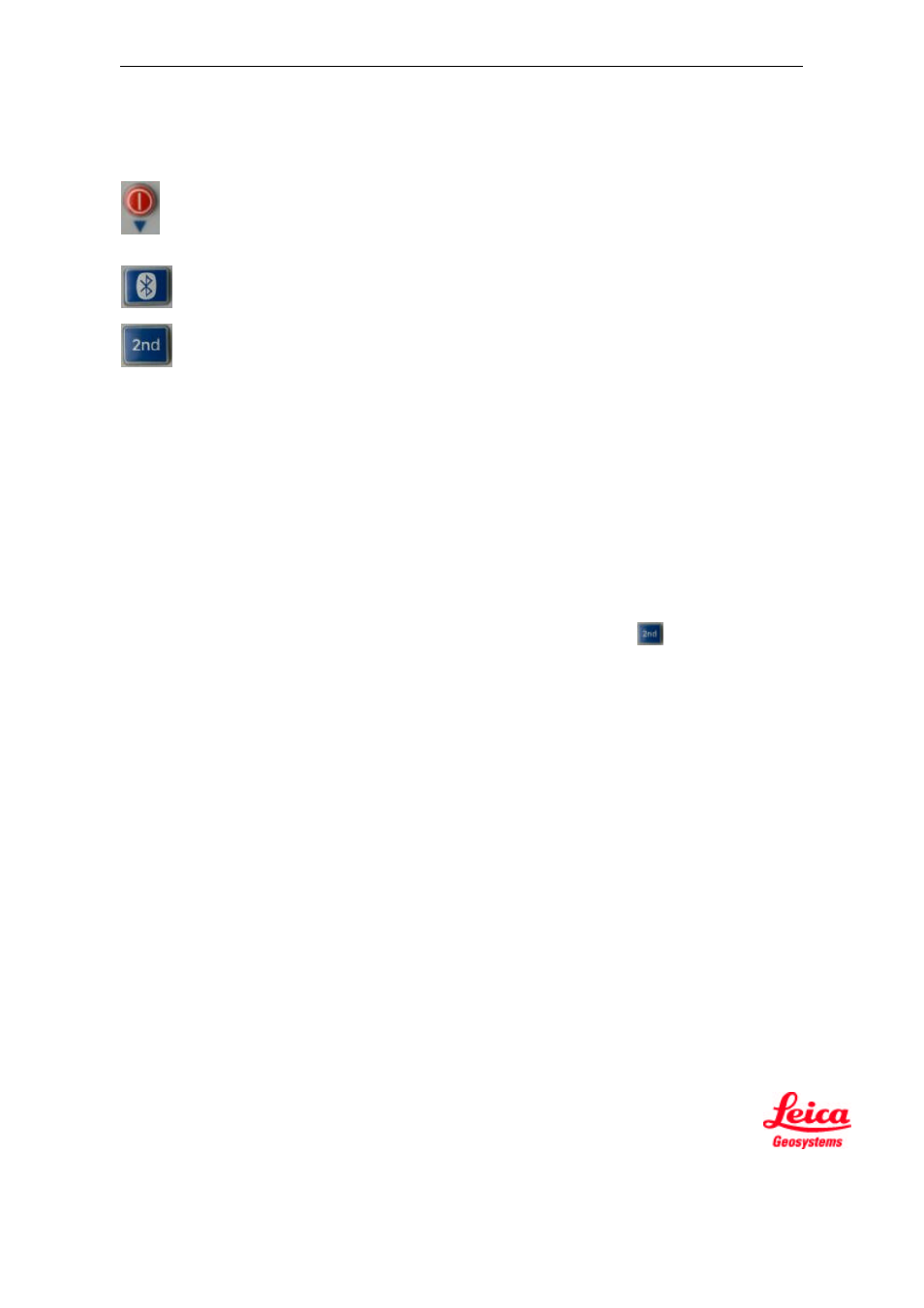
Leica DISTO
TM
PlusXL
PlusXL_Manual_1.0.7_en
6/15
28.01.2004
5. Preparing the Leica DISTO™ plus to operate with PlusXL
(Refer to section 6: "Starting PlusXL on a pocket PC“)
USING PlusXL ON A POCKET PC
6. Starting PlusXL on a Pocket PC
Before starting PlusXL for the first time, the Bluetooth connection between the Leica DISTO™ plus and the
pocket PC has to be established. The procedure is found in the documentation of the pocket PC (if Bluetooth
is integrated) or in the Bluetooth CF-card documentation. When the connection has been established, PlusXL
can be started.
Switch on the DISTO, activate Bluetooth and switch it to the 2nd function level with
Details can be found in the DISTO manual and in section 5 "Preparing the Leica DISTO
TM
plus to operate with
PlusXL“. Bluetooth must be activated on the pocket PC. There are various ways to switch Bluetooth on and
off (e.g. on a HP iPAQ with the Bluetooth icon located on the lower right corner (screenshot 3) or from the
Settings menu. Alternatively, click on the Bluetooth icon located in the "Start | Settings | System“ menu).
There are indicators on the pocket PC that show when Bluetooth is activated. E.g. on a HP iPAQ, the
Bluetooth icon on the lower right is blue and the LED on the pocket PC casing flashes blue.
Please make sure how an active Bluetooth connection is indicated on your pocket PC.
Important: Before starting PlusXL, Bluetooth must be switched on! Before the first start up of PlusXL, the
Bluetooth connection between the Leica DISTO
TM
plus and the pocket PC must be established.
Switches the DISTO on and off. If the DISTO is in the second function level, this
key has a different function (see above). To switch the DISTO off, it first must be
switched into the first function level.
Starts up Bluetooth. The Bluetooth icon is displayed on the DISTO and flashes.
Switches between function levels. "2nd" is displayed when the DISTO is in the
second function level which is required to operate with PlusXL.
