Dynon Avionics D2 Wi-Fi Troubleshooting Guide User Manual
Page 5
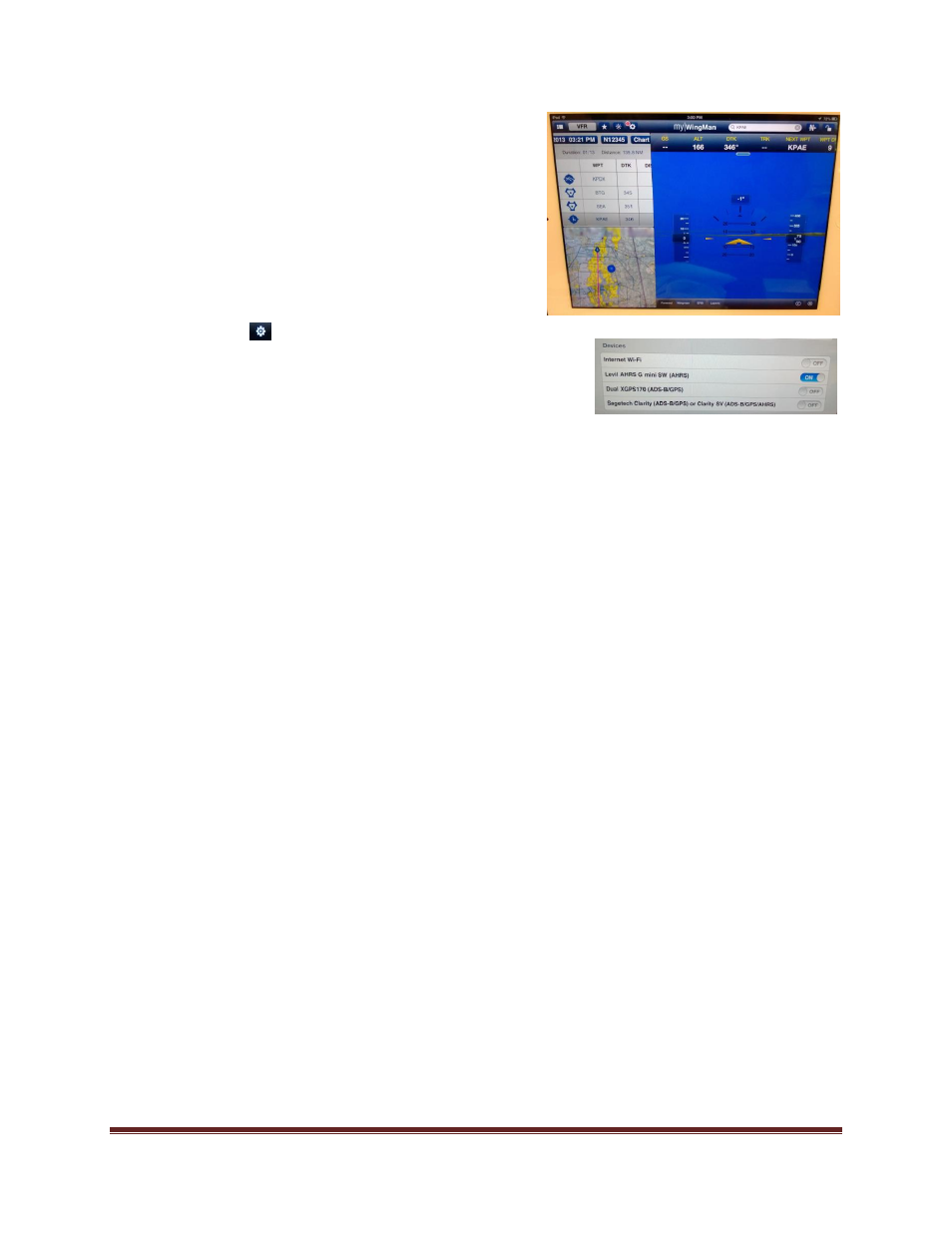
D2 Wi-Fi Troubleshooting Guide Revised September 7, 2013
Page 5
Bendix-King myWingMan
Bendix-King’s myWingMan application provides flight
planning supporting multiple aircraft profiles and in-flight
tools supporting WingMan view and Forward View Synthetic
Vision and geo-referenced charting. myWingMan is also
able to connect to the D2 for display of in-flight attitude
information.
Enabling D2 to communicate with myWingMan is a simple
matter. Tap on the
icon to bring up the settings dialogue.
Scroll down to the Devices section of the settings dialogue, turn off
Internet Wi-Fi and and turn on Levil AHRS G mini SW switches.
While it is not strictly required to turn off Internet Wi-Fi, we
recommend doing so in order to indicate to myWingMan that Internet Wi-Fi is unavailable. This will
indicate to FlyQ that no network is available for updating weather or other data from the internet whilst
in flight.
Seattle Avionics recommends for their applications such as myWingMan that Airplane mode be enabled
on the iPad and then Wi-Fi turned on to disable all radios (Bluetooth and Cellular) except for Wi-Fi when
communicating with the D2. This forces the iPad to report its location based on GPS information
without augmenting it with cellular tower or wifi locations that are within range.
Once AHRS is enabled, the application will detect the D2 data stream and notify you with a message
indicating that AHRS is connected. If this connection is ever lost, a complementary message is displayed
to that effect.
